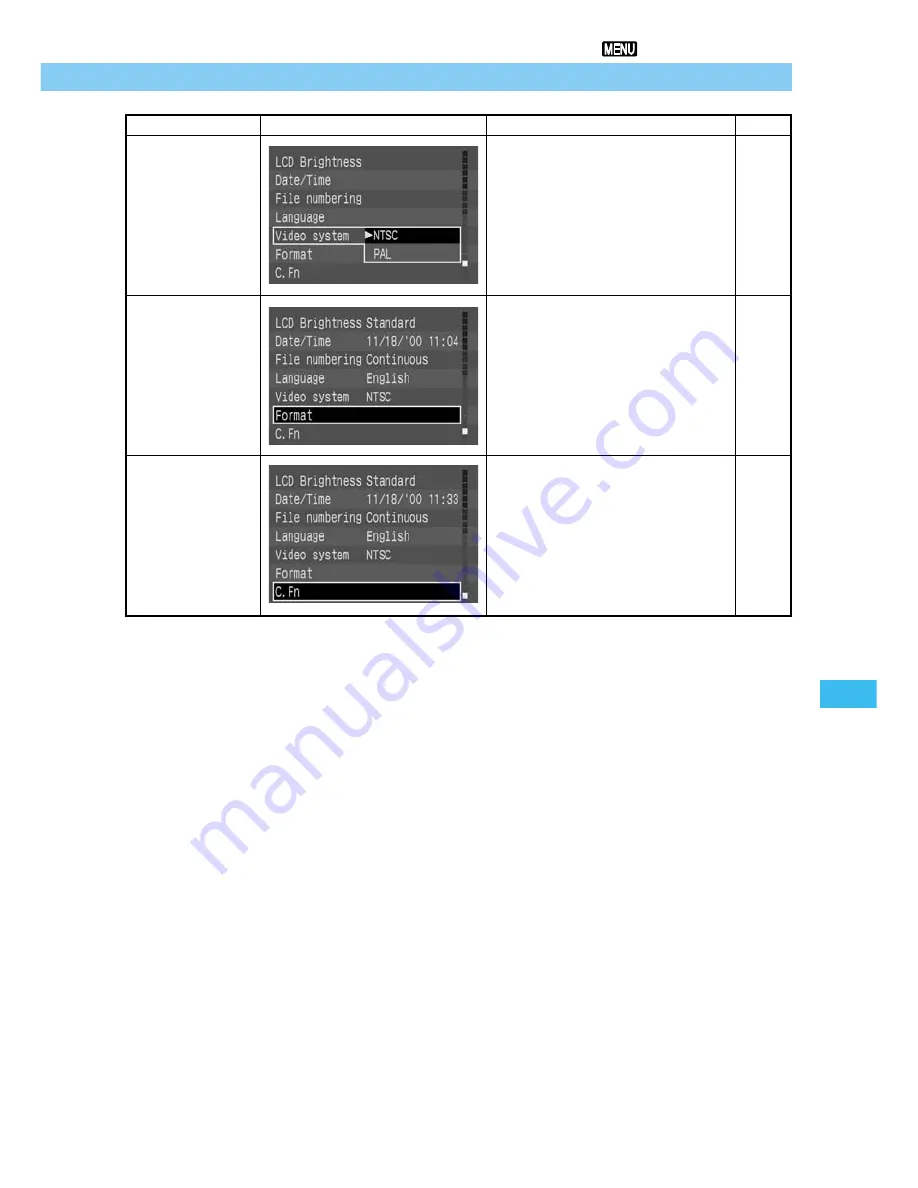
Men
u Function Settings
123
6
List of Menu Functions
Item
Video system
Format CF card
Custom
functions
Screen
Description
Determines the video system
format. Select NTSC or PAL.
Formats the CF card in the
camera.
Sets custom functions that can
adjust many of the camera
functions to meet individual
requirements.
See page
116
109
124
















































