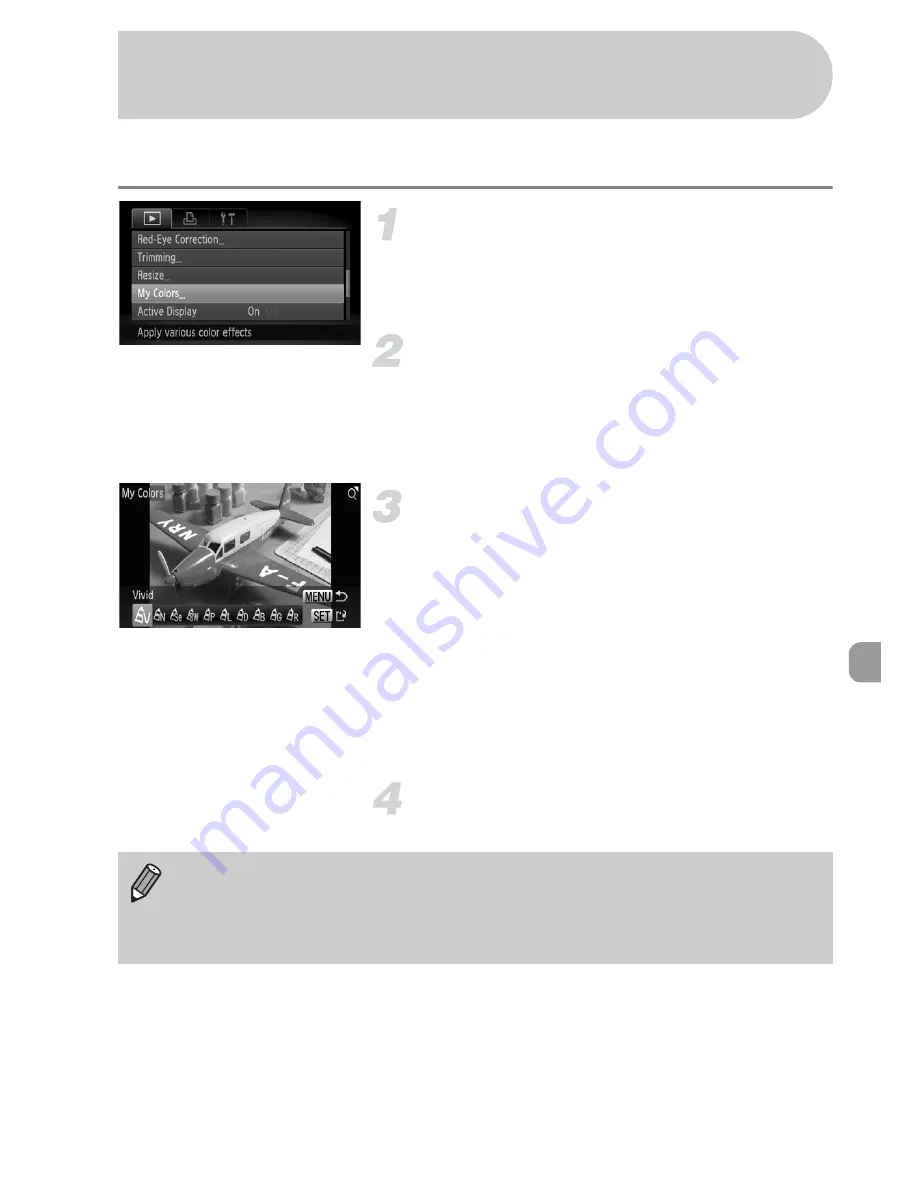
129
You can change the color of an image and save it as a separate image.
Refer to
p. 77
for details on each menu item.
Choose [My Colors].
●
Press the
n
button, choose the
1
tab and [My Colors], and press the
m
button.
Choose an image.
●
Drag horizontally across the screen to
choose an image.
●
You can also press the
qr
buttons or turn
the
Â
dial to choose an image.
Choose a menu option.
●
Press the
qr
buttons or turn the
Â
dial
to choose an option.
●
If you move the zoom lever, you can zoom
in on or out from images.
●
If you press the
m
button during
magnified display, you can switch to the
original image. Pressing the
n
button
restores the menu screen.
●
Press the
m
button.
Save as a new image and display.
●
Perform Steps 4 and 5 on
p. 126
.
Adding Effects with the My Colors
Function
•
If you repeatedly change the color of an image, the quality will gradually
deteriorate and you may not achieve the expected color.
•
The coloration of images changed with this function may vary from those
recorded with the My Colors function
(p. 77)
.
Summary of Contents for Digital IXUS 200 IS
Page 12: ...12 ...






























