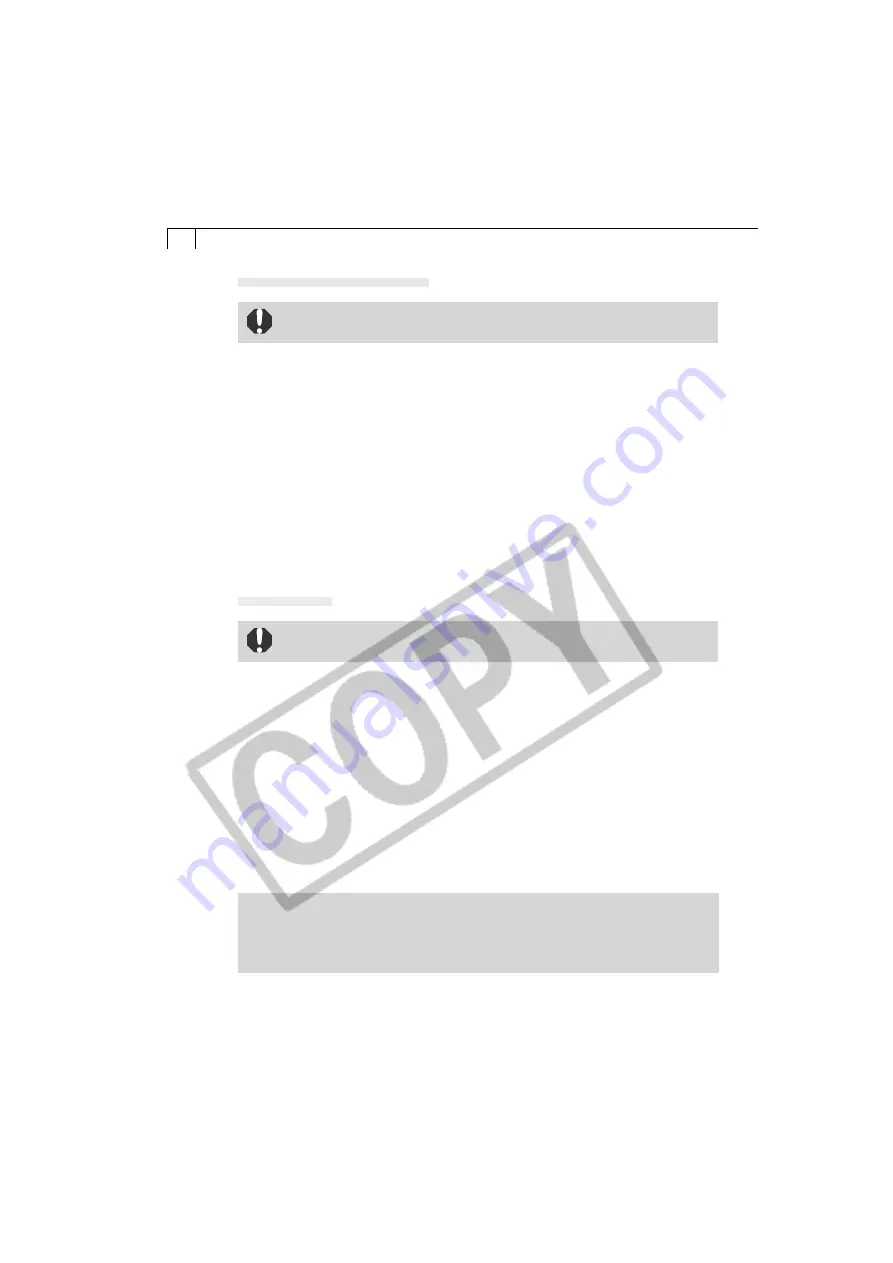
28
Window 2000/Window Me
• Users of Windows 2000 must first log in as an Administrator to install
programs.
1.
Attach the supplied USB cable to the computer’s USB port and the
camera’s Digital Terminal. Prepare the camera for communication with the
computer.
• For USB interface connection instructions, see “Connecting to a USB Port” (p. 16).
• The Add New Hardware Wizard will appear after a moment and automatically
install the TWAIN Driver or WIA Driver.
• If you are prompted to restart the computer, restart the computer according to
the onscreen messages.
If you installed the WIA Driver, the Scanners and Cameras Wizard will start (p. 65).
Windows XP
• Users of Windows XP Professional must first log in as an Administrator
(computer system administrator) to install programs.
1.
Attach the supplied USB cable to the computer’s USB port and the
camera’s Digital Terminal. Prepare the camera for communication with the
computer.
• For USB interface connection instructions, see “Connecting to a USB port” (p. 16).
• The Found New Hardware Wizard will appear after a moment and automatically
install the WIA Driver.
Once the installation is complete, the ZoomBrowser start-up event dialog and the
Scanners and Cameras Wizard start-up event dialog will both display. Click [OK] in
the event dialog of the application you wish to start (ZoomBrowser EX or Scanners
and Cameras Wizard). The event will start.
When you use Windows XP, please set your computer to automatically start an event
when the camera is connected to the computer. Be sure to set the computer to start
either ZoomBrowser EX or the Scanners and Cameras Wizard (p. 29). If neither of
these is selected the computer will not operate properly.






























