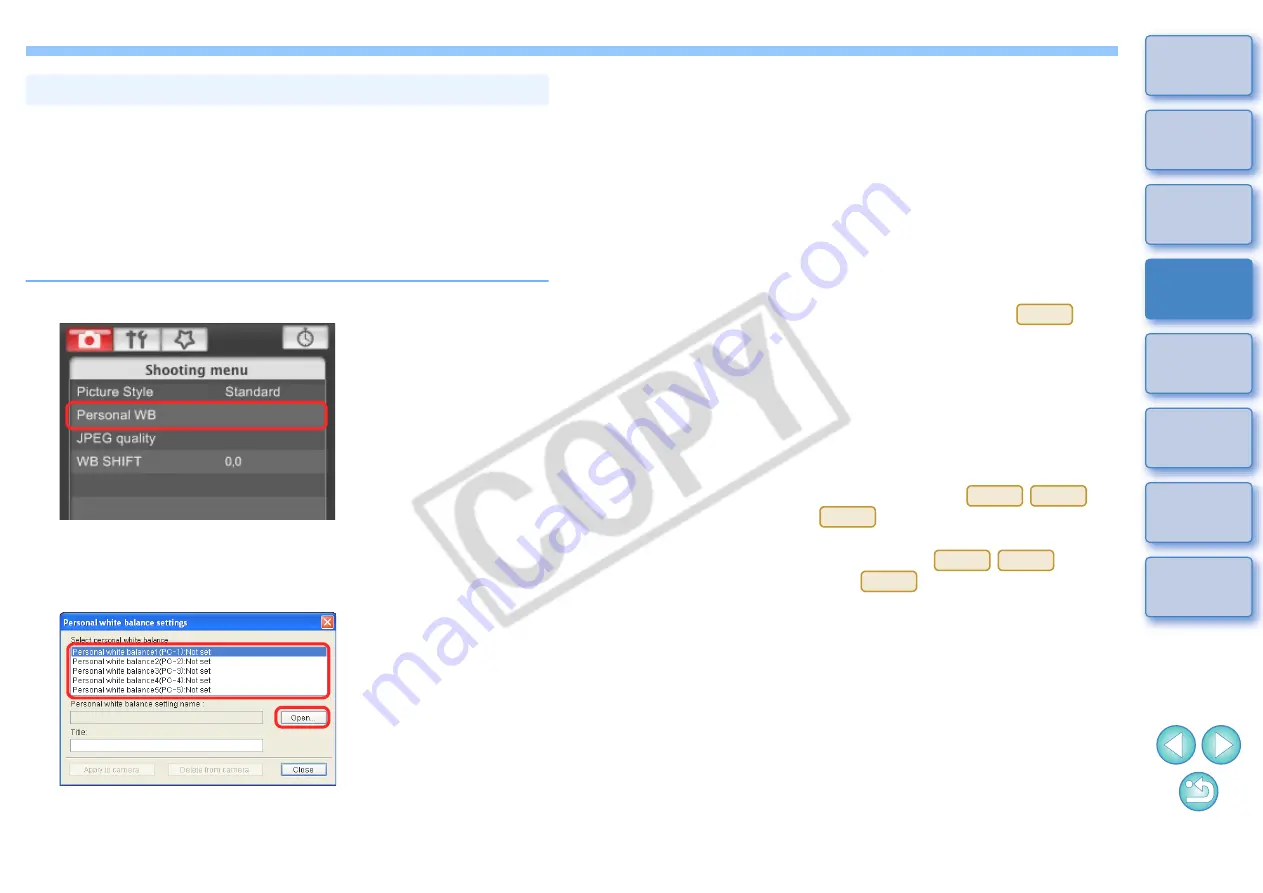
19
19
With RAW Image Task (RAW image processing software), you can
adjust the white balance of shot RAW images and you can save those
results as white balance files. In EU, you can register the white balance
files in the camera as personal white balance and use them when you
shoot in specific environments.
For instructions on how to save white balance files using RAW Image
Task, refer to “Adjusting RAW Images” in the “ZoomBrowser EX
Instruction Manual” (PDF electronic manual).
1
Click [Personal WB].
¿
The [Personal white balance settings] dialog box appears.
2
Select the personal white balance to be registered
and click the [Open] button.
¿
The [Open] dialog box appears.
Registering Personal White Balance in the Camera
3
Open the folder containing the saved white balance
file, select the file and then click the [Open] button.
¿
The white balance file is loaded.
O
The white balance files that you can register to the camera are
files with the “.WBD” extension.
4
Enter a title into the [Title] input box.
5
Click the [Apply to camera] button.
¿
The personal white balance is registered on the camera.
O
This is registered as manual white balance on the
.
O
To register another setting, repeat step 2 to step 5.
6
Click the [Close] button.
¿
The [Personal white balance settings] dialog box closes and the
display returns to the [Shooting menu].
7
Select a registered personal white balance on the
camera.
O
Select a registered personal white balance (
) or
manual white balance (
) as the white balance.
O
For selecting personal white balance or manual white balance,
refer to “Selecting the White Balance” (
) or
“Setting the White Balance” (
) in the camera’s
Instruction Manual provided with your camera.
40D
1Ds Mk III
1D Mk III
40D
1Ds Mk III
1D Mk III
40D
















































