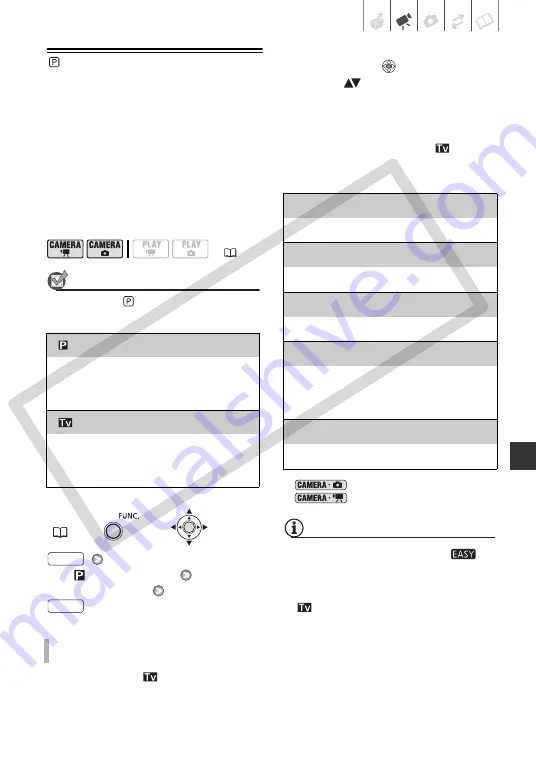
Video
• 39
Flexible Recording: Changing the
Shutter Speed
Use the automatic exposure (AE)
program to use functions like the white
balance or image effects, or give priority
to the shutter speed.
Use faster shutter speeds to record
subjects moving quickly. Use slower
shutter speeds to add motion blur,
emphasizing the feel of movement.
POINTS TO CHECK
Mode switch:
Options
Default value
[
PROGRAM AE]
Desired option
When you select [
SHUTTER-
PRIO.AE], a numeric value will appear
next to the recording program icon.
1 If the joystick guide appears on the
screen, press
to hide it.
2 Adjust (
) the shutter speed to
the desired value.
Shutter speed guidelines
Note that on screen only the
denominator is displayed – [
250]
indicates a shutter speed of 1/250
second, etc.
*
mode only.
**
mode only.
NOTES
• Do not set the mode switch to
during the actual recording of a scene;
the brightness of the picture may change
abruptly.
• [
SHUTTER-PRIO.AE]
- When setting the shutter speed, the
number display will flash if the value is
not appropriate for the recording
conditions. In such case, select a
different value.
- If you use a slow shutter speed in dark
places, you can obtain a brighter
(
[
PROGRAM AE]
The camcorder automatically adjusts the
aperture and shutter speed to obtain the
optimal exposure for the subject.
[
SHUTTER-PRIO.AE]
Set the shutter speed value. The camcorder
automatically sets the appropriate aperture
value.
FUNC.
T
O
SET
THE
SHUTTER
SPEED
FUNC.
FUNC.
1/2*, 1/4*, 1/8, 1/15, 1/30
To record in dimly lit places.
1/60
To record under most ordinary conditions.
1/100
To record indoor sports scenes.
1/250, 1/500, 1/1000**
To record from within a moving car or train or to
shoot fast-moving subjects such as roller
coasters.
1/2000**
To record outdoor sports scenes on sunny days.
CO
PY






























