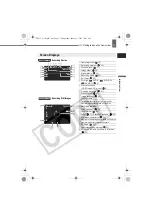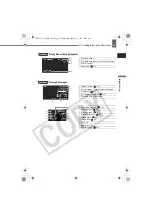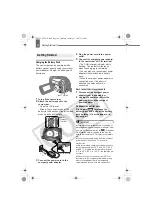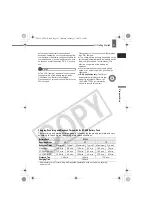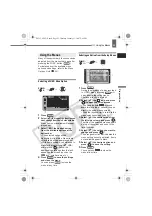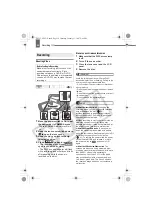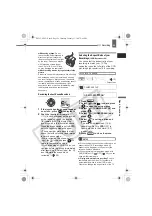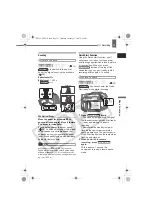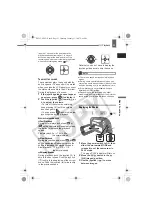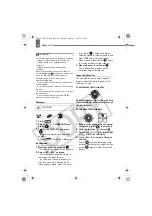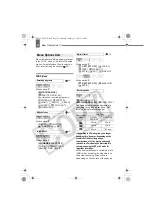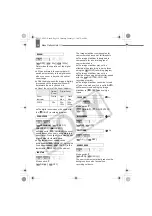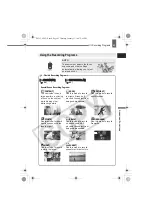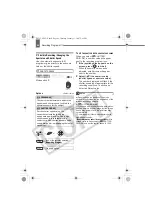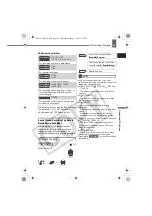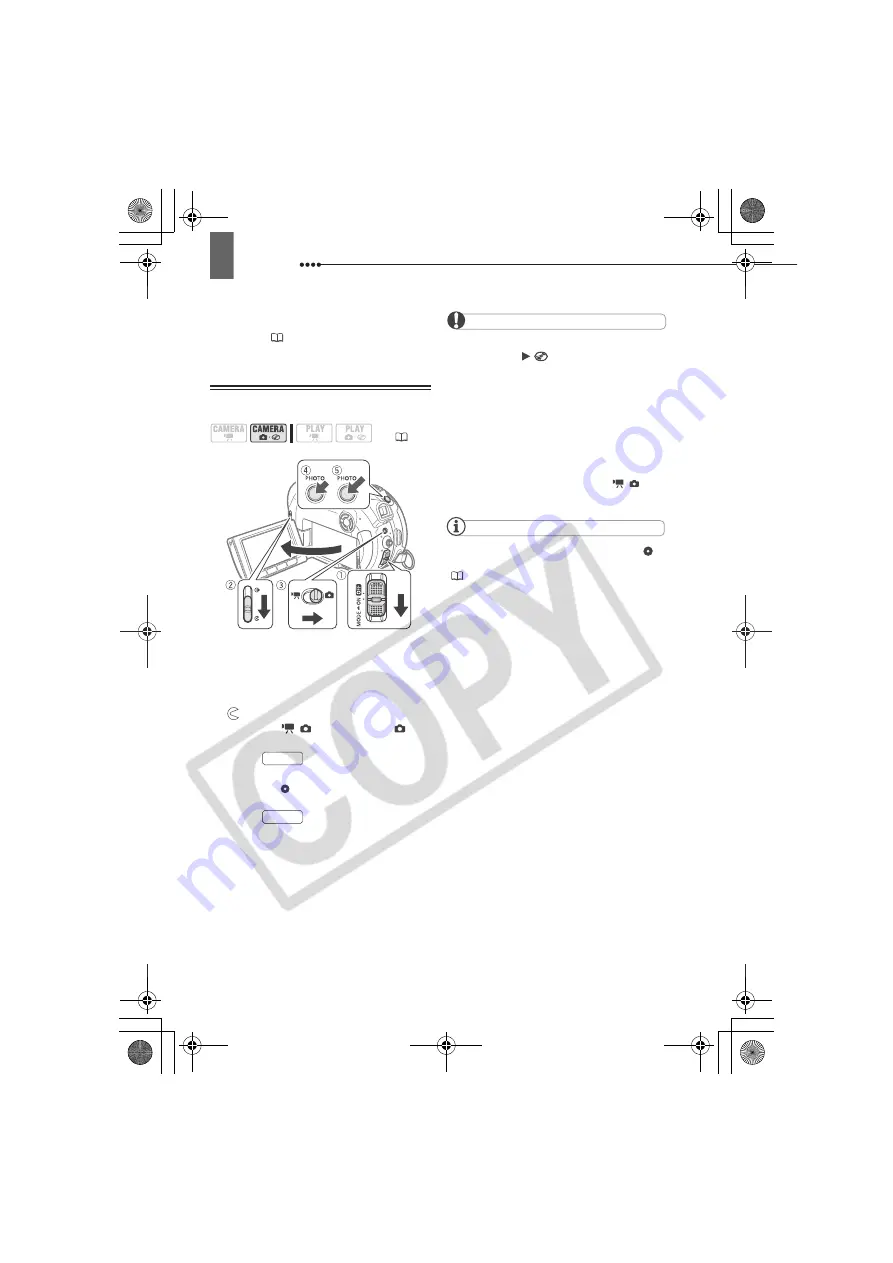
Recording
30
manually. To play back on a TV with normal
aspect ratio (4:3) change the [TV TYPE] setting
accordingly (
41).
Taking Photos
1
Move the power switch to ON to set
the camcorder in CAMERA mode.
The red CAMERA indicator will turn
on.
2
Move the lens cover switch down to
to open the lens cover.
3
Move the
/
switch to the
(Still images) position.
4
Press
halfway.
Once the focus is automatically
adjusted, will turn green and one or
more AF frames will appear.
5
Press
fully.
The DISC access indicator will flash
as the still image is being recorded.
IMPORTANT
Avoid the following actions while the disc
access display (
) appears on screen, and
when the DISC access indicator is on or
flashing. Failing to do so may result in
permanent data loss.
- Do not subject the camcorder to vibrations or
strong impacts.
- Do not open the disc cover and do not remove
the disc.
- Do not disconnect the power source or turn off
the camcorder.
- Do not change the position of the
/
switch or the operating mode.
NOTES
If the subject is not suitable for autofocus,
turns yellow. Adjust the focus manually
(
46).
(
12)
PHOTO
PHOTO
D121C_NTSC-E.book Page 30 Thursday, January 11, 2007 2:46 PM