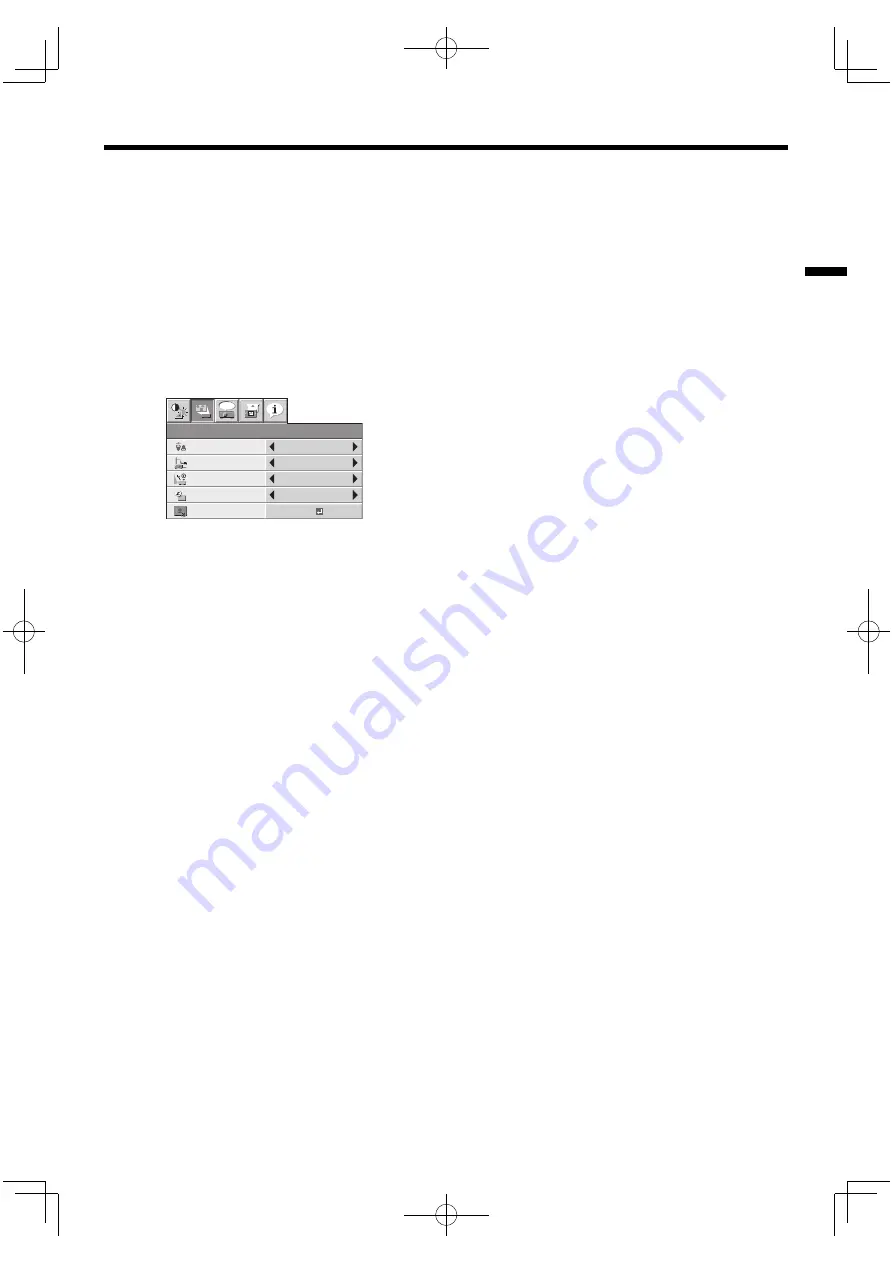
EN-37
ENGLISH
Setting of the image displayed
during startup or muting
You can display your desired image as the startup
screen (or splash screen). Using the menu, you can
also use such image as a background that is displayed
while the video is muted or no signal is supplied.
• You can capture the images from the COMPUTER1,
COMPUTER2, DVI, and HDMI input sources.
Setting procedure
1. Display your desired image.
2. Display the INSTALLATION menu.
3. Select IMAGE CAPTURE by pressing the
or
button.
INSTALLATION
opt.
LAMP MODE
OFF
AUTO POWER
ON
STANDARD
STANDBY MODE
STANDARD
AUTO POWER
OFF
OFF
IMAGE CAPTURE
GO
4. Press the ENTER button.
• Image capture starts and the captured image is
displayed.
• Once you press the ENTER button, you
cannot use other functions until the capturing
completes.
• When the resolution of the captured image is
lower than XGA, the image is enlarged to XGA
when displayed.
• When the resolution of the captured image is
higher than XGA, only the portion within the
XGA range is captured.
Important:
• Images with complicated patterns may not be
captured. In such cases, change the image to be
captured.
• Some images can’t be captured correctly because
of their signal type. For details, see page 51.
• You can’t change the new startup screen back to
the original startup screen. (Even when you select
RESET ALL in the FEATURE menu, the factory
default screen isn’t available any longer.) When you
want to change the startup screen again, capture
another image.
• The captured image will be displayed from the
next startup. If the captured image isn’t displayed,
make sure that the setting of SPLASH SCREEN in
the INSTALLATION menu isn’t OFF. (See page 30.)
• To display the captured image while the video is
muted, set AV MUTE MODE in the INSTALLATION
menu to IMAGE. (See page 30.)
• To display the captured image while no signal is
supplied, set BACK COLOR in the INSTALLATION
menu to IMAGE. (See page 30.)
• In the mute mode, or when no signal is input, it
takes longer time to display the captured image.
Advanced features
• You can’t set IMAGE CAPTURE when PASSWORD
FUNCTION in the FEATURE menu has been set to
SPLASH ID SCREEN to enable the password lock.
Summary of Contents for D-50P
Page 1: ...DLP 프로젝터 사용자 안내서 본사용자 설명서는 사용자에게 중요합니다 프로젝터를 사용하시기 전에 반드시 읽어 주십시오 한국어 ENGLISH R ...
Page 2: ......
Page 3: ...한국어 ...
Page 55: ......
Page 56: ...B ...
Page 57: ...R ENGLISH This User Manual is important to you Please read it before using your projector ...
Page 109: ...B ...
















































