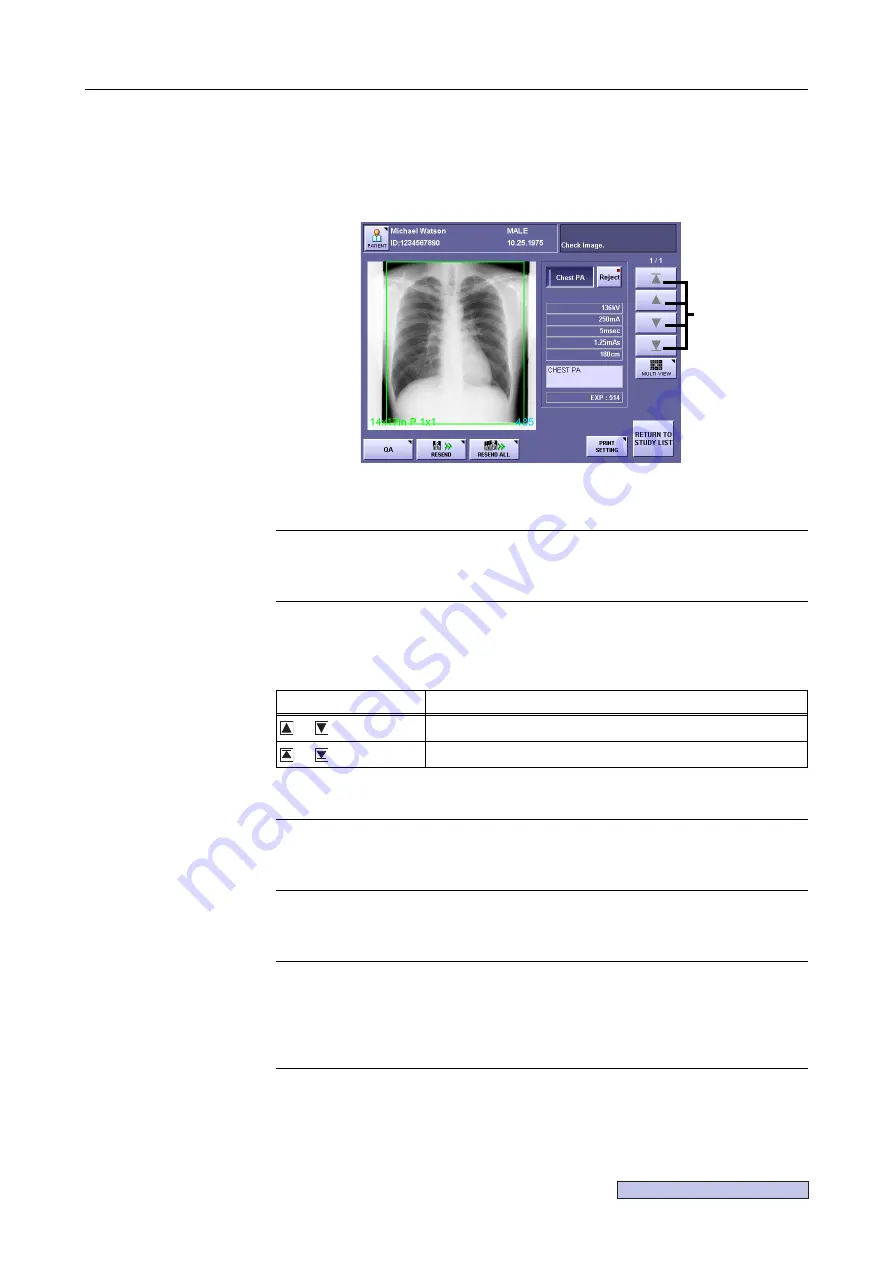
Continued on the following page >>
6. Browsing Completed Studies (Study List)
– 59 –
6.5 Reproducing the Image(s)
Touch the required study, and touch
[CALL IMAGES]
.
When multiple studies have been selected,
[CALL IMAGES]
will not function even if touched.
CALL IMAGES Screen
To change patient data
Touch
[PATIENT]
to open the patient data entry screen.
(
→
To select an image
When a study contains more than one image, touch the preview image buttons to select
the image.
The preview image buttons have the following functions.
To display the multi-view screen
Touch
[MULTI VIEW]
to switch to the multi-view screen.
(
→
To display the QA screen
Touch
[QA]
to switch to the QA screen.
(
→
To change the print settings
Touch
[PRINT SETTING]
(
→
Setup Guide)
to open the print setting window.
[PRINT SETTING]
will not be displayed unless a printer has been set as the output
destination.
To resend only the displayed image
Touch
[RESEND]
.
(
→
If multi-format has been selected for that image, note that multiple images may be
output.
(
→
Button
Function
or
The previous or the next image will be displayed.
or
The first or the last image will be displayed.
Preview image
buttons
Summary of Contents for CXDI-1
Page 9: ...Starting Up Shutting Down 1 Starting Up Shutting Down the CXDI ...
Page 15: ...Exposure and Output 2 Taking an Image 3 Output Control Process Viewer ...
Page 38: ...2 Taking an Image 30 ...
Page 60: ...5 Viewing Multiple Images Multi View Screen 52 ...
Page 70: ...6 Browsing Completed Studies Study List 62 ...
Page 71: ...Processing the Image 7 Processing the Image QA Mode Screen ...
Page 103: ...CXDI Adjustment 8 Calibration 9 Self test ...
Page 110: ...8 Calibration 102 ...
Page 116: ...9 Self test 108 ...
Page 117: ...Troubleshooting 10 Before Calling a Service Engineer 11 Questions and Answers ...
Page 136: ...11 Questions and Answers 128 ...
Page 156: ...B Using the Rejection Reason Input Function 148 ...
Page 162: ...C Using the Sensor Unit Attach Detach Function 154 ...
Page 169: ......






























