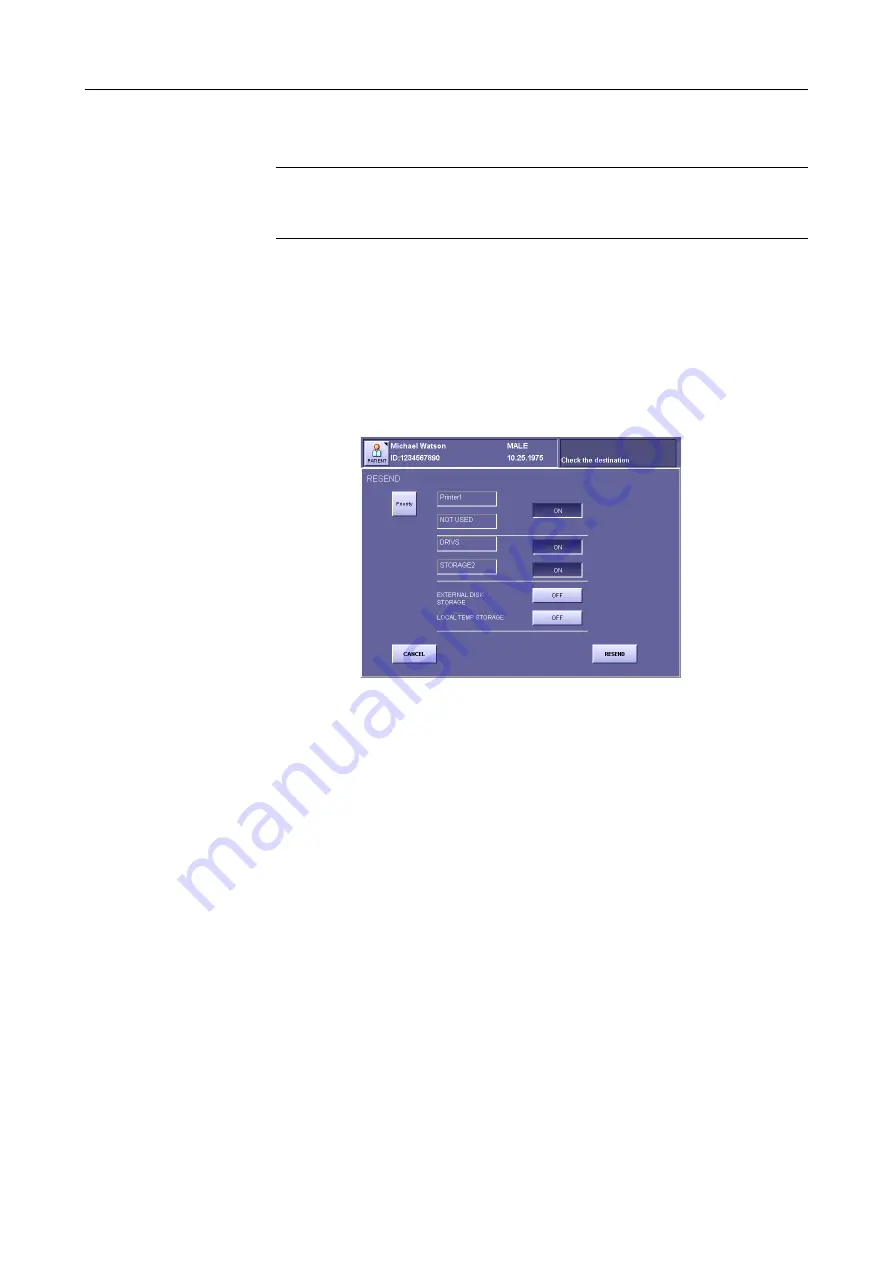
6. Browsing Completed Studies (Study List)
– 60 –
To resend all the images contained in a study
Touch
[RESEND ALL]
.
(
→
To return to the study list
Touch
[RETURN TO STUDY LIST]
.
6.5.1 Resending the Image
Follow the procedure below to resend the displayed image.
1
Open the RESEND window.
Touch
[RESEND]
.
RESEND Window
2
Select the device for sending the image.
Touch
[ON]/[OFF]
next to the destination name and select
[ON]
for the device for
sending the image.
[ON]/[OFF]
will not be displayed for devices with invalid settings
(
→
Setup Guide)
.
3
Set the priority.
Each time you touch
[Priority],
the button switches between highlighted display (white
characters) and normal display. The selected study is given output priority when this
button is highlighted.
4
Resend the images.
Touch
[RESEND]
.
Summary of Contents for CXDI-1
Page 9: ...Starting Up Shutting Down 1 Starting Up Shutting Down the CXDI ...
Page 15: ...Exposure and Output 2 Taking an Image 3 Output Control Process Viewer ...
Page 38: ...2 Taking an Image 30 ...
Page 60: ...5 Viewing Multiple Images Multi View Screen 52 ...
Page 70: ...6 Browsing Completed Studies Study List 62 ...
Page 71: ...Processing the Image 7 Processing the Image QA Mode Screen ...
Page 103: ...CXDI Adjustment 8 Calibration 9 Self test ...
Page 110: ...8 Calibration 102 ...
Page 116: ...9 Self test 108 ...
Page 117: ...Troubleshooting 10 Before Calling a Service Engineer 11 Questions and Answers ...
Page 136: ...11 Questions and Answers 128 ...
Page 156: ...B Using the Rejection Reason Input Function 148 ...
Page 162: ...C Using the Sensor Unit Attach Detach Function 154 ...
Page 169: ......






























