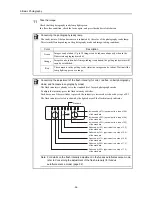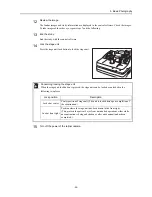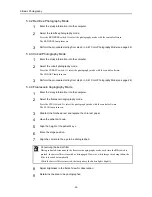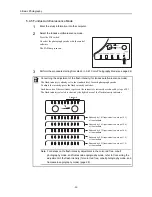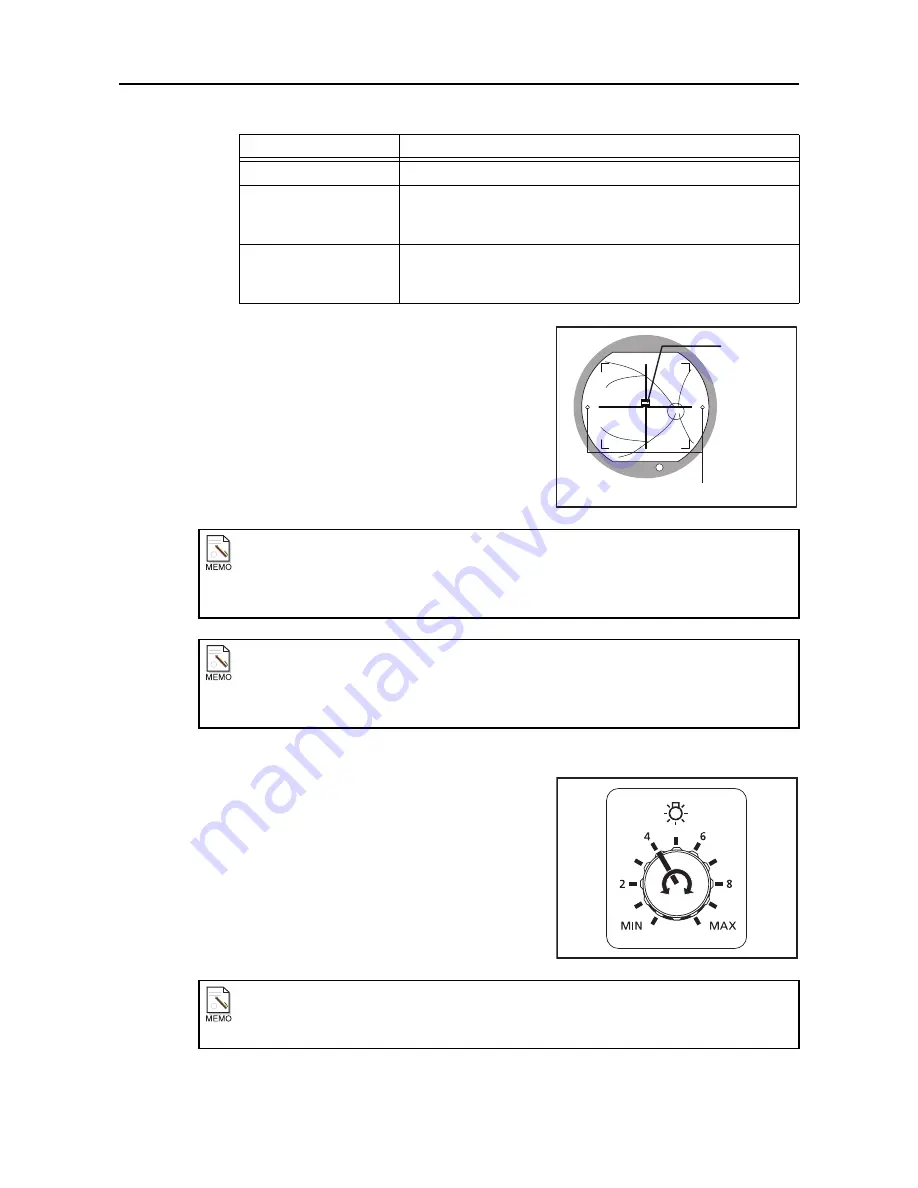
5. Basic Photography
-26-
The right and left dots (working distance dots) appear
sharpest when the retinal camera is at the optimum
position.
8
Adjust brightness in the field of view for observation.
Turning the brightness adjuster clockwise increases the
brightness for observation, and turning it counter-
clockwise reduces the brightness for observation.
Direction
Operation
Height
Turn the operation lever.
Side movement
Hold the operation lever, and pull it to the left and right to perform
rough adjustment, and tilt it to the left and right to perform fine
adjustment.
Forward/backward
Hold the operation lever, and pull it forward and backward to perform
rough adjustment, and tilt it forward and backward to perform fine
adjustment.
When the split lines are not visible
Part of the split lines may not be visible if the pupil diameter is small.
In this case, press the small pupil photography switch to turn on the small pupil photography
function.
(see page 34)
Concerning the linkup function of the working distance dots
With a setting in the control software, the working distance dot and split line operations can be
linked up.
For details, refer to the operation manual of the control software.
Concerning the brightness for observation
Standard brightness is the position 4 on the scale.
Considering the strain on the patient’s eye, select the lowest possible brightness level.
Split line
Working distance dots