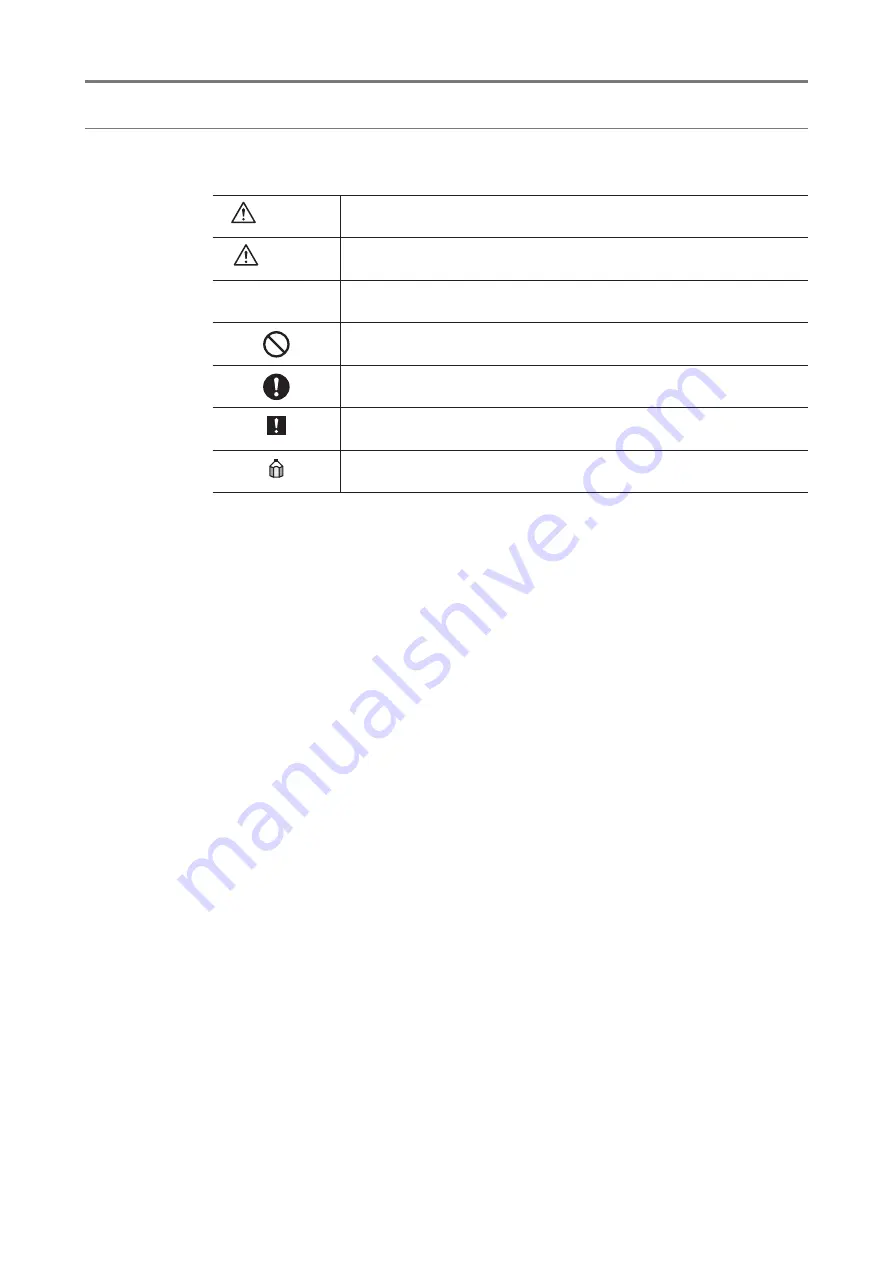
6
1 Introduction
Conventions Used in This Manual
This manual uses the following symbols to indicate safety precautions that are important for using the
CR-2 safely. Always follow the advice in these safety precautions.
WARNING
A warning that incorrect operation may result in death or serious injury.
CAUTION
A caution that incorrect operation may result in serious injury.
CAUTION
A caution that incorrect operation may break the CR-2 or damage other
devices.
This symbol indicates things that must not be done (prohibited actions).
This symbol indicates things that must be done.
This symbol indicates important advice that we strongly recommend be
followed while operating the CR-2.
This symbol indicates supplementary explanations or advice for operating the
CR-2.







































