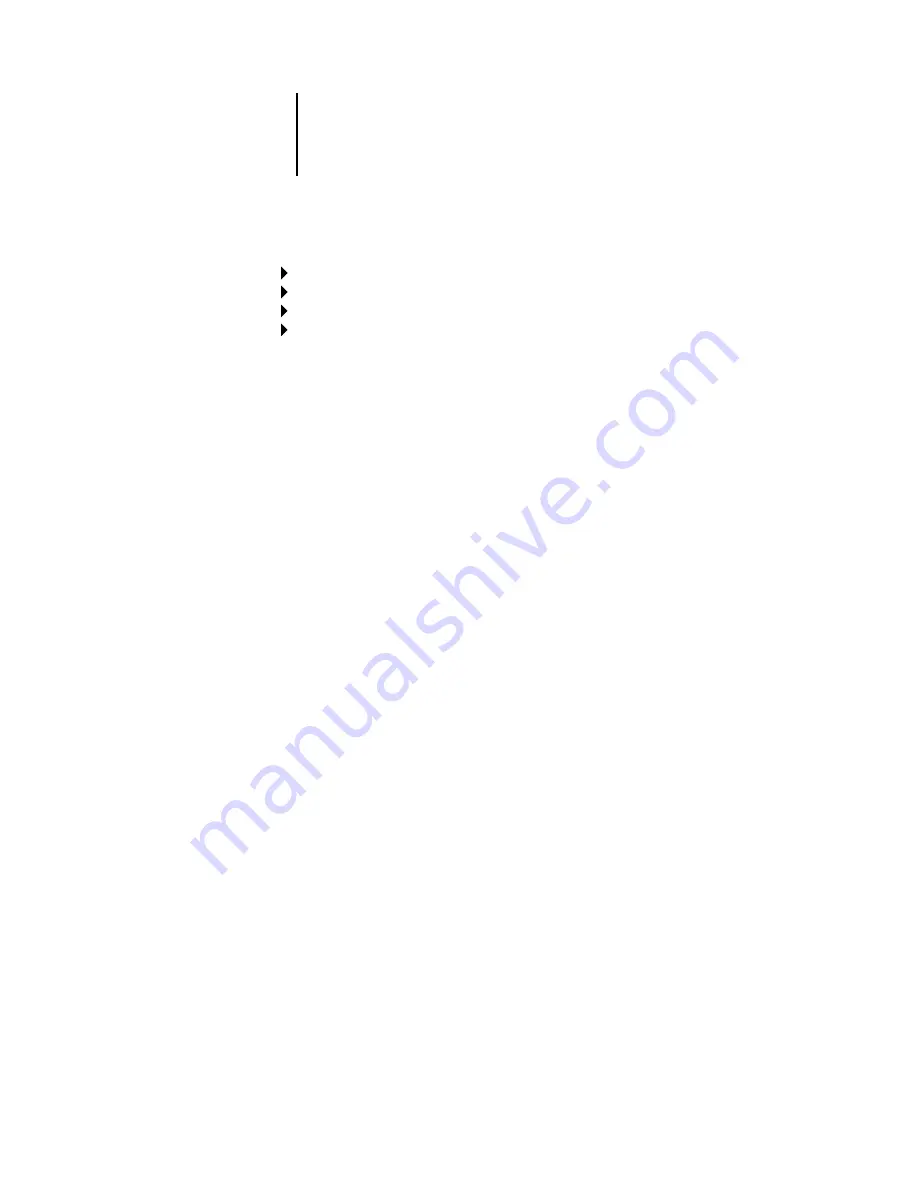
4
4-30
Performing Setup from the Control Panel
Once you have chosen a file server, the ColorPASS immediately tries to log in as a
guest without a password. If it succeeds, it skips to the NetWare Print Server option.
If you try to add a file server but all ColorPASS connections are already in use, you are
prompted to remove a file server (see
Network Setup
Service Setup
PServer Setup
Bindery Setup
Add File Server
This option gives you two ways to add a Novell NetWare file server.
Select File Server
From List/Search by Name [From List]
You may select the file server from a scrollable list, or by a name search.
Choose From List if your network does not have a large number of file servers.
Choose Search by Name if the number of file servers is so large that scrolling through
the list would take a long time.
If you selected
From List
:
If you selected
Search by Name
:
Add Server
List of all servers
The ColorPASS obtains a list of
NetWare file servers by querying the
IPX network. Use the up and down
arrow buttons to select a NetWare file
server from the list. Choose the server
on which you have configured a print
server and Print queue to handle
ColorPASS print jobs.
Enter First Letters of Server Name
Use the up and down arrow buttons to
enter the first letters of the name of the
file server you want to use, and then
choose OK.
Add Server
List of servers matching the search
This option is displayed if you entered
letters to search. Scroll through the list to
select the server you want.
















































