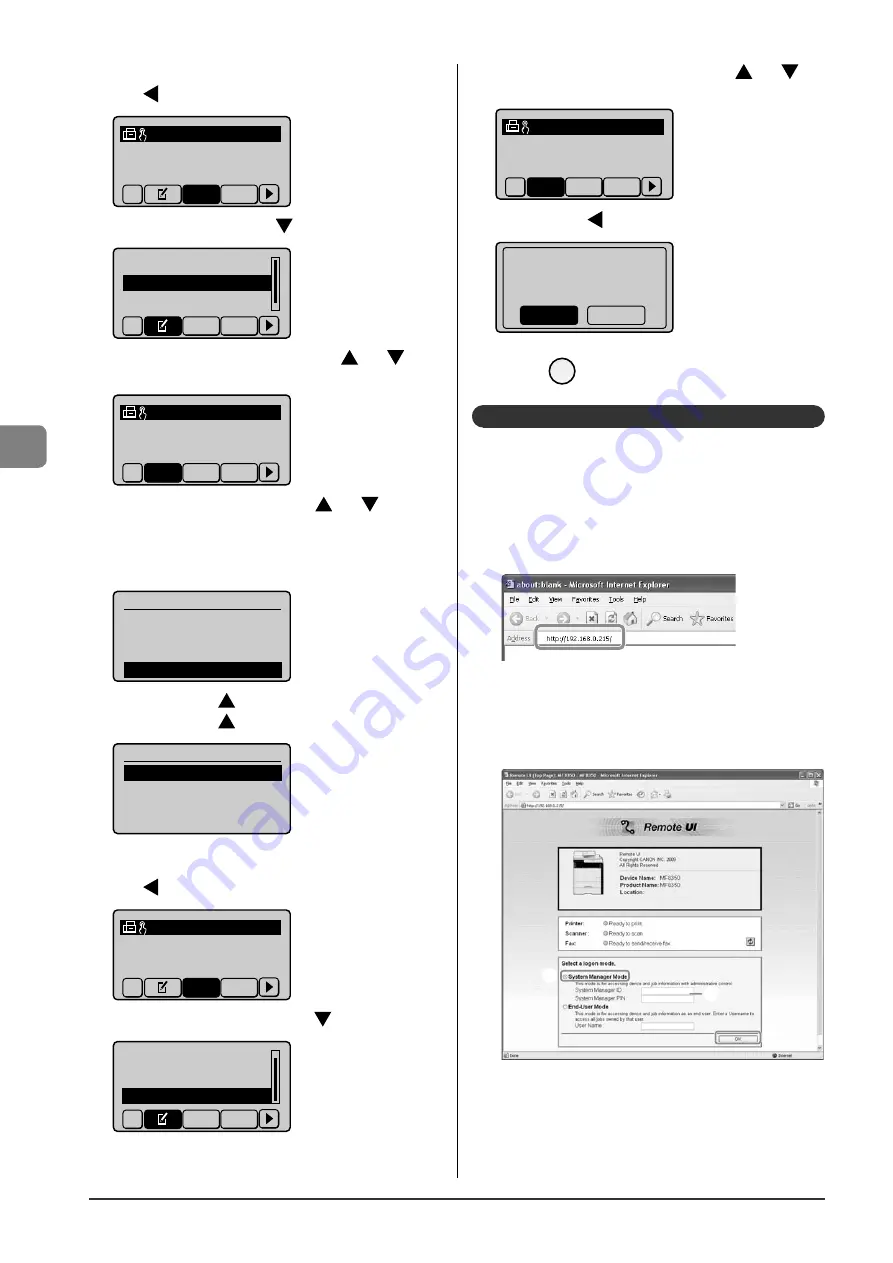
5-4
Regist
ering D
estinations in the A
ddr
ess Book
When editing a registered one-touch key
(1) Press
[
].
CANON 0123456789
All
A-Z
(2) Select <Edit Address Book> with [
], and then press [OK].
Register New to Add...
Edit Address Book
Address Book Details
All
A-Z
(3) Select a destination that you want to edit with [
] or [
], and
then press [OK].
CANON 0123456789
All
A-Z
0-9
(4) Select an item that you want to edit with [
] or [
], and then
press [OK].
Name
Destination
One-Touch
Fax
<Apply>
Name: CANON02
Destination: 9876543...
One-Touch: 02
(5) Select <Apply> with [
] after editing, and then press [OK].
(6) Select <Apply> with [
], and then press [OK].
Fax
<Apply>
Name: CANON02
Destination: 9876543...
One-Touch: 02
When deleting a registered one-touch key
(1) Press
[
].
CANON 0123456789
All
A-Z
(2) Select <Delete from Address Book> with [
], and then press [OK].
Edit Address Book
Address Book Details
Delete from Address
All
A-Z
•
•
•
(3) Select a destination that you want to delete with [
] or [
],
and then press [OK].
CANON 0123456789
All
A-Z
0-9
(4) Select <Yes> with [
], and then press [OK].
Delete from
address book?
No
Yes
3
Press
[
] (Back) to close the menu screen.
Storing/Editing from the Remote UI
1
Start the web browser.
2
Enter "http://<the IP address of the machine>/" in
the address fi eld, and then press the [ENTER] key
on your keyboard.
Input Example: "http://192.168.0.215/"
3
Log on to the Remote UI.
(1) Select [System Manager Mode].
(2) Enter [System Manager ID] and [System Manager PIN].
(3) Click
[OK].
(1)
(2)
(3)
Summary of Contents for Color imageCLASS MF8050Cn
Page 24: ...xviii ...
Page 70: ...4 6 Printing from a Computer ...
Page 84: ...5 14 Registering Destinations in the Address Book ...
Page 112: ...6 28 Using the Fax Functions ...
















































