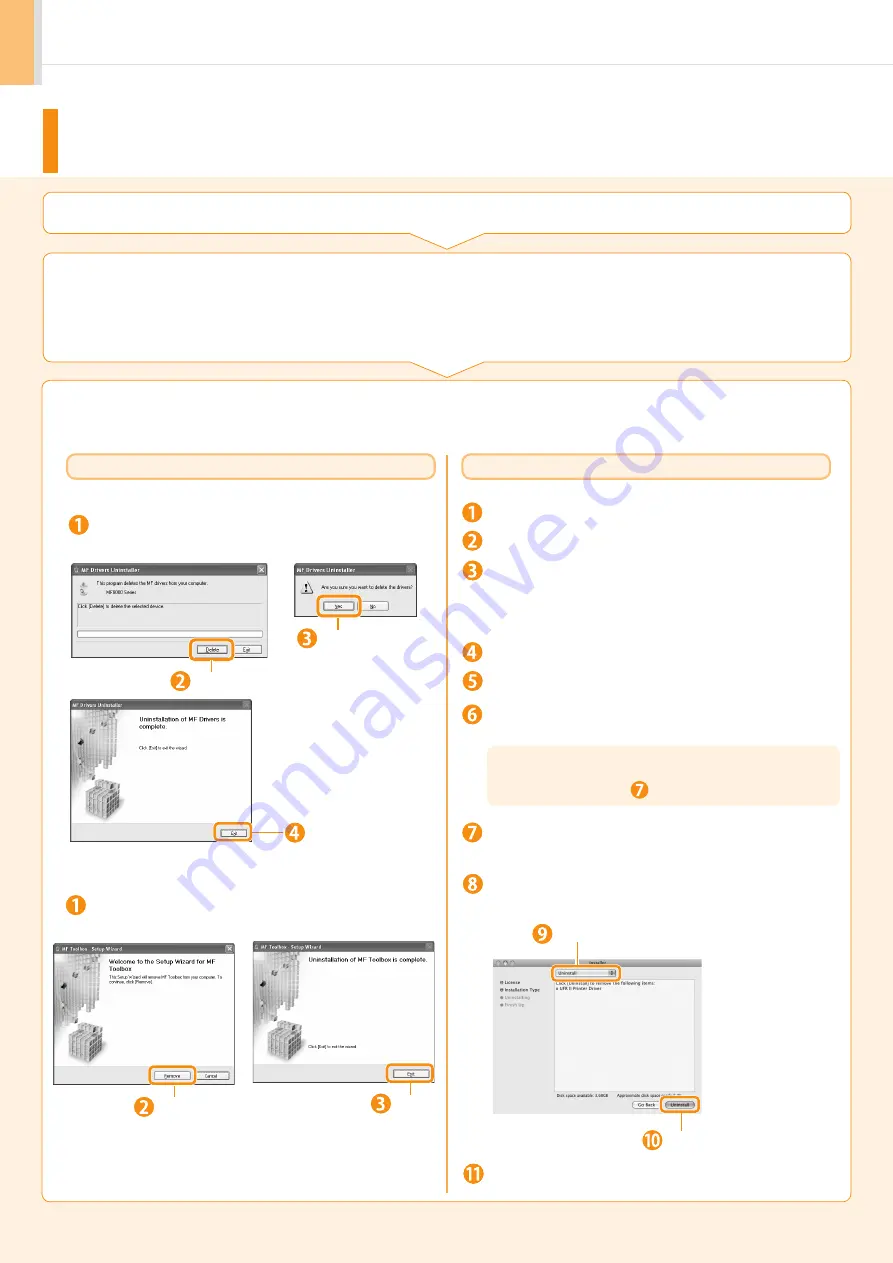
28
If You Want to Uninstall the Installed Software
A-4
1.
Check the following points.
2.
Delete the software.
For Windows
From the [Start] menu, click [(All) Programs]
→
[Canon]
→
[MF8000]
→
[Uninstall Drivers].
Click.
Click.
Click.
You must be the user with administrative privileges
You have the installation software (if you want to re-install the drivers)
No applications are running on your computer
•
•
•
When you no longer need the printer driver, fax driver, scanner driver, or MF Toolbox, you can uninstall them using the
following procedure.
For the printer/fax/scanner driver
Click.
Click.
From the [Start] menu, click [(All) Programs]
→
[Canon]
→
[MF Toolbox 4.9]
→
[Toolbox Uninstall].
For MF Toolbox
For Macintosh
Insert the CD-ROM.
Open the following folders.
Double-click the CD-ROM icon.
Enter the administrator’s name and password
→
click
[OK].
Depending on the system environment, the
[Authenticate] dialog box may not be displayed. In
this case, skip to step
.
Read the software license agreement carefully
→
click
[Continue].
If you agree to the terms of the software agreement,
click [Agree].
Select.
Click.
Click [Quit].
When uninstalling the printer driver:
[CMFP] folder
When uninstalling the fax driver:
[FAX] folder
When uninstalling ScanGear MF/MF Toolbox:
[ScanGear MF] folder
•
•
•
Open the [us_eng] folder.
Double-click the [Installer] icon.

















