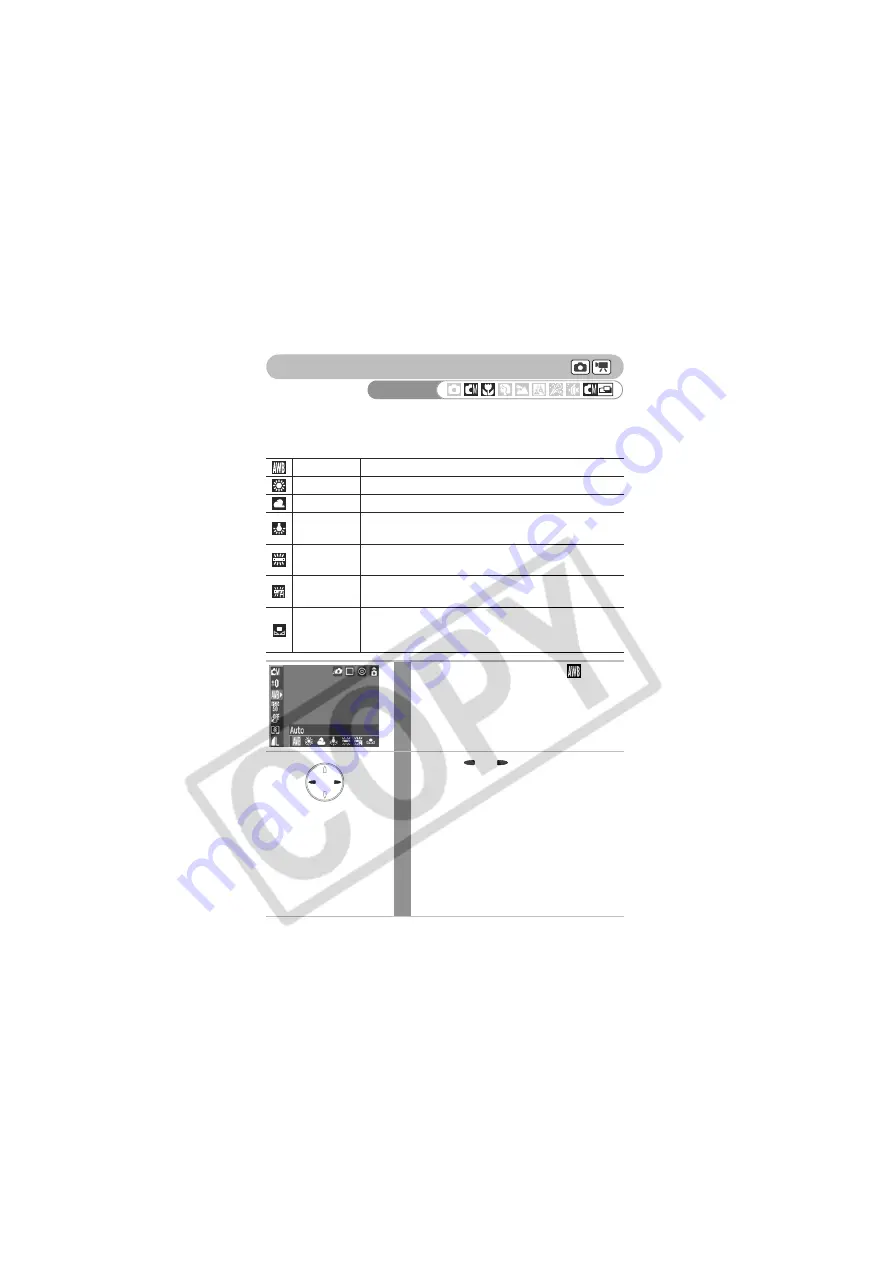
82
Adjusting the Tone (White Balance)
When the white balance mode is set to match the light source, the camera
reproduces colors more accurately.
Combinations of setting contents and light source are as follows.
Auto
Settings are automatically set by the camera.
Day Light
For recording outdoors on a bright day.
Cloudy
For recording under overcast, shady or twilight skies.
Tungsten
For recording under tungsten and bulb-type 3-wavelength
fluorescent lighting.
Fluorescent
For recording under warm-white, cool-white or warm-
white (3-wavelength) fluorescent lighting.
Fluorescent H
For recording under daylight fluorescent, or daylight
fluorescent-type 3-wavelength fluorescent lighting.
Custom
For recording with the optimal white balance data
memorized in the camera from a white-colored object,
such as white paper or cloth.
1
In the FUNC. menu, select
*
.
See
Selecting Menus and Settings
(p. 45).
* The current setting is displayed.
2
Use the
or
button to select an
option.
• See
Setting a Custom White Balance
(p.
84).
• You can confirm the effect of the setting in
the LCD monitor.
• You can shoot right after selecting an
option. The menu displays again after the
shot, allowing you to change the settings
easily.
Shooting Mode
Summary of Contents for CDI-E154-010
Page 135: ...133 Customizing the Camera My Camera Settings ...
Page 152: ...150 ...
Page 155: ...153 MEMO ...
Page 156: ...154 MEMO ...
Page 157: ...155 MEMO ...
Page 158: ...156 MEMO ...
Page 159: ...157 MEMO ...






























