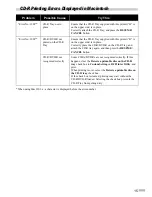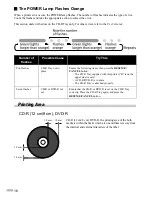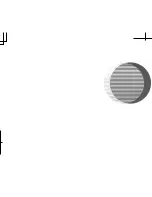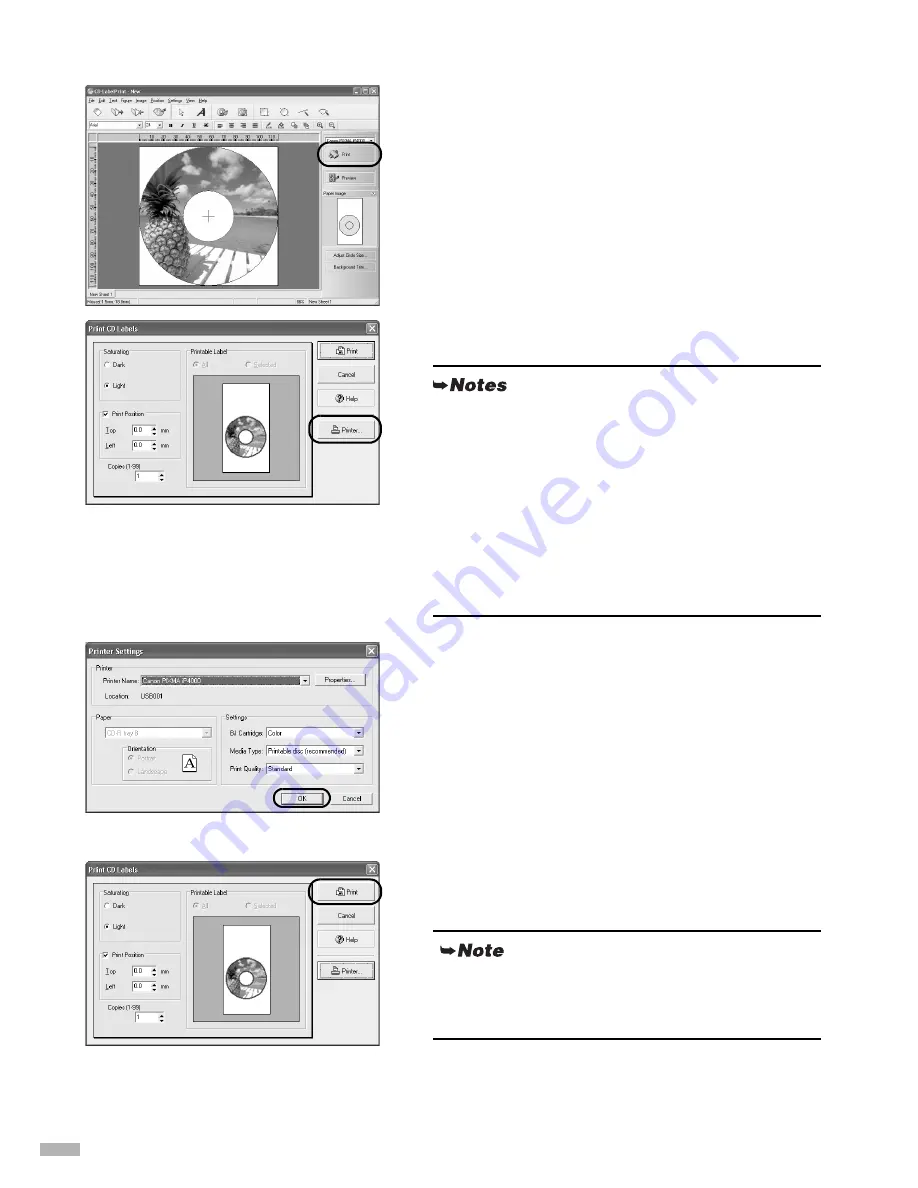
8
Printing on the CD-R/DVD-R
1
Click
.
The
Print CD Labels
dialog box opens.
2
Click
Printer
.
3
Set these items to correspond with the
CD-R/DVD-R and printing data.
BJ Cartridge:
Color
Media Type:
Printable disc
(recommended)
or
Printable disc (others)
Print Quality:
High
,
Standard
, or
Draft
4
Click
OK
.
5
Click
in the
CD Labels
dialog box.
• The
Printable Label
image
on
the
Print CD
Labels
dialog box shows the print image of the
CD-R Tray (rectangle) and the CD-R (circles).
The leading edge of the CD-R Tray is at the
bottom of the image.
• If the “
Dark
” setting produces unsatisfactory
results (e.g., if images are too dark or characters
appear blurred), select
Light
. Print quality on CD-
R/DVD-R may vary depending on the media you
use.
If the CD-R Tray is previously inserted, it may be
ejected. In such a case, wait until the message in step 6
appears.