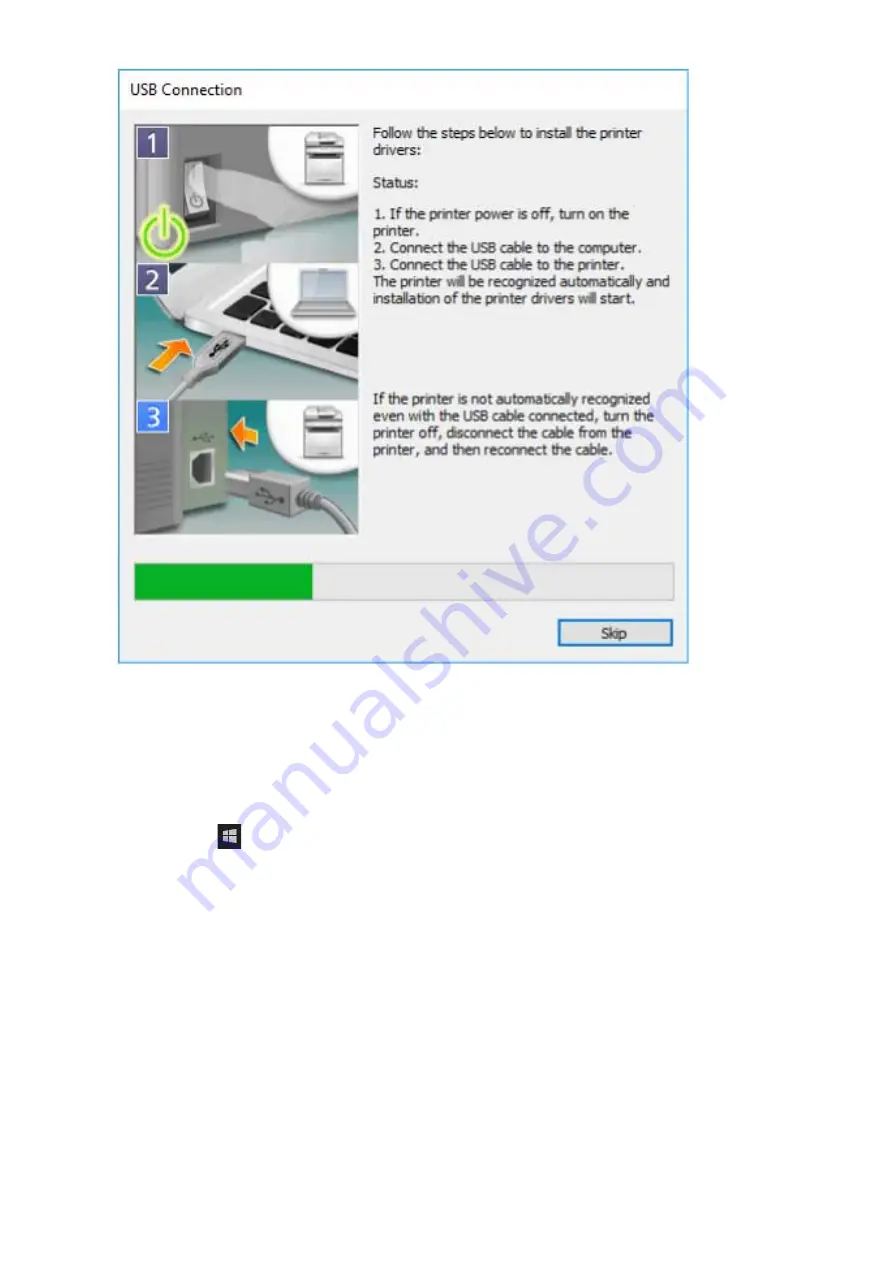
Proceed with the installation according to the instructions on the screen.
If installation fails in the above screen, click the subsequent "Open details" and perform the necessary
operations.
Reinstall the driver after performing the following procedure.
(1) Turn on the device → connect the device and computer with a USB cable.
(2) Display [Device Manager].
In Windows 10/Server 2016
Right-click [
] → click [Device Manager].
In Windows 8.1/Server 2012 R2
Display [Control Panel] > [Hardware and Sound] > [Device Manager].
(3) Right-click the device name of the target device from [Other devices] → click [Uninstall device] or [Uninstall].
(4) Confirm the device name.
Canon + <model name being used>
7
Click [Exit].
Installing the Driver
31
Summary of Contents for CARPS2
Page 12: ...About This Driver About This Driver 9 About This Driver 8 ...
Page 15: ...Before Use Before Use 12 Before Use 11 ...
Page 55: ...10 Click Close Changing Settings to Match the Usage Environment 51 ...
Page 67: ...3 Click More settings Printing 63 ...
Page 76: ... paste mark cut mark Margin Width Related Topics Layout Sheet P 118 Printing 72 ...






























