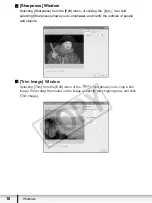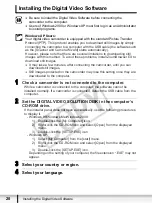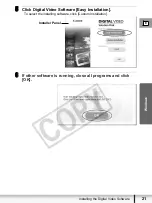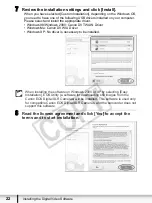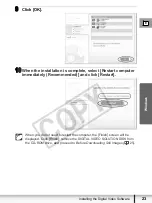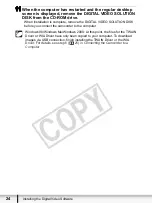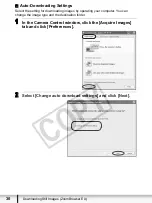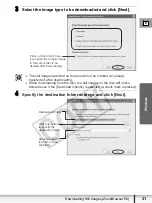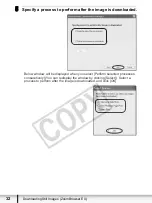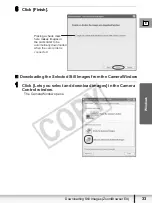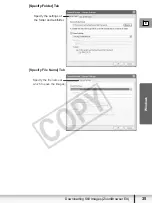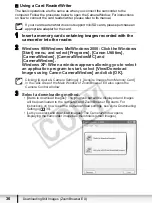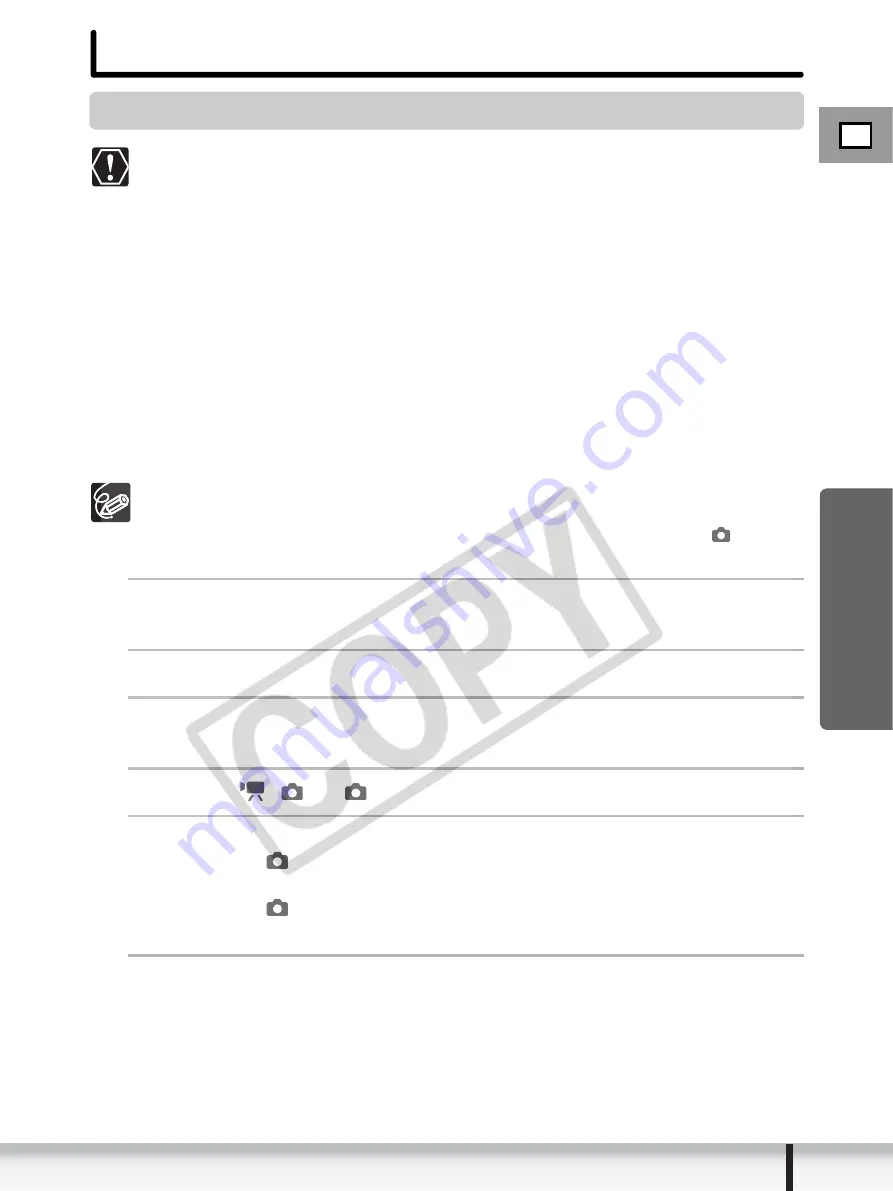
25
Before Downloading Still Images
W
indows
E
Before Downloading Still Images
Connecting the Camcorder to a Computer
Be sure to install the Digital Video Software before you connect the
camcorder to the computer.
Make sure the camcorder is being powered using the power adapter before
connecting it to a computer.
Connect the USB cable directly to one of the computer’s main USB ports.
The interface may not function correctly if the camcorder is connected via a
USB hub.
The connection may not operate correctly if you are using other USB
devices, excluding USB mice or keyboards, at the same time. If this occurs,
disconnect the other devices from the computer and try reconnecting the
camcorder.
Do not connect two or more camcorders to the computer. The camcorders
may not operate normally.
Never allow the computer to go into standby (sleep) mode while a
camcorder is connected via the USB interface.
Refer to your computer manual for the location of the computer’s USB ports.
See your camcorder instruction manual for how to connect the camcorder to
the computer and how to change the media setting (MEDIA SEL.
) in the
SYSTEM SETUP menu.
1
Insert a disc or memory card containing images into the
camcorder.
2
Connect the power adapter to the camcorder.
3
Turn the power switch to ON and change the camcorder
mode to PLAY by sliding down the power switch.
4
Move the
/
to
.
5
To download still images on the disc select DISC in the
MEDIA SEL.
from the SYSTEM SETUP menu.
To download still images on the card select CARD in the
MEDIA SEL.
from the SYSTEM SETUP menu.
Wait until the camcorder’s access indicator stops flashing.
6
Attach the supplied USB cable to the computer’s USB port
and the camcorder’s USB Terminal.