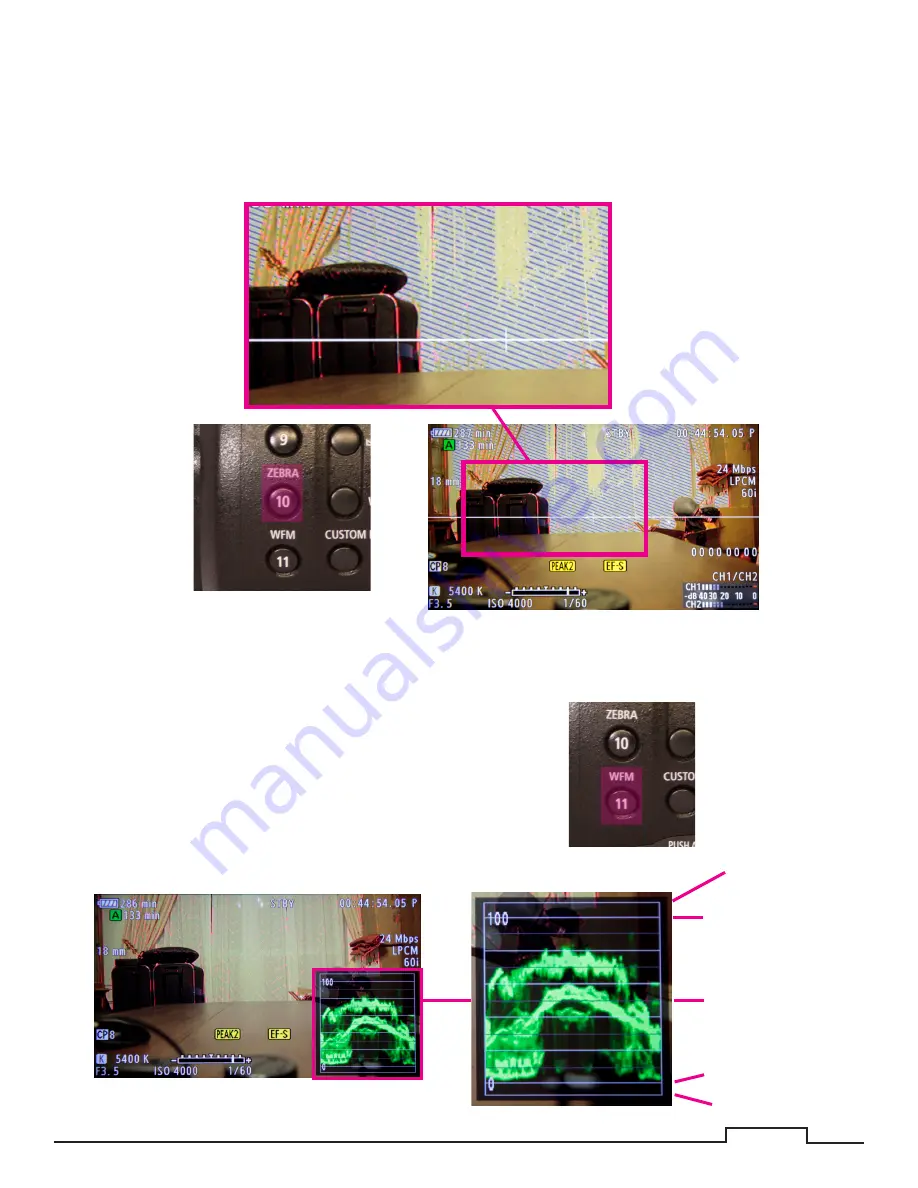
11 of 17
Zebra Pattern.
Use this function to visually see if the whites in your scene are over exposed (Blown Out).
• Pressing the
ZEBRA
button repeatedly will cycle the
ZEBRA
through its presets.
( OFF - ZEBRA1 - ZEBRA2 - OFF )
• 75% for Caucasian Skin Highlights.
• 100% will show areas that are approaching over exposure and losing detail.
Wave Form Monitor.
Use this to graphically view how lit your scene is.
Blacks Crushed
Over Exposed
100%
50%
0%



































