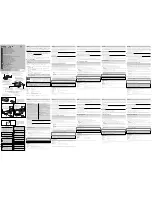25
(1)
Click Start
Start
Start
Start and then click Control Panel
Control Panel
Control Panel
Control Panel, Printers and Other Hardware
Printers and Other Hardware
Printers and Other Hardware
Printers and Other Hardware and
Printers and Faxes
Printers and Faxes
Printers and Faxes
Printers and Faxes.
(2)
Click the icon of the printer used via Bluetooth communication.
(3)
Select Properties
Properties
Properties
Properties from the File
File
File
File menu.
(4)
Click the Ports
Ports
Ports
Ports tab, then select BTHnnn (Canon i80(Copy 1))
BTHnnn (Canon i80(Copy 1))
BTHnnn (Canon i80(Copy 1))
BTHnnn (Canon i80(Copy 1)) ("n" represents a
number) from the Port.
(5)
Click OK
OK
OK
OK.
Access from a Bluetooth device is rejected
Check the printer access settings using the i80 Setup Utility.
(1)
Check that the printer and computer are connected by USB cable.
(2)
Click Start
Start
Start
Start and select All Programs
All Programs
All Programs
All Programs, Canon Utilities, i80 Setup Utility and i80
Setup Utility.
Or, double-click the i80 Setup Utility icon on the desktop.
The i80 Setup Utility launches.
(3)
If Access is set to Refuse on the main screen, click Change
Change
Change
Change.
(4)
Enter a passkey on the Enter Passkey screen and click OK
OK
OK
OK.
(5)
Click Refuse Access
Refuse Access
Refuse Access
Refuse Access on the Bluetooth screen to clear the check mark and click
Specify
Specify
Specify
Specify.
(6)
When the confirmation message is displayed, click OK
OK
OK
OK.
Prior to Printer Driver Installation, the Printer has been Registered
through the Wireless Link
If the printer has already been registered through the wireless link in the control panel,
first delete the printer registered through the wireless link.
Then, install the printer driver, and re-register the printer through the wireless link.
For details, refer to
Printing Data via Bluetooth Communication
.
After Printer Registration through the Wireless Link, the Printer
Driver was Installed Using the Setup Software & User’s Guide CD-
ROM
If the printer driver was installed using the Setup Software & User’s Guide CD-ROM
after the printer was registered through the wireless link in the control panel, first
Summary of Contents for BU-10
Page 9: ...9 ...
Page 29: ...29 Index ...