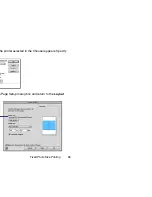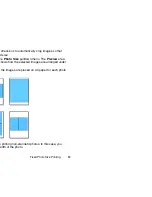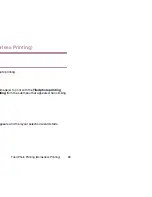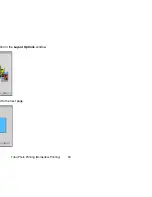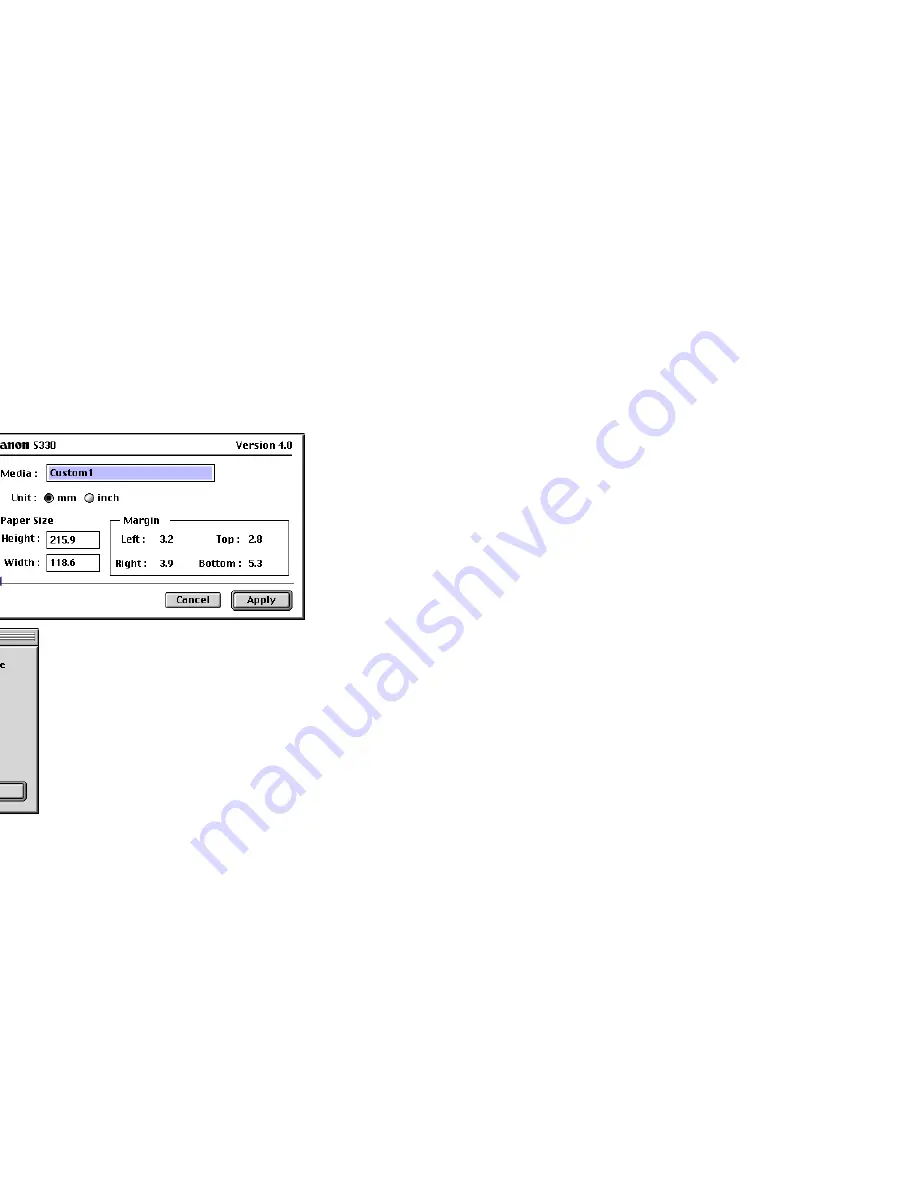
Canon Perforated Paper Printing
99
Note
➤
Be sure to unselect the
Borderless Printing
check box when performing the
Canon perforated paper printing. When this check box is selected, the
Custom1
option in the
Paper Size
pulldown menu is disabled.
8
Click the
Custom
button.
A dialog box for paper registration appears.
9
Enter the size of the custom paper by following the message.
A custom paper can be registered with a name.
Once you have registered a custom paper, you do
not need to set up the same paper again.
Summary of Contents for BJC-S830D
Page 1: ...V2...
Page 3: ...3 Table of Contents 69 70 84 Printing 89 95 102 103 107 115 116 125 130 133 134...
Page 6: ...6 Printing with ImageBrowser...
Page 9: ...9 tation and size of paper on the image index list format or the perforated paper...
Page 15: ...15 wser and its functions ser Area ail oStitch er Area from Other Applications...
Page 32: ...Slide Show 32 rea you want to display as a slide show...
Page 35: ...Slide Show 35 mage uspend the slide show en the Hides buttons check box in the Slide Show...
Page 48: ...48 eBrowser to import download images from your Wizard Window...
Page 69: ...69 features he Browser Window or the Camera Window and ng...
Page 74: ...Custom Layout Printing 74 g printing n printing...
Page 85: ...Fixed Photo Size Printing 85 inting option in the Layout Options window d to the next page...
Page 101: ...Canon Perforated Paper Printing 101 printing...
Page 111: ...Index Printing 111 n d to the next page...
Page 115: ...115...
Page 116: ...Editing the Layout Format 116 ption in the Layout Options dialog box you can t window...
Page 127: ...Inserting Text 127 the Print window within the frame blue The text the mouse...
Page 139: ...139 Index 89 91 5 89 90 94 36 4 10 25 63 63 36 39 20 36 21 106 9...