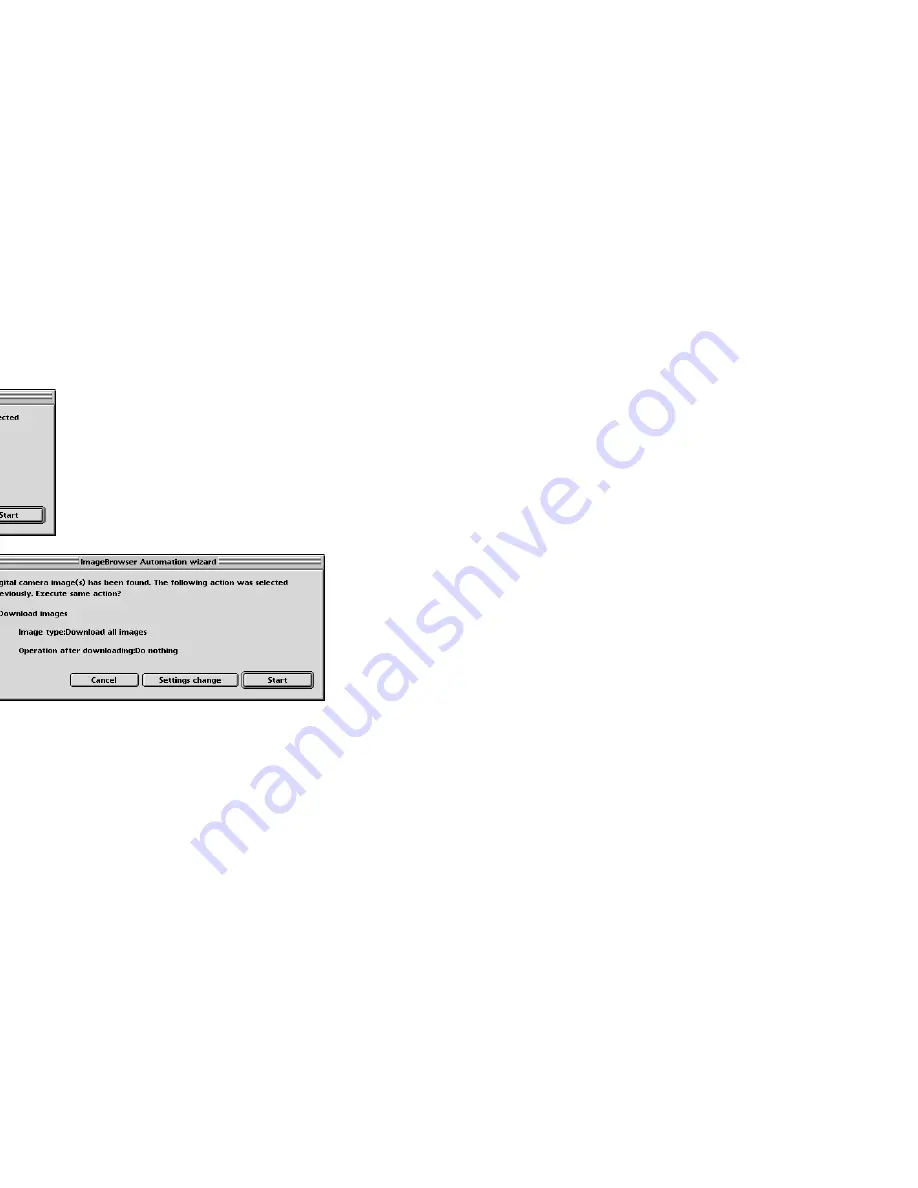
Importing Images with the Automation Wizard
51
■
When the Automation wizard shows the previous settings
Your settings in the
ImageBrowser Automation wizard
dialog box are saved. The next time the
Automation wizard starts, the
ImageBrowser Automation wizard
dialog box shows the previous
settings as shown below:
Click the
Start
button to use the saved sequence of actions.
If you do not want to use the saved action sequence, click the
Settings change
button to change
the saved settings.
Click the
Cancel
button to exit the Automation wizard and return to the Browser Window.
Summary of Contents for BJC-S830D
Page 1: ...V2...
Page 3: ...3 Table of Contents 69 70 84 Printing 89 95 102 103 107 115 116 125 130 133 134...
Page 6: ...6 Printing with ImageBrowser...
Page 9: ...9 tation and size of paper on the image index list format or the perforated paper...
Page 15: ...15 wser and its functions ser Area ail oStitch er Area from Other Applications...
Page 32: ...Slide Show 32 rea you want to display as a slide show...
Page 35: ...Slide Show 35 mage uspend the slide show en the Hides buttons check box in the Slide Show...
Page 48: ...48 eBrowser to import download images from your Wizard Window...
Page 69: ...69 features he Browser Window or the Camera Window and ng...
Page 74: ...Custom Layout Printing 74 g printing n printing...
Page 85: ...Fixed Photo Size Printing 85 inting option in the Layout Options window d to the next page...
Page 101: ...Canon Perforated Paper Printing 101 printing...
Page 111: ...Index Printing 111 n d to the next page...
Page 115: ...115...
Page 116: ...Editing the Layout Format 116 ption in the Layout Options dialog box you can t window...
Page 127: ...Inserting Text 127 the Print window within the frame blue The text the mouse...
Page 139: ...139 Index 89 91 5 89 90 94 36 4 10 25 63 63 36 39 20 36 21 106 9...
















































