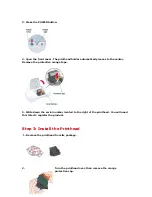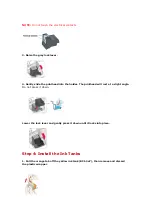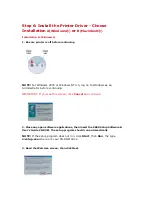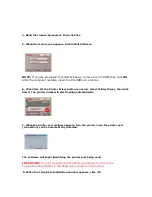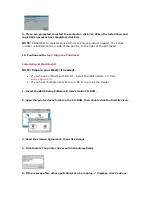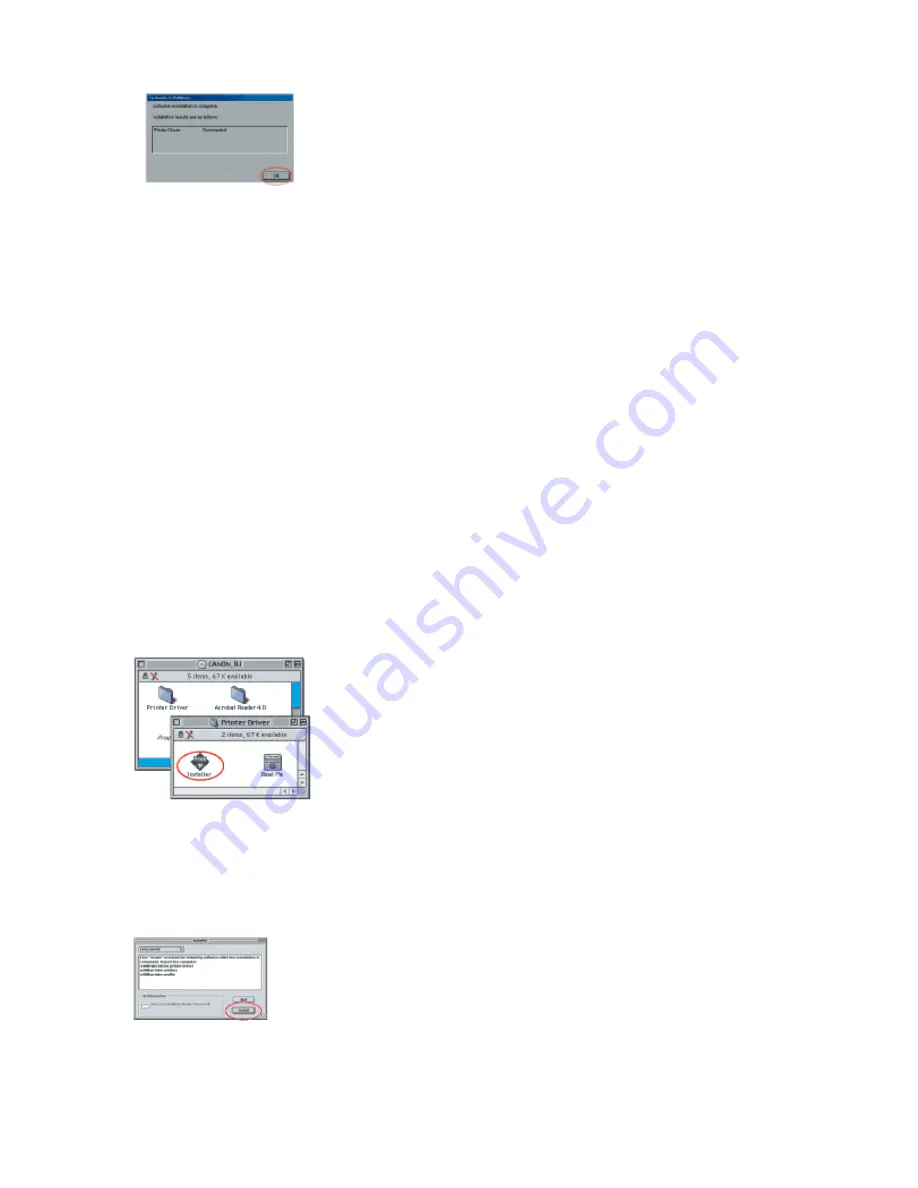
9. If you are prompted to restart the computer, click
Yes
. When the installation and
registration process has completed, click
Exit
.
NOTE:
Remember to register your product to ensure product support. The serial
number is located on the inside of the printer, to the right of the printhead.
10. Continue with
step 7 Align the Printhead
.
Installation B: Macintosh®
NOTE: Prepare your Mac® (if needed).
•
If you have an iMac® with OS 8.1, install the iMac update 1.0 from
www.apple.com
.
•
If you have multiple users set up in OS 9, log in as the Owner.
1. Insert the S600 Setup Software & User's Guide CD-ROM.
2. Open the printer driver folder on the CD-ROM, then double click the
Installer
icon.
3. Read the License Agreement, then click
Accept
.
4. Click
Install
. The printer driver will load automatically
5. If the message "No other applications can be running..." displays, click
Continue
.
Summary of Contents for BJC S600
Page 11: ......