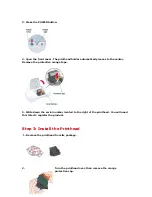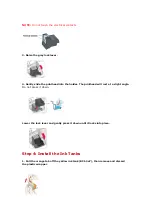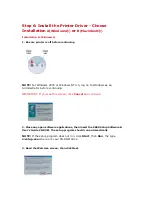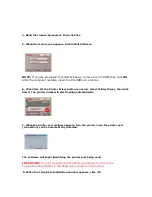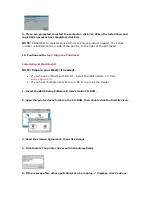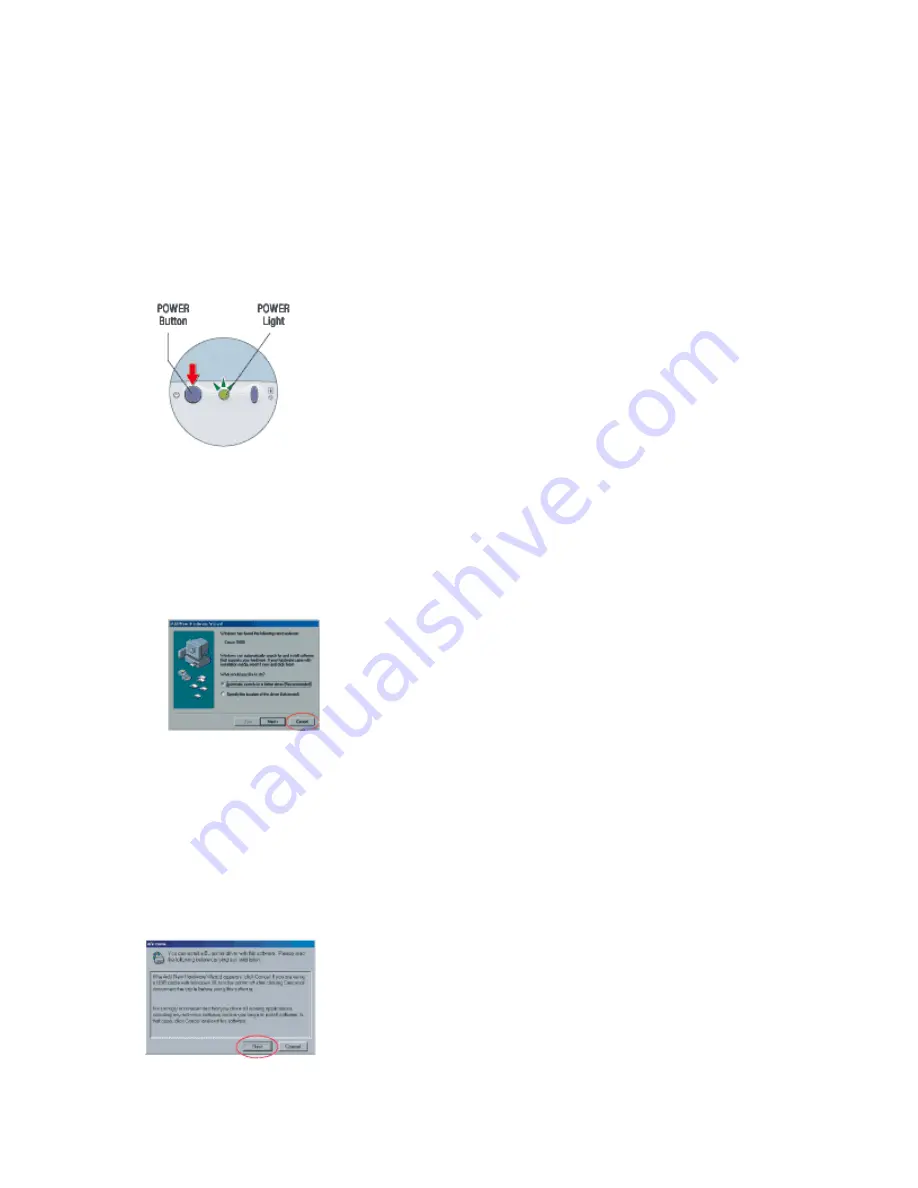
Step 6: Install the Printer Driver - Choose
Installation
A(Windows®)
or
B(Macintosh®)
Installation A: Windows®
1. Be sure printer is off before continuing
NOTE:
For Windows 2000 or Windows NT 4.0, log on to Windows as an
Administrator before continuing.
IMPORTANT: If you see this screen, click
Cancel
and continue.
2. Close any open software applications, then insert the S600 Setup Software &
User's Guide CD-ROM. The setup program should run automactically
NOTE:
If the setup program does not run, click
Start
, then
Run
, the type
x:setup.exe
where x is your CD-ROM drive.
3. Read the Welcome screen, then click
Next
.
Summary of Contents for BJC S600
Page 11: ......