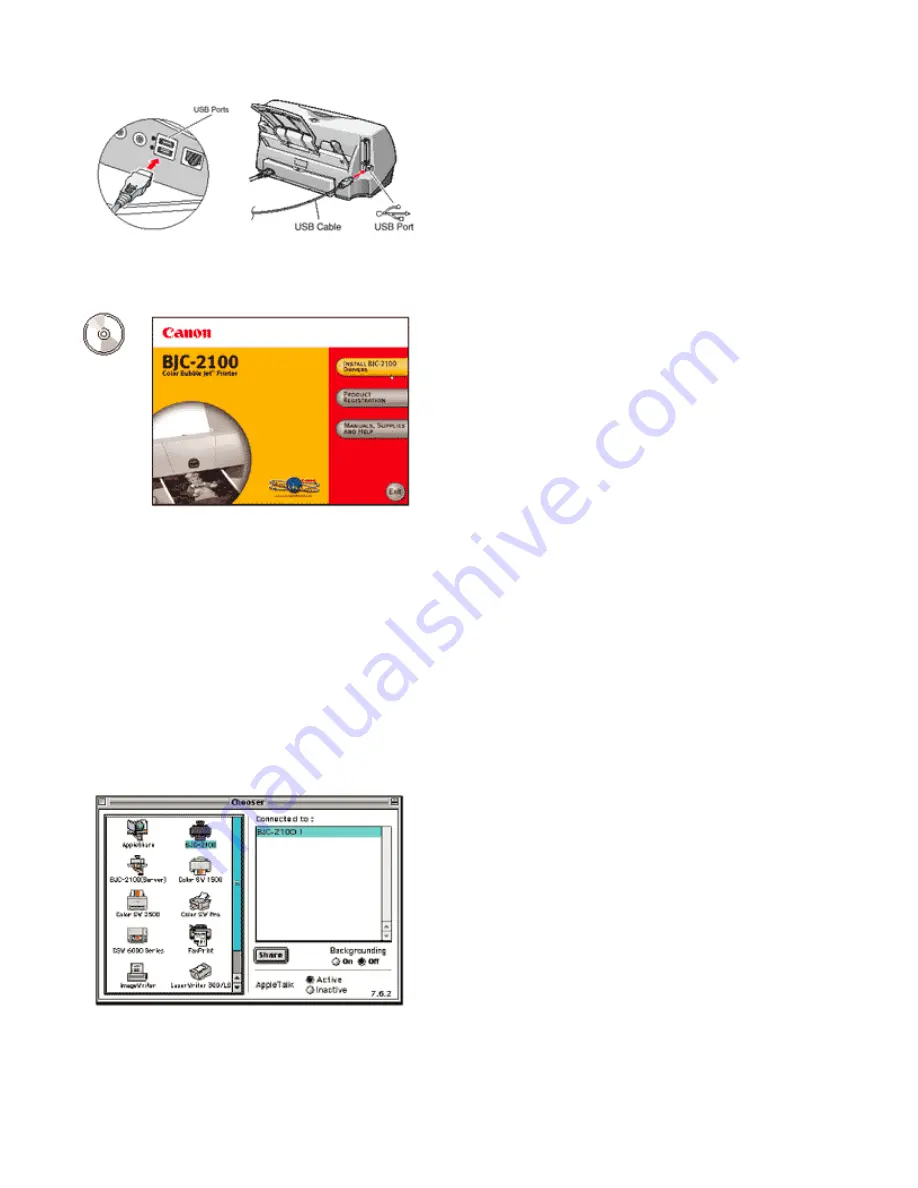
Macintosh® Users
1. Connect the USB cable to the computer and then to the printer.
2. Turn on the computer, and insert the Install Me First CD-ROM into your CD-ROM drive. The following screen
appears:
3. Click on "Install BJC-2100 Drivers." The License Agreement screen appears.
4. Read the agreement and click Agree to continue. The next screen asks you to install the printer.
5. Click on Install to continue with Easy Install. The next screen reports the progress of the driver installation.
6. After driver installation, you must reboot the system. Click the Restart button when you see the "Installation
was successful" screen.
•
After rebooting, the opening screen appears, allowing you to proceed with other portions of the installation
process.
7. Once installation is complete, be sure to go to the Chooser menu (under the Apple® icon) and select the BJC-
2100 as the default printer.



























