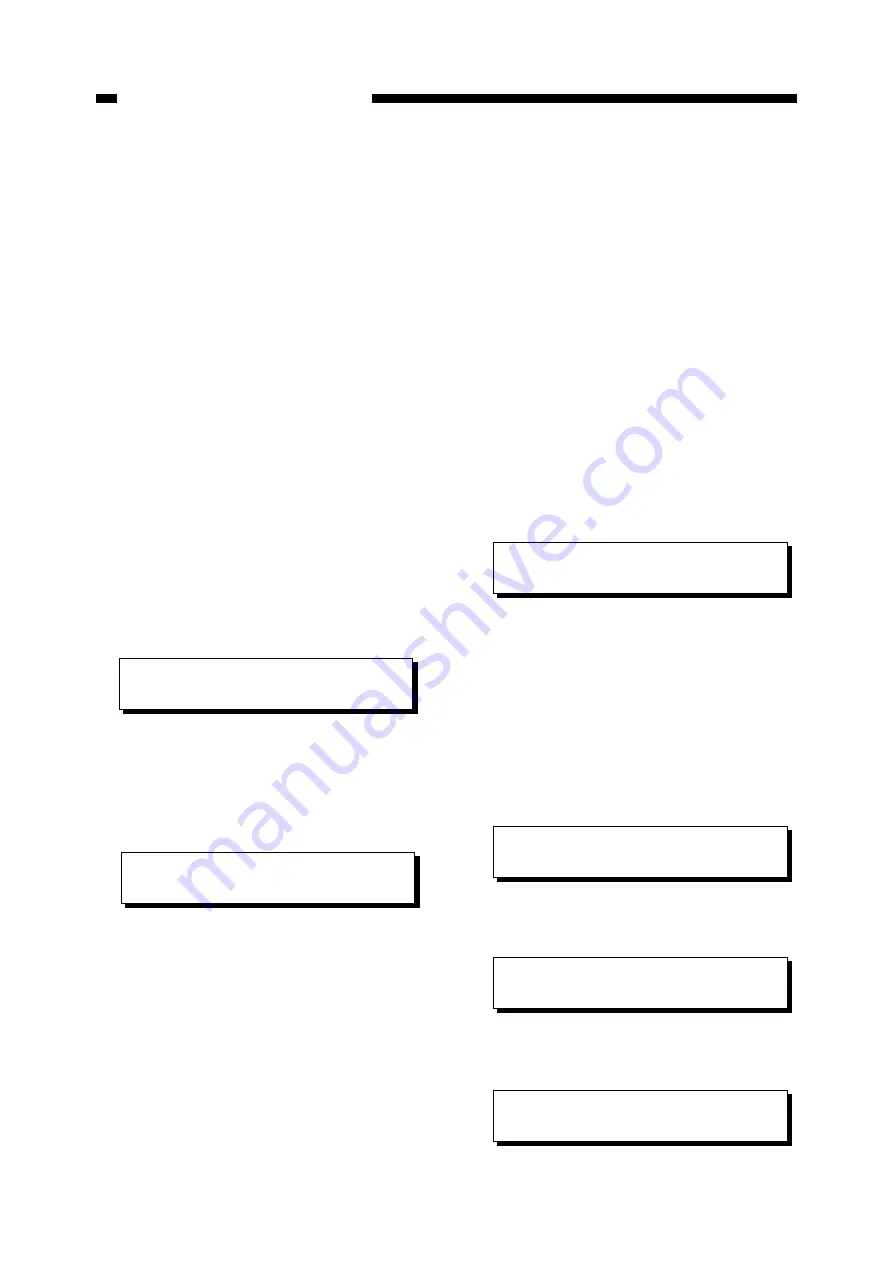
5–16
CHAPTER 5. TROUBLESHOOTING
6. Image controller/engine controller
upgrade procedure
Upgrade the image controller and/or
engine controller by downloading the
firmware following the procedure below.
1) Turn OFF the power switches of the
printer and computer.
2) Connect the machine and computer using
a parallel interface cable.
3) While pressing both the right and left
arrow keys, turn ON the power switch of
the printer.
• Make sure that "Download Mode.." is
displayed on the message display and
release the keys.
Initializing
Download Mode..
• After initialization is finished, the
following message is displayed and the
download mode is selected.
Download Mode
[Send File to Pa
[Send File to Parallel Port]
4) Turn ON the power switch of the com-
puter.
5) Insert the disk (containing the new
firmware) into the disk drive.
6) Select the name of the drive in which the
disk was inserted.
7) Type the following from the command
prompt (when the computer output port
LPT1 has been selected).
COPY/B file name LPT1:
8) Press the RETURN key.
• Data transmission from the computer to
the printer starts.
• When data reception starts, the data
reception light on the printer lights up.
"Receiving.." is displayed on the mes-
sage display.
Download Mode
Receiving..
• When the printer identifies the version
of the data being transmitted, it displays
the version as follows on the message
display.
a: For both the image controller and
engine controller :
I:XX.XX E:XX.XX
Receiving..
b. For only the image controller :
I/C Ver.XX.XX
Receiving..
c. For only the engine controller :
E/C Ver.XX.XX
Receiving..
Summary of Contents for BJ-W3000
Page 2: ...0000 GR 0 40 0 ...
Page 3: ......
Page 12: ...ix PREFACE ...
Page 78: ...CHAPTER 2 BASIC OPERATION 2 21 ...
Page 124: ...CHAPTER 2 BASIC OPERATION 2 67 ...
Page 129: ...CHAPTER 3 MECHANICAL SYSTEM 3 4 ...
Page 266: ...APPENDIX MENU GUIDE A 1 ...
Page 268: ...PRINTED IN JAPAN IMPRIME AU JAPON CANON INC This document is printed on 100 recycled paper ...






























