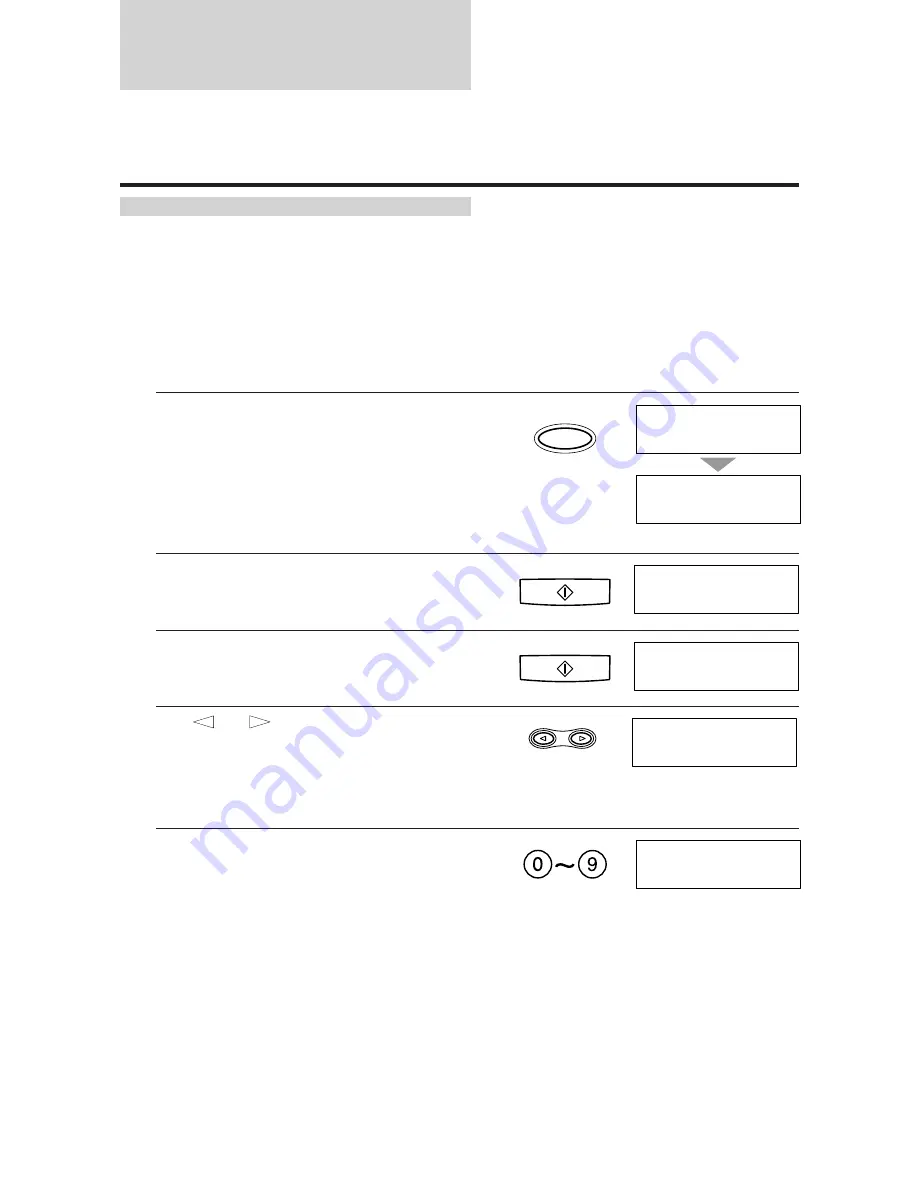
Registering One-touch Speed
Dialling numbers and names
The quickest way to dial a fax number is to use One-touch Speed Dialling. This allows you to dial a
number by pressing a single button. Before you can use One-touch Speed Dialling, you must register the
receiving number with your fax.
One-touch Speed Dialling assigns a fax number (up to 50 digits) to a One-touch Speed Dialling button
(01 to 10).
You can also register the name of the party (up to 16 characters); the name appears on the printout of
the One-touch Speed Dialling list. See One-touch Speed Dialling list, p. 91.
1
Press [Function].
Wait a second for TEL REGISTRATION to
appear.
2
Press [Start/Copy].
3
Press [Start/Copy].
4
Use [
] or [
] to select the number of the
One-touch button you want to use for the
number.
If a number is already registered for this One-touch
Speed Dialling button, the LCD displays the number.
5
Enter the number (up to 50 digits) using the
numeric buttons.
See Entering a number, p. 29.
Correct errors by pressing [Clear] and re-entering
the number.
Function
SELECT MENU
1 sec.
TEL REGISTRATION
Start/Copy
1-TOUCH DIAL
Start/Copy
01=
03=
03=
1234 5678
36
Summary of Contents for B155
Page 1: ...FAX B155 User s Guide ...
Page 12: ...This page is intentionally blank ...
Page 58: ...This page is intentionally blank ...
Page 64: ...This page is intentionally blank ...
Page 65: ...4 MAKING COPIES Copying documents 54 ...
Page 90: ...This page is intentionally blank ...
Page 110: ...This page is intentionally blank ...
Page 128: ...This page is intentionally blank ...
Page 140: ...This page is intentionally blank ...






























