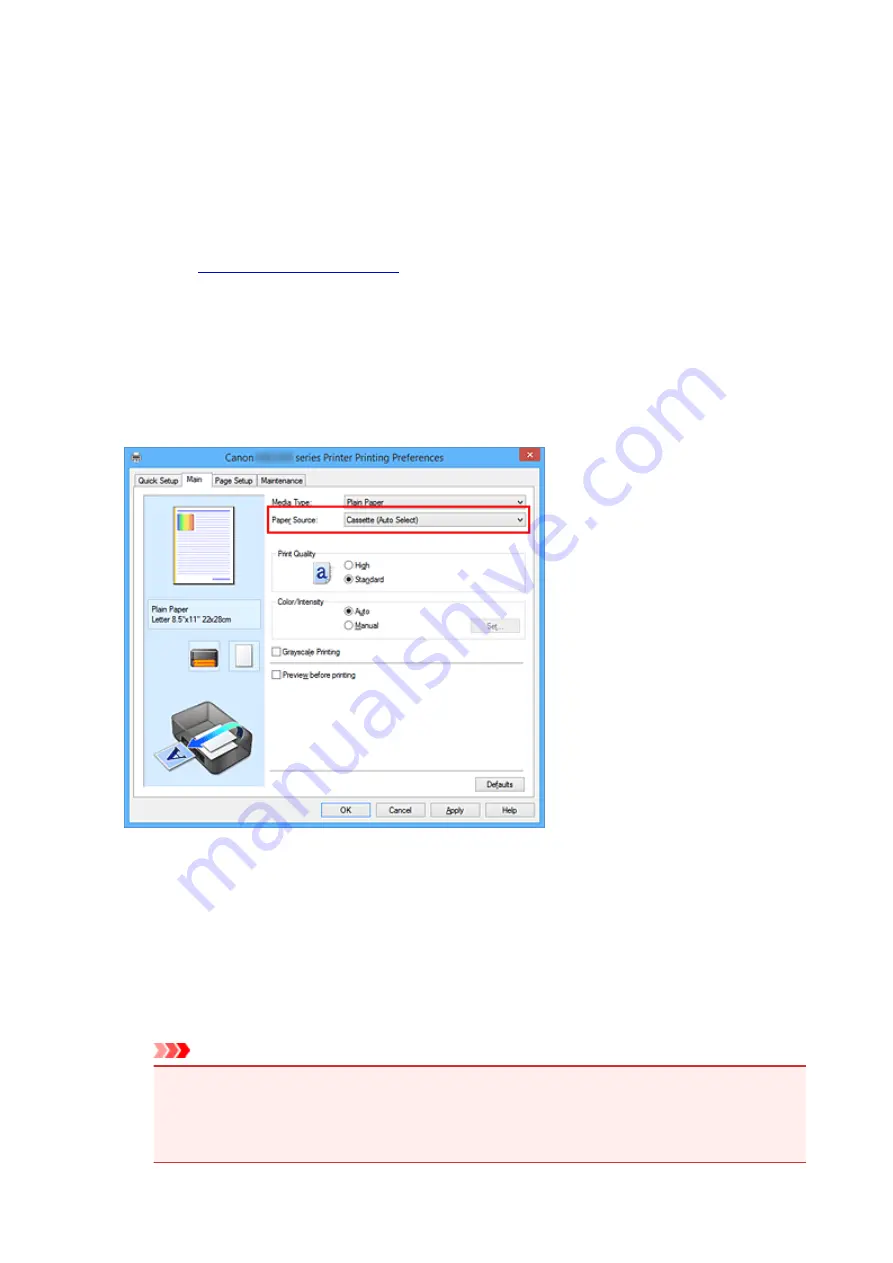
Switching the Paper Source to Match the Purpose
In this printer, there are two paper sources, a cassette 1 and a cassette 2.
You can facilitate printing by selecting a paper source setting that matches your media type or purpose.
The procedure for setting paper source is as follows:
You can also set the paper source on the
Quick Setup
tab.
1. Open the
2. Select the media type
Select the type of paper loaded in the printer from the
Media Type
list on the
Main
tab.
3. Select the paper source
From the
Paper Source
list, select the paper source that matches your purpose.
Cassette (Auto Select)
Based on the paper settings on the printer driver and the cassette paper information registered on
the printer, the printer automatically determines which cassette to use and feeds paper from that
cassette.
Cassette 1
Paper is fed from the cassette 1.
Cassette 2
Paper is fed from the cassette 2.
Important
• When a media type other than
Plain Paper
is selected for
Media Type
on the
Main
tab, paper
cannot be supplied from the cassette 2.
• When a paper size other than
Letter 8.5"x11" 22x28cm
,
Legal 8.5"x14" 22x36cm
, or
A4
is
selected for
Page Size
on the
Page Setup
tab, paper cannot be supplied from the cassette 2.
351
Summary of Contents for 9491B003
Page 66: ...66 ...
Page 94: ...Manual Online This function displays the Online Manual 94 ...
Page 106: ...Safety Guide Safety Precautions Regulatory and Safety Information 106 ...
Page 113: ...Main Components Front View Rear View Inside View Operation Panel 113 ...
Page 125: ...Use the or button B to change the setting then press the OK button C 125 ...
Page 126: ...Loading Paper Loading Paper 126 ...
Page 150: ...Replacing an Ink Tank Replacing an Ink Tank Checking the Ink Status 150 ...
Page 168: ...Aligning the Print Head Position Manually from Your Computer 168 ...
Page 179: ...Related Topic Cleaning the Print Heads from Your Computer 179 ...
Page 199: ...About Quiet setting 199 ...
Page 212: ...Information about Network Connection Useful Information about Network Connection 212 ...
Page 259: ...5 Delete Deletes the selected IP address from the list 259 ...
Page 301: ...Administrator Settings Sharing the Printer on a Network 301 ...
Page 308: ...Printing Printing from a Computer Paper setting for Printing 308 ...
Page 326: ...Note Selecting Scaled changes the printable area of the document 326 ...
Page 337: ...Related Topic Changing the Printer Operation Mode 337 ...
Page 361: ...Note During Grayscale Printing inks other than black ink may be used as well 361 ...
Page 366: ...Adjusting Intensity Adjusting Contrast 366 ...
Page 407: ...Printing a Color Document in Monochrome Displaying the Print Results before Printing 407 ...
Page 489: ...Problems with Printing Quality Print Results Not Satisfactory Ink Is Not Ejected 489 ...
Page 522: ...About Errors Messages Displayed If an Error Occurs A Message Is Displayed 522 ...
Page 551: ...1660 Cause The ink tank is not installed Action Install the ink tank 551 ...
Page 587: ...5500 Cause Ink tank has not been properly recognized Action Contact the service center 587 ...
Page 588: ...5501 Cause Ink tank has not been properly recognized Action Contact the service center 588 ...
Page 589: ...5B00 Cause Printer error has occurred Action Contact the service center 589 ...
Page 590: ...5B01 Cause Printer error has occurred Action Contact the service center 590 ...
















































