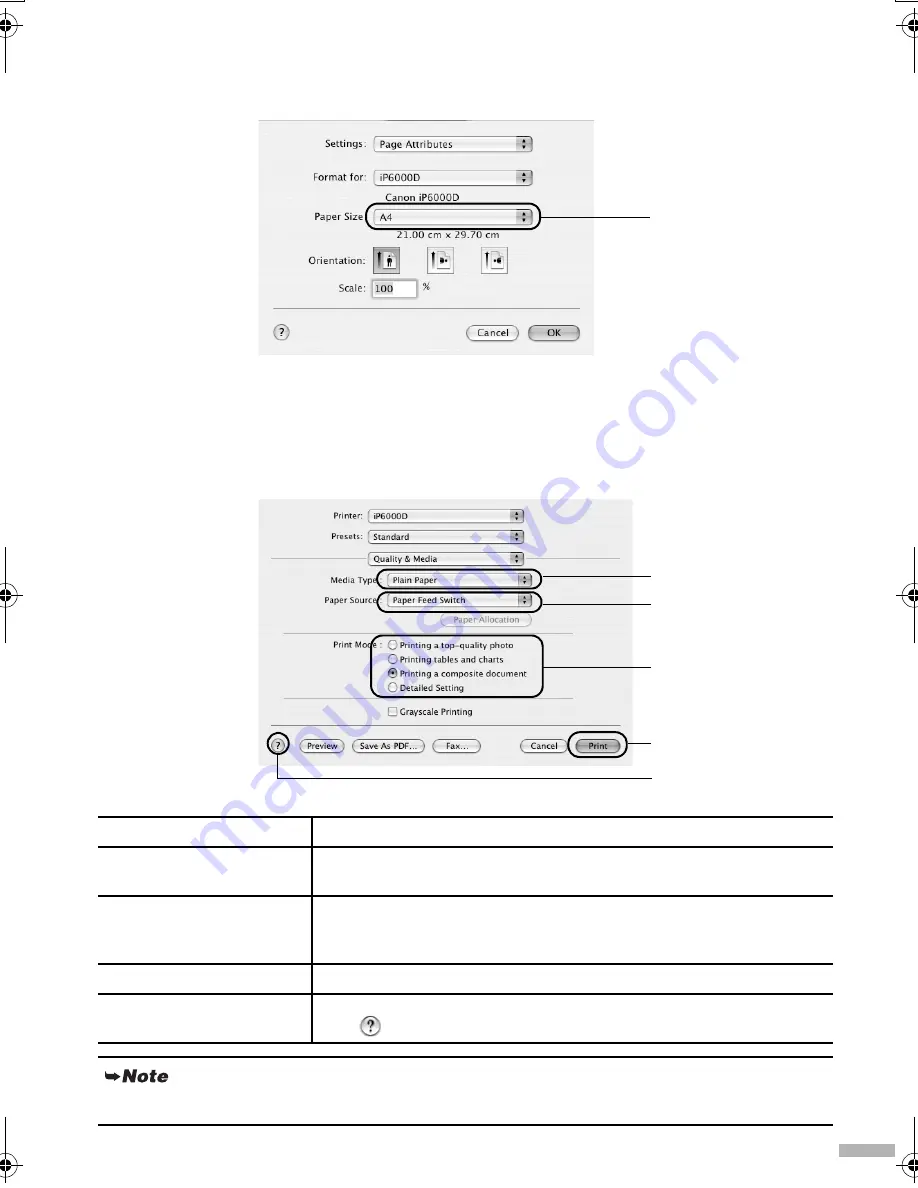
25
Page Setup
From the
Page Setup
dialog box, specify the paper size settings.
Basic Print Settings
For the best print quality, specify the minimum requirement settings in the
dialog box. Select
Quality & Media
from the pop-up menu to change the display of the dialog box. To get the best results,
ensure that you select the type of media loaded in the printer when printing on paper other than plain
paper.
(1) Media Type
Select the media loaded in the printer.
(2) Paper Source
Select the setting here when you do not specify the paper source with
the paper feed switch on the printer.
(3) Print Mode
Select the type of document you want to print.
To specify more detailed settings for the print quality, click
Detailed
Setting
.
(4) Print
Click this to start printing.
(5) ?
Click this for more information about other printer driver functions.
This
mark also appears in the
Page Setup
dialog box.
Refer to the
User’s Guide
for more information about printer driver functionality.
Select paper size
you wish to use.
(3)
(4)
(1)
(2)
(5)
iP6000D_QSG.fm Page 25 Thursday, June 24, 2004 2:44 PM
























