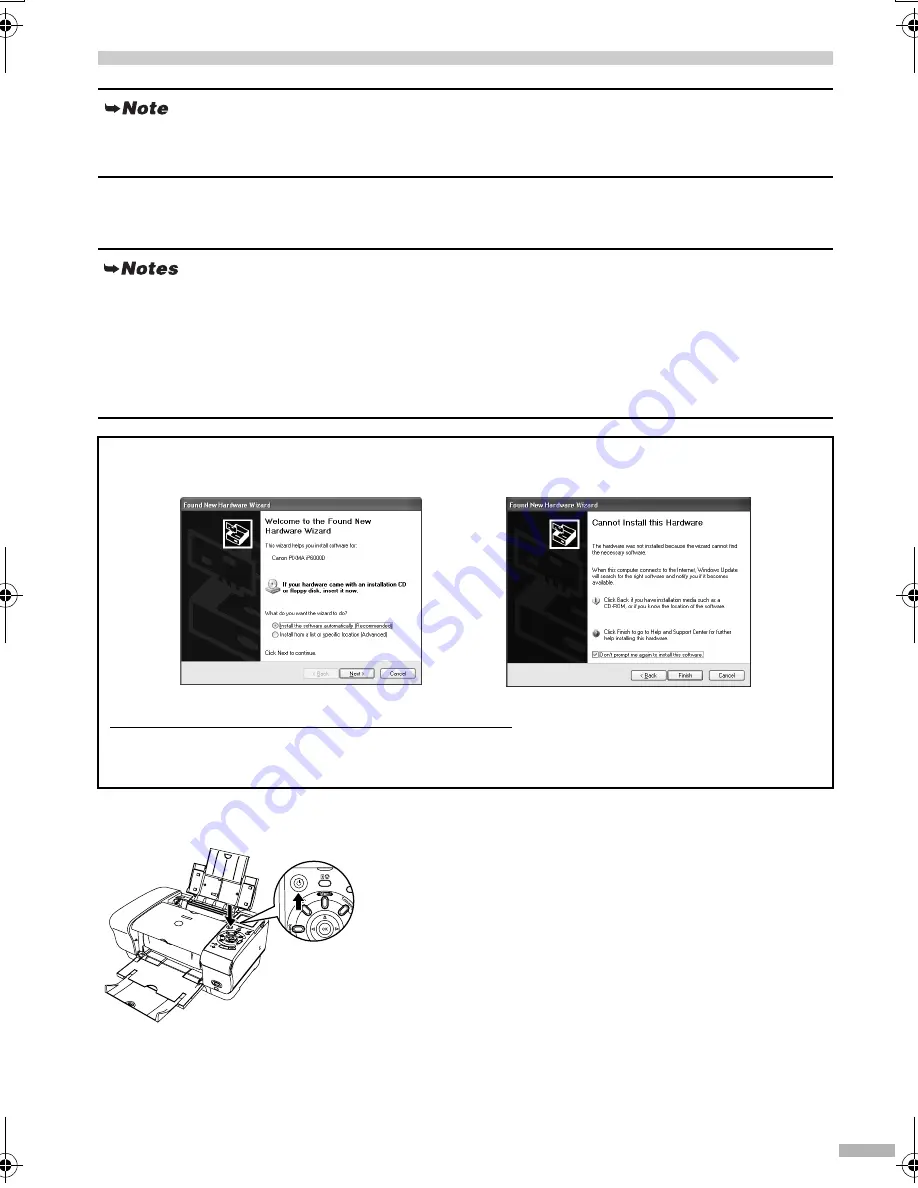
9
5 Installing the Printer Driver
Installing the Printer Driver – Windows
1111
Ensure that the printer and computer
are switched off.
2222
Turn on the computer and start
Windows. If any applications
automatically run, quit them.
Disable any virus detection programs.
Do NOT turn the printer on at this stage.
If you are printing with only Direct Print, skip this chapter and go to “Aligning Print Head –
Operation Panel” on page 20.
• Do not disconnect the cable or remove the CD-ROM during the installation. The driver cannot be
correctly installed.
• The screens below refer to Windows XP installation. Screen may differ depending on the operating
system you are using.
• When installing the printer driver in Windows XP or Windows 2000, log on to the system as a
member of the
Administrators
group.
If the following screen appears automatically, click
Cancel
and follow steps 1 to 8 to install the printer
driver.
Special Notes for Windows 98 or Windows Me USB Users
Click
Cancel
to quit the screen and turn off the printer. Next, remove and replace the USB cable
connected to your computer.
OFF
iP6000D_QSG.fm Page 9 Thursday, June 24, 2004 2:44 PM


























