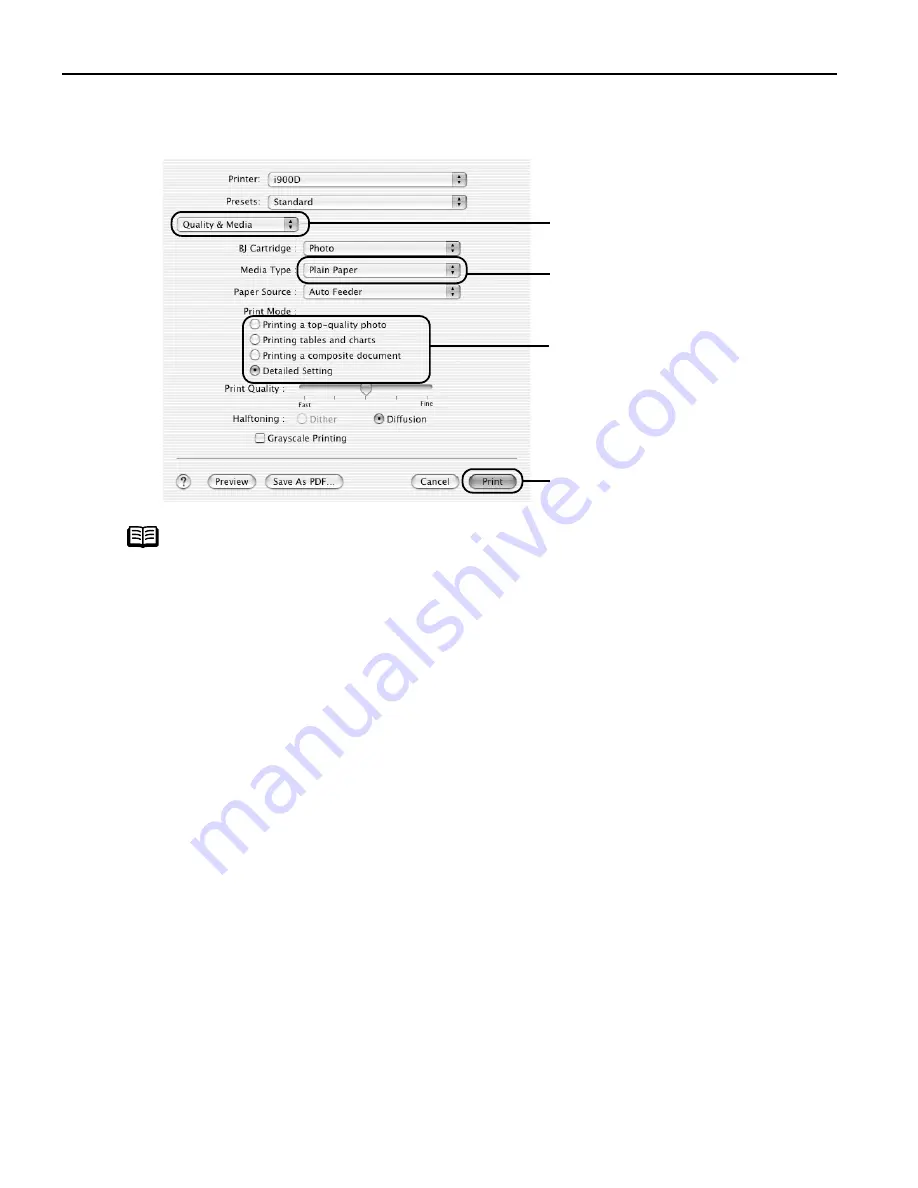
Basic Printing
10
3
Specify the required settings.
(1)
Select Print
Print from the application software's File
File
File
File menu.
Notes
z
The print settings are automatically changed according to the type of
paper loaded in the printer if Plain Paper
Plain Paper
Plain Paper
Plain Paper has been selected in Media
Media
Media
Media
Type
Type
Type
Type. However, some types of media might not be recognized
correctly by the printer. To ensure high printing quality, you are
recommended to select the desired type of paper in Media Type first.
z
When you select the print mode appropriate to your document from
the Print Mode
Print Mode
Print Mode
Print Mode, the document will be printed in color and print
quality suited to the characteristics of Media Type
Media Type
Media Type
Media Type you have selected.
Printing a top-quality photo
Printing a top-quality photo
Printing a top-quality photo
Printing a top-quality photo: Select when printing documents
consisting of photographs and graphics featuring fine
color gradation.
Printing tables and charts
Printing tables and charts
Printing tables and charts
Printing tables and charts: Select when printing documents
consisting of graphs and graphics (illustrations) with
strong color definition.
Printing a composite document
Printing a composite document
Printing a composite document
Printing a composite document: Select when printing documents
consisting of text.
Detailed Setting
Detailed Setting
Detailed Setting
Detailed Setting: You can fine-tune the Print Quality and Halftoning
settings.
Refer to the
User’s Guide
.
z
For details about other printer driver functions, refer to the
User’s
Guide
or Help.
z
You can cancel a print job in progress by simply pressing the Cancel
Cancel
Cancel
Cancel
button on the printer.
(3)
Select the Media Type
Media Type
Media Type
Media Type from
the pop-up menu.
(4)
Select the print mode
appropriate to your
document from the Print
Mode
Mode
Mode
Mode pop-up menu.
(2) Select Quality & Media
Quality & Media
Quality & Media
Quality & Media
from the pop-up menu.
(5) Click Print
Print.






























