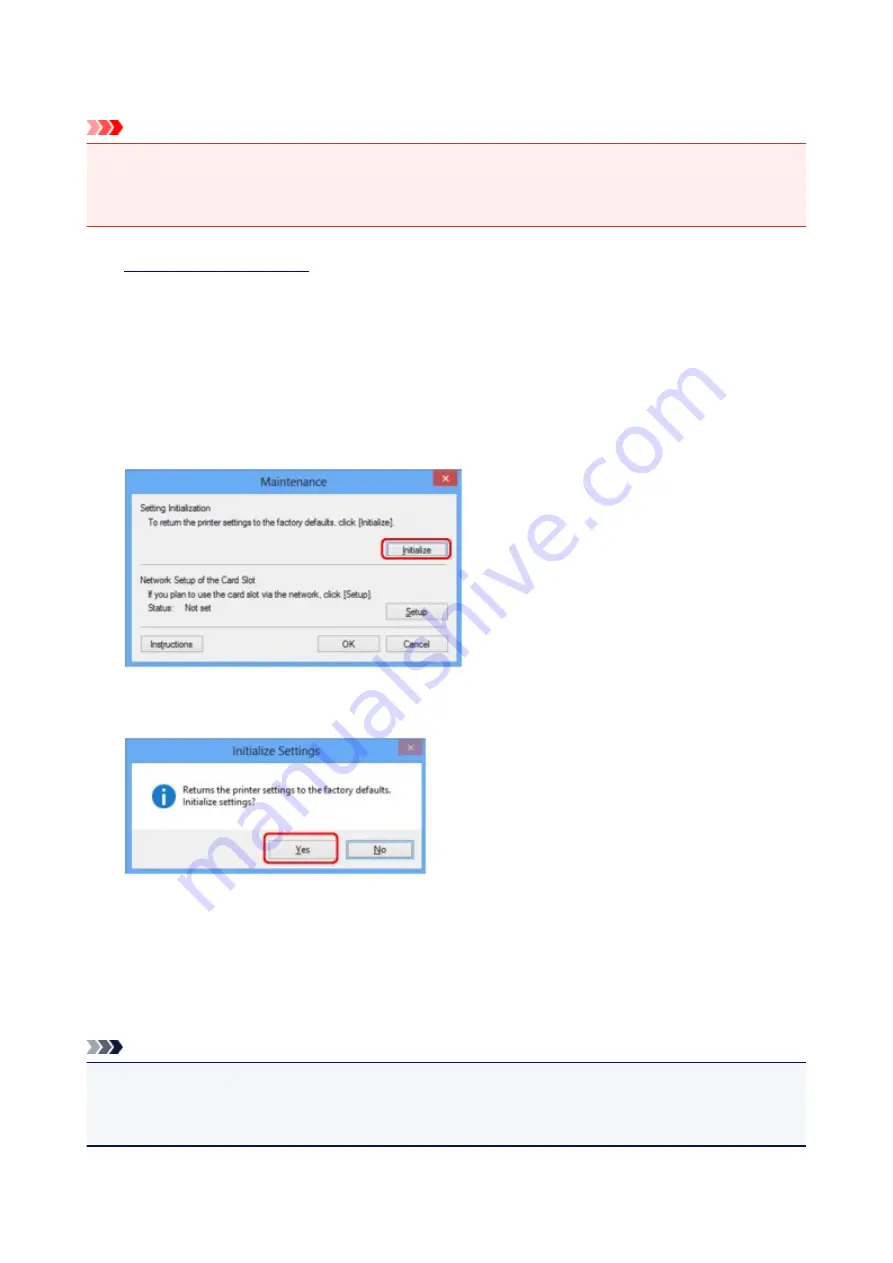
Initializing the Network Settings of the Machine
Important
• Note that initialization erases all network settings on the machine, printing or scanning operation from a
computer over network may become impossible. To use the machine over network, perform setup with
the Setup CD-ROM or perform setup according to the instructions on our website.
1.
2. Select the printer in
Printers:
.
3. Select
Maintenance...
from the
Settings
menu.
The
Maintenance
screen is displayed.
4. Click
Initialize
.
5. When the confirmation screen is displayed, click
Yes
.
The network settings of the printer is initialized.
Do not turn off the printer during initialization.
Click
OK
when initialization is complete.
Performing initialization when connected over wireless LAN will break the connection, so perform setup
with the Setup CD-ROM or perform setup according to the instructions on our website.
Note
• You can change the network settings of the printer using IJ Network Tool with USB connection after
initializing the LAN settings. To change the network settings using Canon IJ Network Tool, activate
wireless LAN in advance.
138
This manual downloaded from http://www.manualowl.com
Summary of Contents for 8747B002
Page 38: ...38 This manual downloaded from http www manualowl com...
Page 48: ...Managing the Printer Power 48 This manual downloaded from http www manualowl com...
Page 51: ...Loading Paper Loading Paper 51 This manual downloaded from http www manualowl com...
Page 101: ...101 This manual downloaded from http www manualowl com...






























