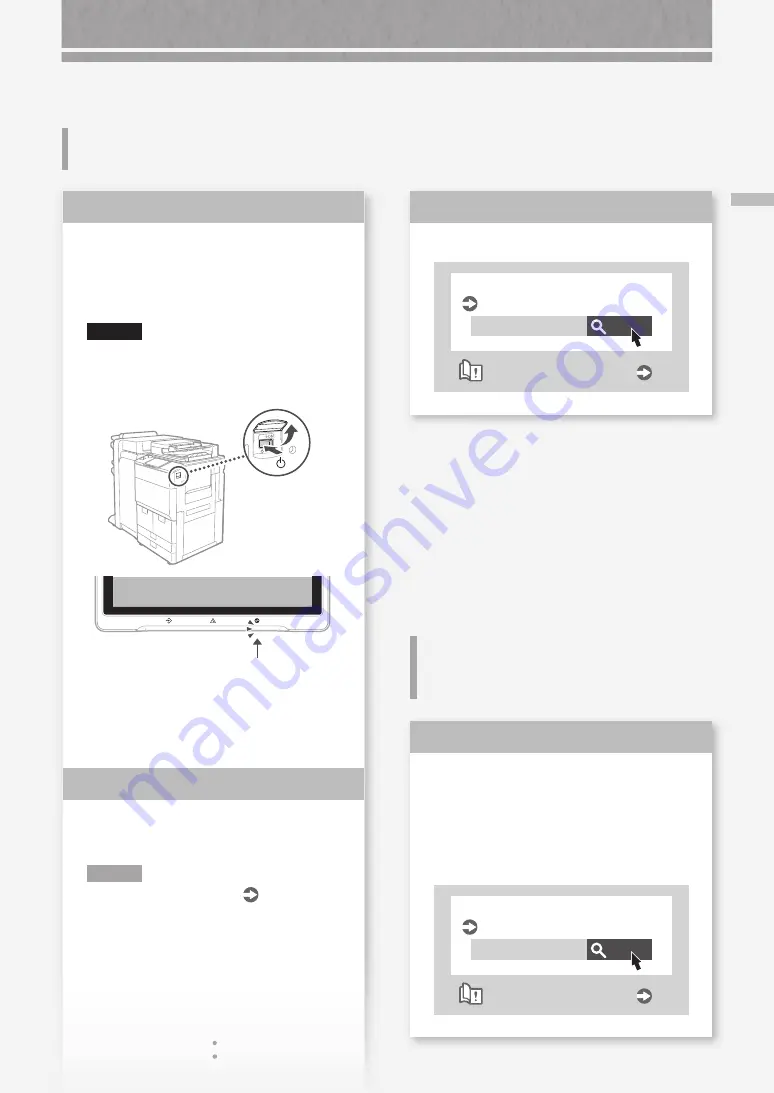
Aparece la pantalla de
autenticación (pantalla de inicio de
sesión) y no se puede avanzar más
Inicie una sesión en el equipo con un
ID de un usuario registrado.
Para seguir operando con el equipo tras
aparecer la pantalla de autenticación (inicio
de sesión), es necesario iniciar una sesión
con un ID de usuario registrado.
Buscar
0YAS-022
Inicio de sesión en el equipo
Guía de usuario
Cómo utilizar el número de búsqueda
P.89
Solución
51
El equipo no r
esponde al or
denador / Apar
ec
e la pantalla de aut
enticación (pantalla de inicio de sesión) y no se puede a
vanzar
más
Vuelva a confi gurar la dirección IP.
Buscar
0YAS-00K
Configurar una dirección IP
Guía de usuario
Cómo utilizar el número de búsqueda
P.89
Solución
3
Reinicie el equipo.
1.
Pulse el interruptor de alimentación principal
para apagar el equipo.
ATENCIÓN
Tenga en cuenta que si apaga el equipo, se
eliminarán los datos que estén en espera de
imprimirse.
2.
Compruebe que el indicador de alimentación
principal se ha apagado.
3.
Espere 10 segundos o más y vuelva a pulsar el
interruptor de alimentación.
Vuelva a descargar el controlador de
impresora.
NOTA
Para obtener más información
P.73
Solución
1
Solución
2
El equipo no responde al
ordenador
















































