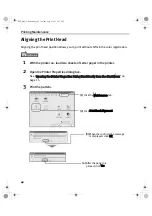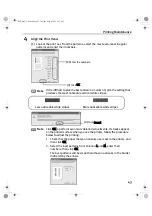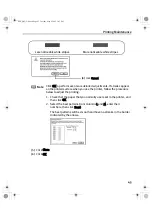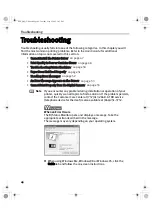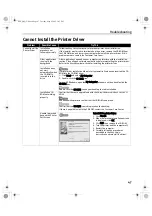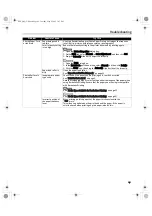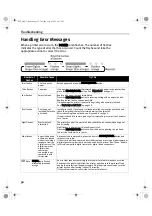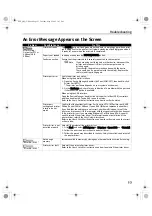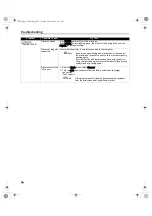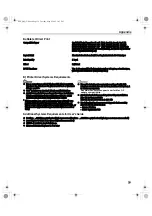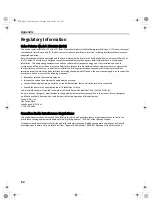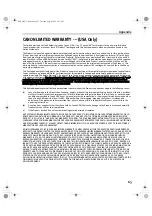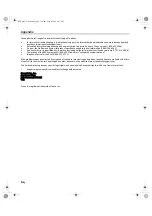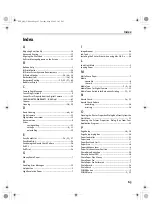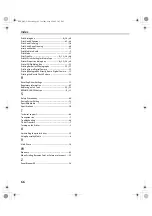Appendix
56
Appendix
Installing the Printer Driver when using Mac OS 9.x
When using other than Mac OS X (Mac OS 8.6 to 9.x), install the printer driver following the
procedure below.
1
Turn on your Mac and insert the
Setup Software & User’s Guide CD-ROM
.
2
Open the Mac OS 8.6-9.x folder on the CD-ROM, then double–click the
Printer Driver folder.
3
Double-click the Installer icon in the Printer Driver folder.
4
Read the License Agreement and click Accept, if you agree.
5
Click Install.
The printer driver will load automatically.
6
If the message “No other applications can be running…” displays, click
Continue.
7
When the “Installation was successful” screen appears, click Restart.
8
From the Application folder, double-click on the software to be installed.
Follow the on-screen instructions.
9
When the “Installation has Finished” screen appears, click OK.
10
When prompted, restart your computer.
11
After the computer restarts, TURN THE PRINTER ON, and select the Apple
menu, then Chooser.
12
Click the i560 icon in the Chooser.
13
Close the Chooser.
14
To ensure highest quality output, continue
"Aligning the Print Head"
on page
42.
Note
Register your product at www.registercanon.com to ensure product
support.
i560_QSG_US.book Page 56 Tuesday, May 6, 2003 1:43 PM