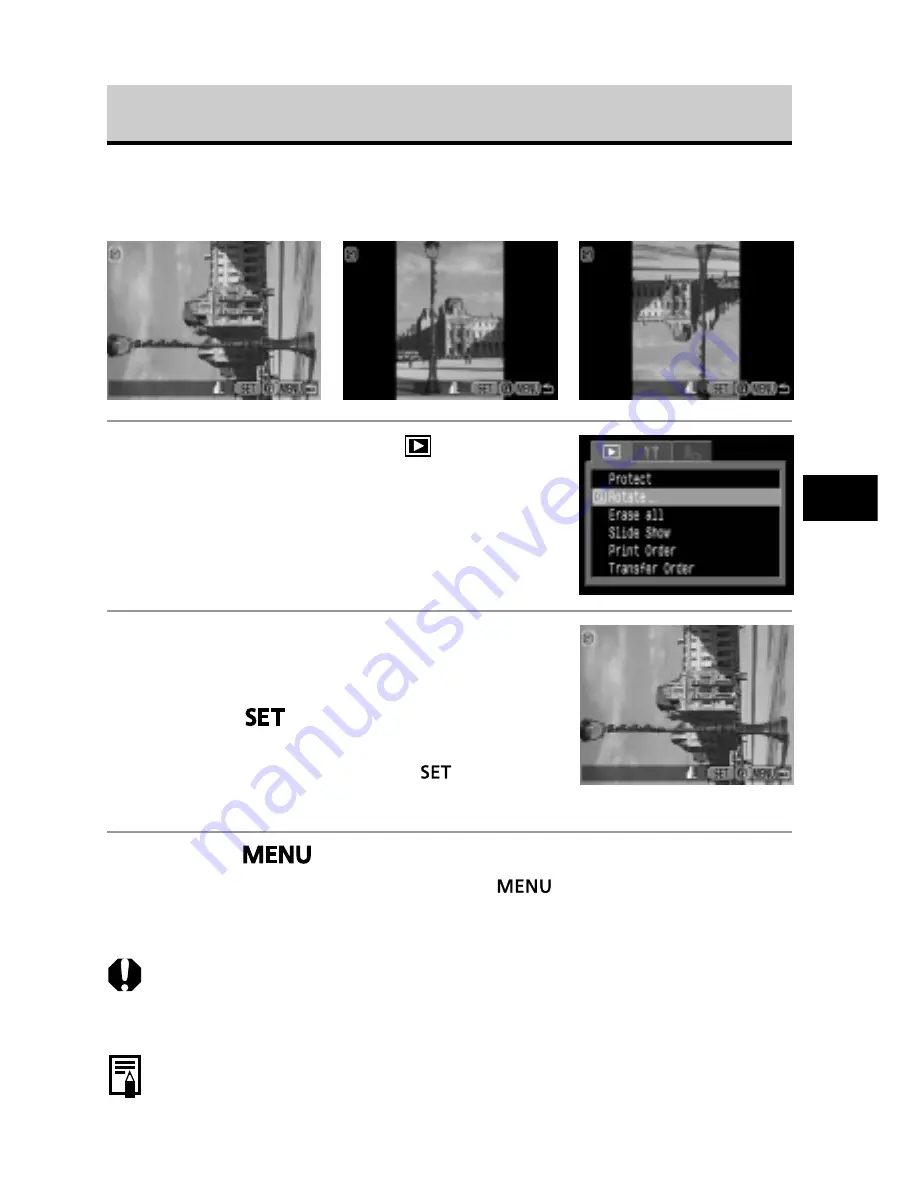
121
Replaying, Erasing
Rotating Images in the Display
Images can be rotated 90º and 270º clockwise on the LCD monitor.
Original
90º
270º
1
Select [Rotate] from the [
(Replay)]
menu.
• See
Selecting Menus and Settings
(p. 42).
2
Select an image you want to rotate by
turning the main dial or by using the
B
or
A
arrow on the omni selector and
press the
button.
• The image cycles to the next orientation (90º
➝
270º
➝
original) each time the
button is
pressed.
3
Press the
button.
• The Replay menu appears again. Press the
button again to close the
menu.
○
○
○
○
○
○
○
○
○
○
○
○
○
○
○
○
○
○
○
○
○
○
• Movie images cannot be rotated.
• When images are downloaded to a computer, the orientation of images rotated
by the camera will depend upon the software used to download the images.
○
○
○
○
○
○
○
○
○
○
○
○
○
○
○
○
○
○
○
○
○
○
• Images can be magnified when rotated (p. 114).
• Images taken vertically with the auto rotate function (p. 111) set to [On] will
automatically be rotated to the vertical position when viewed on the LCD monitor.






























