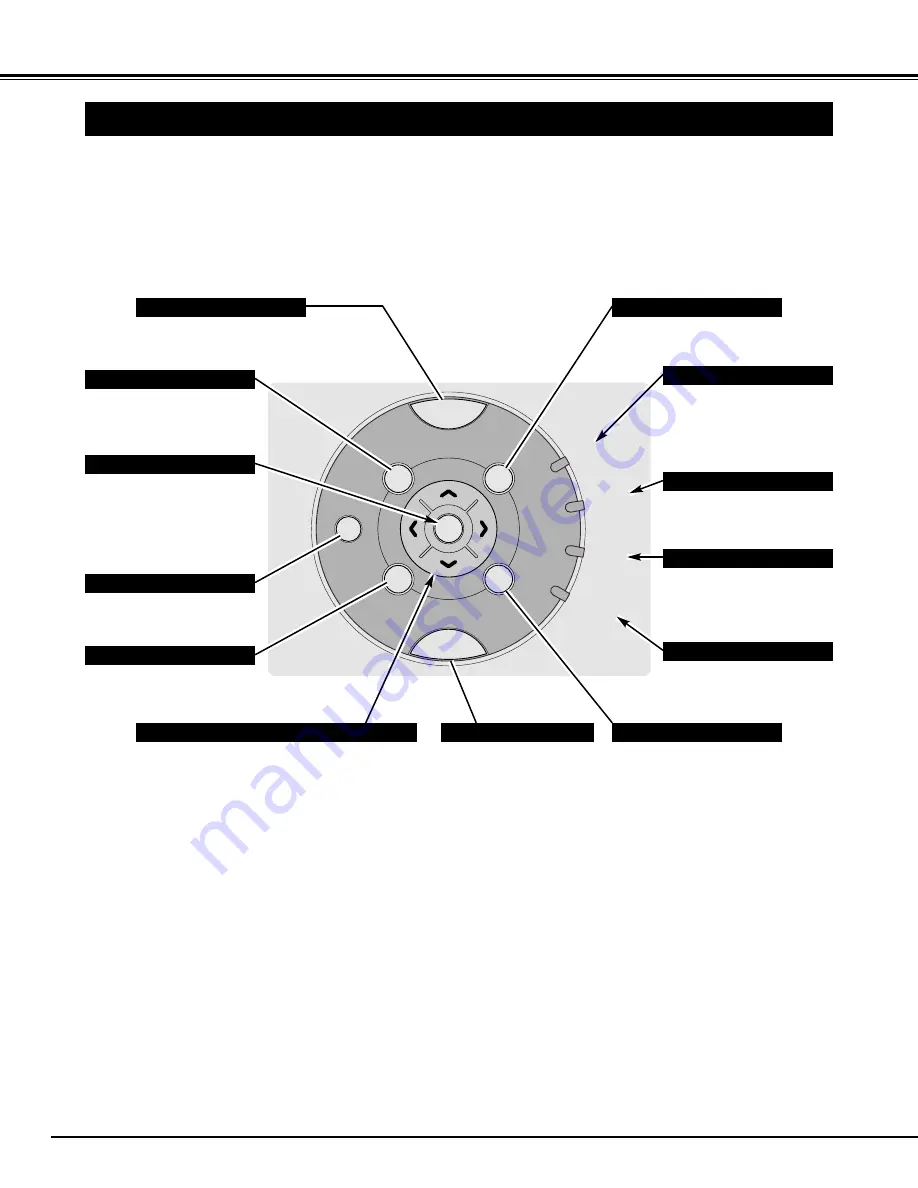
MENU
SET
FOCUS
ZOOM
INPUT
KEY
STONE
POWER
BRIGHT
Vol +
Vol –
READY
LAMP
REPLACE
LAMP
WARNING
TEMP.
16
BEFORE OPERATION
TOP CONTROLS AND INDICATORS
Used to open or close ON-
SCREEN MENU operation.
(P17, 18)
MENU BUTTON
KEYSTONE BUTTON
READY INDICATOR
SET BUTTON
POWER ON–OFF BUTTON
INPUT BUTTON
WARNING TEMP. INDICATOR
LAMP INDICATOR
POINT ( / – ) BUTTONS
LAMP REPLACE INDICATOR
Used to correct keystone
distortion. (P20, 35)
Lights green when the
projector is ready to be
turned on, and flashes
green while in Power
Management mode. (P36)
Becomes dim when the
projector is turned on. And
bright when the projector is
in stand-by mode.
Turns to yellow when the
life of Projection Lamp
draws to an end. (P39)
Flashes red while internal
projector temperature is too
high. (P38)
Used to select input source.
(P22, 30)
Used to select an item or adjust value in ON-
SCREEN MENU. They are also used to pan
the image in DIGITAL ZOOM
+/–
mode. (P29)
POINT LEFT/RIGHT buttons are also used as
/– buttons.
Used to execute the item
selected. It is also used to
expand / compress the
image in DIGITAL ZOOM
mode. (P29)
Used to turn a projector on
or off. (P19)
Used to adjust zoom.
(P20)
FOCUS BUTTON
Used to adjust focus. (P20)
ZOOM BUTTON
This projector has CONTROL BUTTONS (TOP CONTROLS) and INDICATORS on its top.
Used to enhance picture
brightness. (P20)
BRIGHT BUTTON
















































