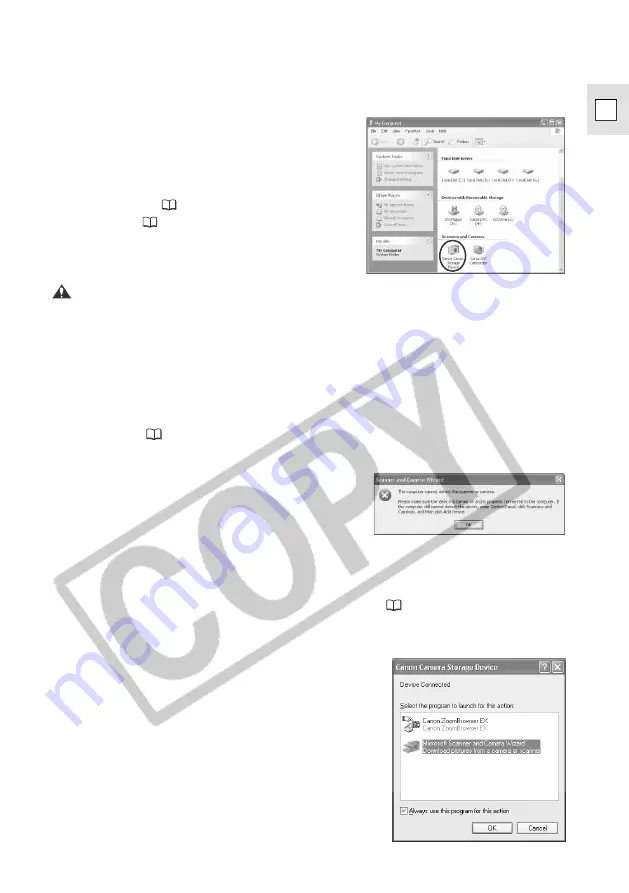
13
E
6.
•••••••••••••••••••••••••••••••••••••••••••••••••••••••••••••••••••••••••••••••••••••••••••••
Check if the driver has been installed correctly.
• From the [start] menu, select [My
Computer] and check if the camera
icon appears. If the camera icon
does not appear, the installation has
not been completed properly.
Uninstall (
16) and reinstall the
driver (
10).
Caution:
¡
Still images/movies recorded onto the memory card or downloaded to the hard disk
are important original data files. Create a copy of these files first before working on
them on your computer.
■
If the Driver Has Been Installed Properly
¡
If a memory card is inserted into the camcorder, the [Scanner and Camera Wizard]
opens automatically. Proceed to step 5 “Downloading Still images/Movies to a
Computer” (
23).
¡
If no memory card inserted in the camcorder, following dialog appears. Click [OK]
to close the dialog.
¡
If a WIA-compliant application software is already installed, a dialog for selecting an
application appears. We recommend selecting the [Scanner and Camera Wizard].
Click [OK], and the [Scanner and Camera Wizard] starts. Proceed to step 5 of
“Downloading Still Images/Movies to a Computer” (
23). If you wish to start
[Scanner and Camera Wizard] automatically each time you connect the camcorder
to the computer, put a check mark next to [Always use this program for this action].




























