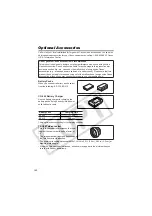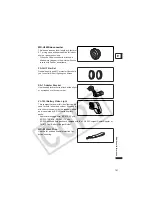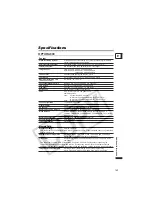&$121,1&
86$
&$12186$,1&1(:-(56(<2)),&(
-DPHVEXUJ5RDG-DPHVEXUJ1-86$
&$12186$,1&&+,&$*22)),&(
3DUN%OYG,WDVFD,/86$
&$12186$,1&/26$1*(/(62)),&(
$OWRQ3DUNZD\,UYLQH&$86$
&$12186$,1&+212/8/82)),&(
:DUG$YHQO86$
Q
,I\RXKDYHDQ\TXHVWLRQVFDOOWKH&DQRQ86$,QIRUPDWLRQ&HQWHU
WROOIUHHDW86$RQO\
&$1$'$
&$121&$1$'$,1&1$7,21$/+($'48$57(56
'L[LH5RDG0LVVLVVDXJD2QWDULR/73
&$121&$1$'$,1&&$/*$5<
WK6WUHHW1(&DOJDU\$OEHUWD7(.
&$121&$1$'$,1&02175($/
&{WHGH/LHVV79
Q
,I\RXKDYHDQ\TXHVWLRQVFDOOWKH&DQRQ&DQDGD,QIRUPDWLRQ&HQWHU
WROOIUHHDW&$1$'$RQO\
Q
6LYRXVDYH]GHVTXHVWLRQVYHXLOOH]WpOpSKRQHUVDQGIUDLVDX&DQDGD
&$1$'$VHXOHPHQW
0(;,&2
&$1210(;,&$1$6'(5/'(&9
3HULIHULFR6XU1R&RO([5DQFKRGH$Q]DOGR&3
0p[LFR')0p[LFR
&$12186$,1&1(:-(56(<2)),&(
-DPHVEXUJ5RDG-DPHVEXUJ1-86$
&(175$/<
&$121/$7,1$0(5,&$,1&
685$0e5,&$
:DWHUIRUG:D\6XLWH0LDPL)/86$
$6,$
&$121+21*.21*&203$1</7'
)7KH0HWURSROLV7RZHU0HWURSROLV'ULYH+XQJKRP.RZORRQ
+RQJ.RQJ
38%',0
$1L
&$121,1&
35,17(',1-$3$1
,035,0($8-$321
,035(62(1-$3Ï1
3ULQWHGRQUHXVHGSDSHU
'RFXPHQWUpDOLVpDYHFGXSDSLHUUHF\FOpj
(OSDSHODTXLXWLOL]DGRHVUHFLFODGR
7KHLQIRUPDWLRQRQWKLVPDQXDOLVYHULILHGDVRI-XQHVW
/HVLQIRUPDWLRQVFRQWHQXHVGDQVFHPDQXHORQWpWpYpULILpHVOHHUMXLQ
/DLQIRUPDFLyQGHHVWHPDQXDOIXHYHULILFDGDHOGHMXQLRGH