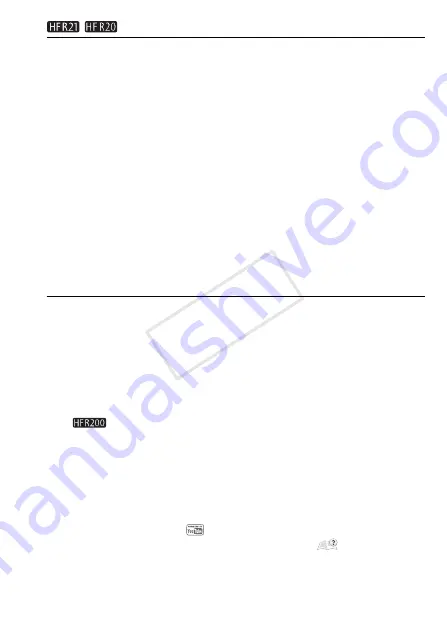
External Connections
129
/
Converting Only Part of a Scene or Story
1 Power the camcorder using the compact power adapter.
2 Make sure there is a memory card in slot
Y
with sufficient
available space.
3 Play back the scene or story that you want to partially convert.
Check that you have selected a scene recorded in the built-in memory
or on memory card
X
.
4 Pause the playback where you want the converted SD movie to
begin.
5 Press
Z
and continue the conversion to standard definition
from step 6 in
Converting Scenes into Standard Definition from
the Date Index Screen
(
0
126).
The video from the playback pause until the end of the scene/story (or
up to a maximum of 10 minutes, in case of longer scenes/stories) will
be converted to standard definition.
Connecting to the Computer and Uploading your Videos
If you are connecting the camcorder to the computer immediately after
the conversion described in the previous section, start this procedure
from step 3 below. Otherwise, start this procedure from the beginning.
1 Power the camcorder using the compact power adapter.
2 Connect the camcorder to the computer using the supplied USB
cable.
• Connection
D
. Refer to
Connection Diagrams
(
0
•
Use PIXELA’s software to convert your scenes before
uploading them.
3 Computer: Depending on the software you chose to install,
Transfer Utility or VideoBrowser will start up automatically.
•
Transfer Utility:
Click [Web Upload] to upload your SD movies to the
Web. For details about using the software, click [Help] to open the
Software Guide (PDF file).
•
VideoBrowser:
Click
in the menu panel to start transferring
files. For details about using the software, click
to open the
Software Guide (PDF file).
COP
Y
















































