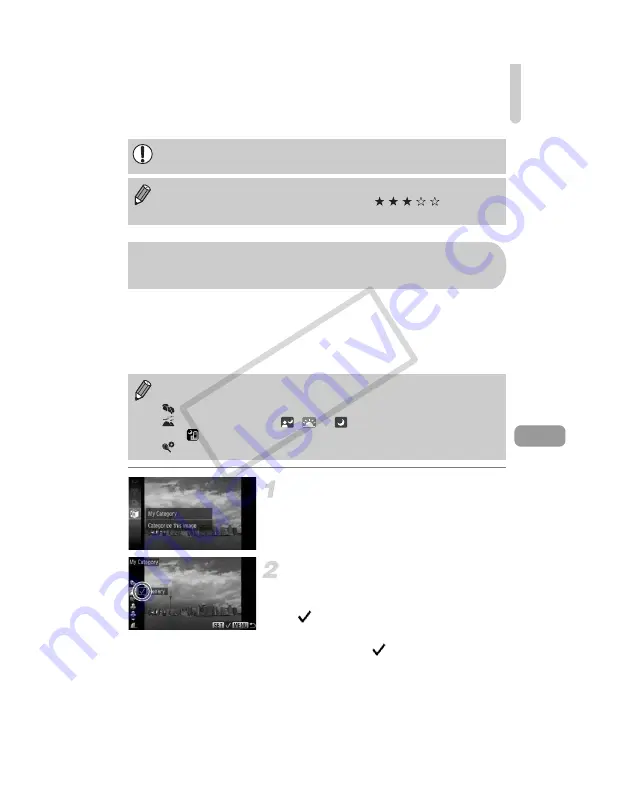
Organizing Images by Category (My Category)
123
You can organize images into categories. You can display the images in a
category in Filtered Playback (p. 109) and process all images at once by
using the functions below.
•
Viewing Slideshows (p. 110), Protecting Images (p. 117), Erasing All
Images (p. 120), Choosing Images for Printing (DPOF) (p. 137)
Choose
;
.
●
After pressing the
m
button, press the
op
buttons or turn the
Â
dial to choose
;
, then press the
m
button again.
Choose a category.
●
Press the
op
buttons to choose a
category, then press the
m
button.
X
will appear on the screen.
●
Pressing the
m
button again deselects
the image and
will disappear.
If you switch Shooting modes or turn off the power before making the
setting in Step 3, images will not be tagged as favorites.
If you use Windows 7 or Windows Vista and transfer tagged images to the
computer, they will be given a star rating of 3 (
) (except for
movies).
Images are automatically categorized by shooting condition as they are
shot.
: Images with detected faces, or images shot in
I
or
V
mode.
: Images detected as
,
or
in
A
mode, or images shot in
or
O
mode.
: Images shot in
w
,
P
or
t
mode.
Organizing Images by Category
(My Category)
COP
Summary of Contents for 4612B001
Page 54: ...54 COPY ...
Page 132: ...132 COPY ...
Page 152: ...152 COPY ...
Page 178: ...178 MEMO COPY ...
Page 179: ...179 MEMO COPY ...






























