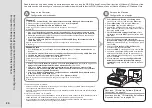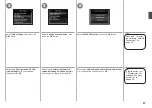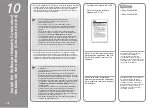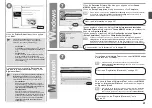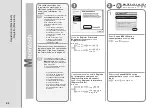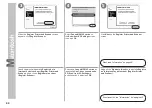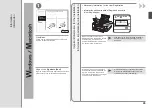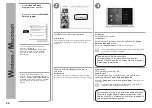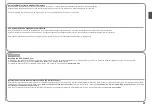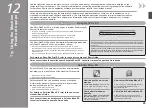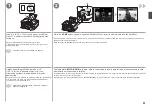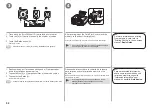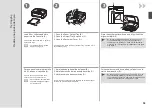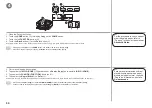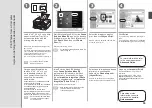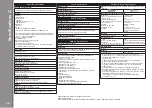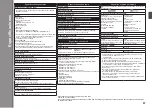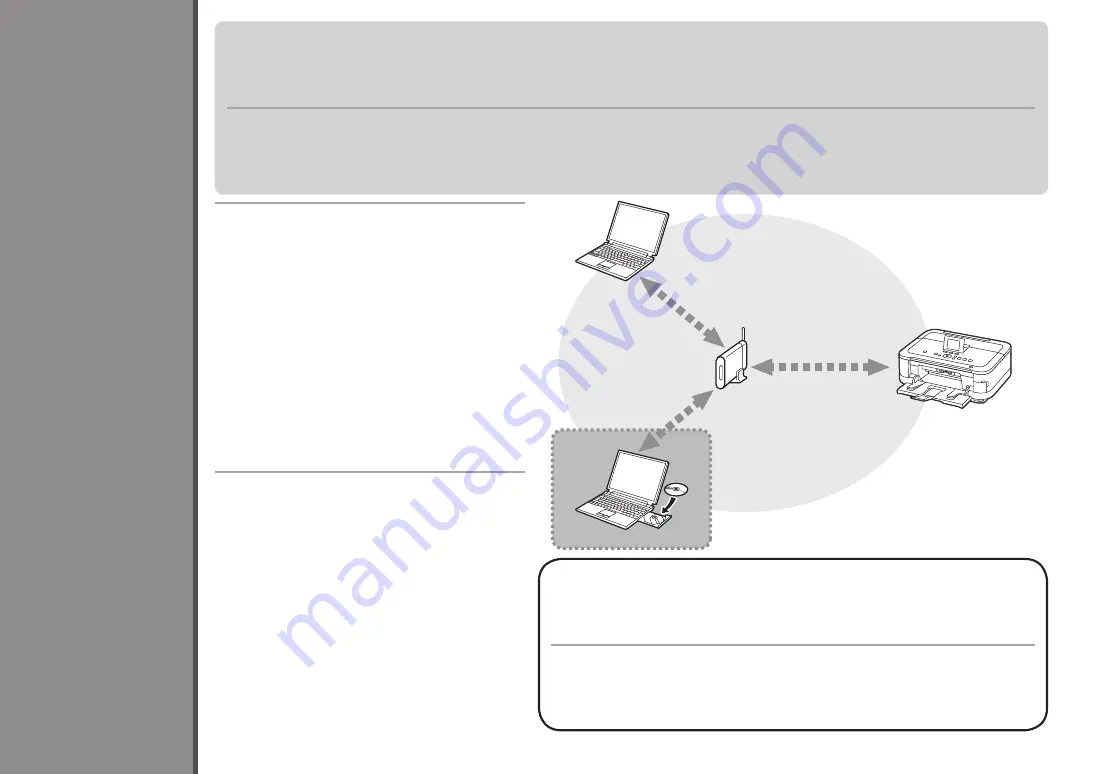
11
2
1
2
1
U
so
d
es
de
o
rd
en
ad
or
es
a
di
ci
on
al
es
Si el equipo ya está conectado a una conexión inalámbrica/por cable, se puede utilizar desde otros ordenadores de la misma red.
Ordenador desde el que se puede usar el equipo actualmente
Para obtener más información sobre el procedimiento de instalación del software,
consulte "10 Instalación del software (Conexión de red)" en la página 38.
Inserte el
CD-ROM de instalación (Setup CD-ROM)
en el ordenador desde el que desee utilizar el equipo.
Siga las instrucciones que aparezcan en pantalla para
instalar el software.
No se necesita establecer ninguna otra configuración.
Para utilizar desde ordenadores adicionales
Otros ordenadores de la misma red
Permite que el ordenador utilice el equipo.
Insert the
Setup CD-ROM
into the computer from which
you want to use the machine.
Follow the on-screen instructions to install the software.
Other settings are not required.
If the machine is already connected to a wireless/wired connection, it can be used from additional computers on the same network.
To use from additional computers
Computer from which the machine can be used currently
U
se
fr
om
A
dd
iti
on
al
C
om
pu
te
rs
For details on the software installation procedure, refer to "10 Install the Software
(Network Connection)" on page 38.
Additional computers on the same network
It enables the computer to use the machine.