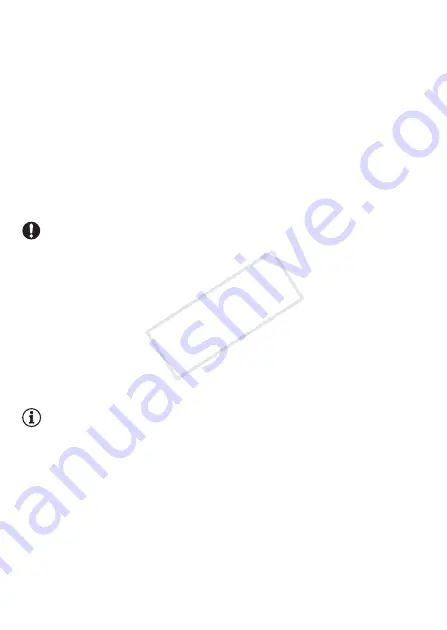
146
External Connections
2 Convert the desired movies (
0
• When the conversion is completed, touch [End Without Connecting].
• If you are within the range of a configured network, Web upload will
start automatically.
• The status of the wireless communication is shown by the Eye-Fi
icon as follows:
-
g
(grayed out) Communication not established
-
g
(white, flashing) Connecting;
g
(white, continuously on)
Wireless upload on standby
-
g
(animated) Wireless upload in progress
-
i
[Eye-Fi Communication] is set to [
B
Off]
-
h
Wireless upload stopped by the camcorder (
0
-
o
Error reading from the Eye-Fi card (
0
IMPORTANT
Using an Eye-Fi Card
• This product is not guaranteed to support Eye-Fi card functions (includ-
ing wireless transfer). In case of an issue with an Eye-Fi card, please
check with the card manufacturer. Also note that an approval is required
to use Eye-Fi cards in many countries or regions. Without approval, use
of the card is not permitted. If it is unclear whether the card has been
approved for use in the area, please check with the card manufacturer.
• Do not use Eye-Fi cards on airplanes and in other places where wireless
communication is forbidden. Remove the Eye-Fi card from the cam-
corder beforehand.
NOTES
• Depending on the amount of data to be uploaded and the network's
wireless connection conditions, it can take some time to upload video
files. If the wireless connection is too weak, the wireless upload may fail
and the video files will be registered as incomplete uploads.
• About power saving:
- Wireless communication drains the power of the battery pack faster
than usual. We recommend powering the camcorder using the
compact power adapter.
- While files are being uploaded wirelessly, the camcorder's automatic
power off function will be disabled.
CO
PY
















































