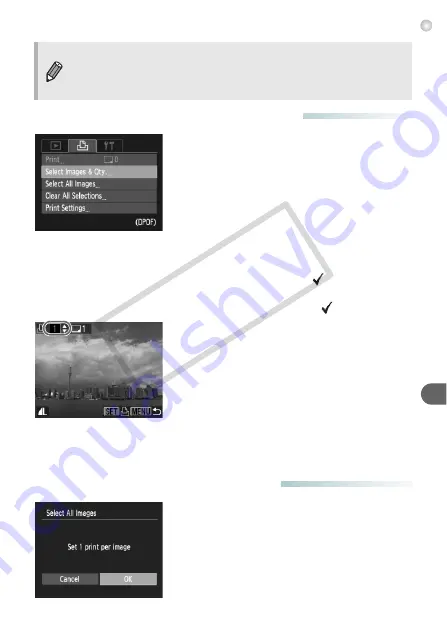
Choosing Images for Printing (DPOF)
99
●
Choosing the Number of Copies
1
Choose [Select Images & Qty.].
●
Press the
n
button and choose the
2
tab, then choose [Select Images & Qty.] and
press the
m
button.
2
Choose an image.
●
Press the
qr
buttons to choose an image,
then press the
m
button.
X
You will be able to set the number of print
copies.
●
If you choose [Index],
appears on the
screen. Pressing the
m
button again will
deselect the image and
will disappear.
3
Set the number of prints.
●
Press the
op
buttons to set the number of
prints (maximum 99).
●
Repeat Steps 2 and 3 to choose other
images and the number of prints for each.
●
You cannot set the number of print copies
for index prints. You can only choose which
images to print in Step 2.
●
Pressing the
n
button accepts the
settings and restores the menu screen.
●
Set All Images to Print Once
1
Choose [Select All Images].
●
In Step 1 above, choose [Select All Images]
and then press the
m
button.
2
Make print settings.
●
Press the
qr
buttons to choose [OK] and
press the
m
button.
•
With [Index] chosen, the [Date] and [File No.] options cannot be set to
[On] at the same time.
•
The date will be printed in the style set in the [Date/Time] function in the
3
tab (p. 17).
CO
PY
Summary of Contents for 4258B001
Page 12: ...12 COPY ...
Page 70: ...70 COPY ...
Page 94: ...94 COPY ...
Page 108: ...108 COPY ...
Page 123: ...Menus 123 Selectable or set automatically Not selectable K E I F V 2 2 2 w O P U 3 t 1 COPY ...
Page 131: ...131 MEMO COPY ...






























