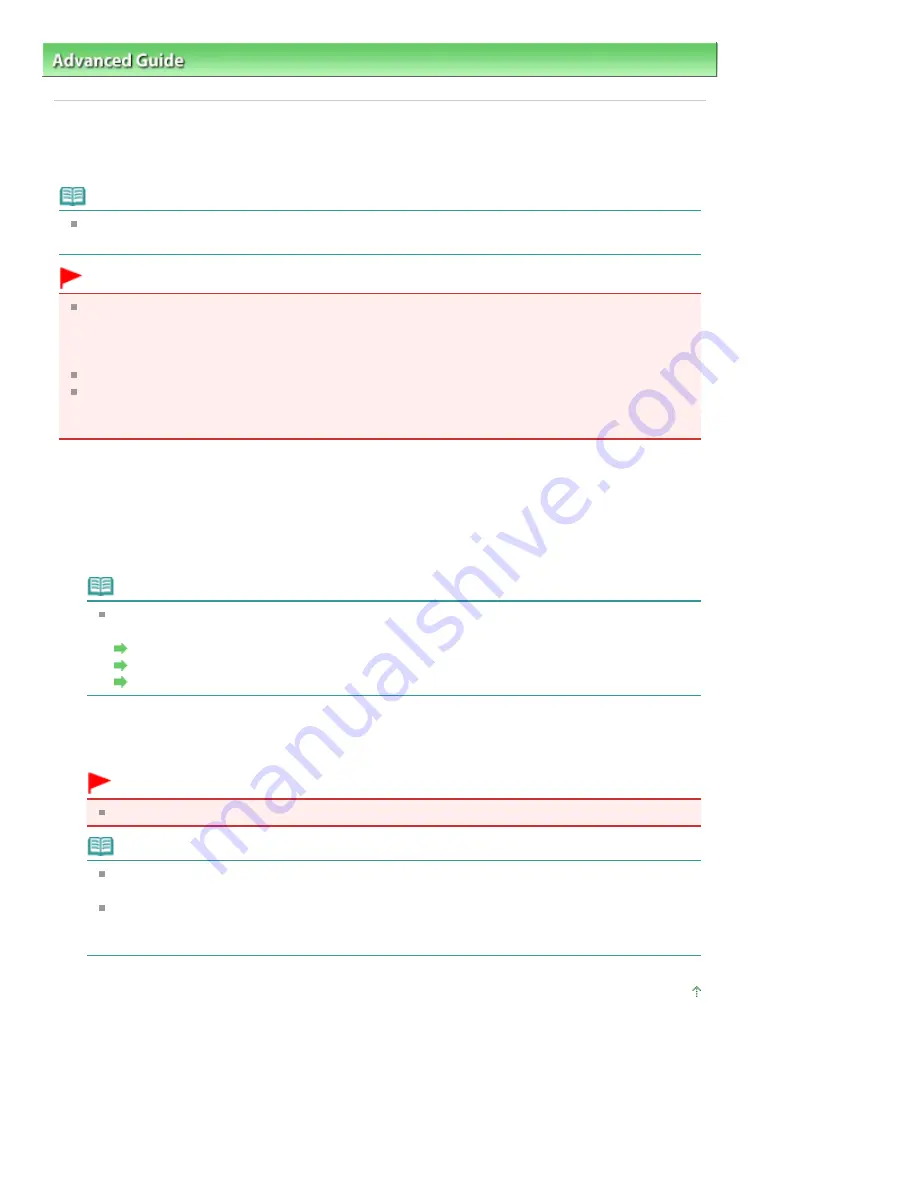
Advanced Guide
>
Faxing
>
Sending/Receiving Faxes Using the Operation Panel of the Machine
> Using the Hook Button
Using the Hook Button
Follow the procedure below to send faxes using the
Hook
button.
Note
You can use the
Hook
button only when Hook key setting is set to Enable. For details, see
Hook key
setting
.
Important
It may be possible that faxes will reach unintended recipients due to the misdialing or incorrect
registration of fax/telephone numbers. When you send important documents, it is recommended
that you send them after speaking on the telephone. For details, see
Sending a Fax after Speaking
on Telephone
.
With manual transmission, you cannot use the Platen Glass to load documents.
To speak to the recipient before sending a fax with MX870 series, you need to connect a telephone
to the machine. Refer to your setup manual for instructions on how to connect the telephone to the
machine.
1.
Load documents in the ADF, then press the
Hook
button.
2.
Use the Numeric buttons to dial the recipient's fax/telephone number.
If you are using MX870 series and hear a voice from the recipient through the handset connected to
the machine, ask him/her to set the recipient's fax machine to receive faxes.
Note
You can also dial using one-touch speed dialing (MX870 series), coded speed dialing, or
manual redialing.
Sending Faxes
Sending a Fax Using the Speed Dialing Feature
Resending Faxes (Redialing a Busy Number)
3.
When you hear a high-pitched signal, press the
Color
button for color transmission,
or the
Black
button for black & white transmission.
Important
Color transmission is available only when the recipient's fax machine supports color faxing.
Note
To cancel a fax transmission, press the
Stop
button. To cancel a fax transmission while it is in
progress, press the
Stop
button, then follow the instructions on the LCD.
If documents remain in the ADF after the
Stop
button is pressed while scanning is in progress,
Document in ADF. Press OK to eject document. is displayed on the LCD. Press the
OK
button
and follow the instructions on the LCD to automatically feed out the remaining documents.
Page top
Page 773 of 1127 pages
Using the Hook Button
Summary of Contents for 4206B002
Page 27: ...Page top Page 27 of 1127 pages Entering Numbers Letters and Symbols ...
Page 32: ...Page top Page 32 of 1127 pages Setting the Receive Mode ...
Page 55: ...Page top Page 55 of 1127 pages Using Useful Fax Functions ...
Page 71: ...Page top Page 71 of 1127 pages Inserting the USB Flash Drive ...
Page 80: ...Page top Page 80 of 1127 pages Using Various Copy Functions ...
Page 109: ...Page top Page 109 of 1127 pages Loading Paper ...
Page 112: ...Page top Page 112 of 1127 pages Loading Paper in the Cassette ...
Page 126: ...Page top Page 126 of 1127 pages Loading Originals on the Platen Glass ...
Page 129: ...Page top Page 129 of 1127 pages How to Load Originals for Each Function ...
Page 133: ...Page top Page 133 of 1127 pages Originals You Can Load ...
Page 148: ...Page top Page 148 of 1127 pages Cleaning the Print Head ...
Page 193: ...Page top Page 193 of 1127 pages Printing Photos ...
Page 218: ...See Help for details on the Edit screen Page top Page 218 of 1127 pages Editing ...
Page 227: ...Page top Page 227 of 1127 pages Printing ...
Page 236: ...Adjusting Images Page top Page 236 of 1127 pages Correcting and Enhancing Photos ...
Page 244: ...Page top Page 244 of 1127 pages Using the Face Brightener Function ...
Page 260: ...Page top Page 260 of 1127 pages Correct Enhance Images Window ...
Page 270: ...Page top Page 270 of 1127 pages Cropping Photos Photo Print ...
Page 274: ...Page top Page 274 of 1127 pages Printing an Index ...
Page 315: ...Page top Page 315 of 1127 pages Borderless Printing ...
Page 374: ...Page top Page 374 of 1127 pages Smoothing Jagged Outlines ...
Page 406: ...Page top Page 406 of 1127 pages Copying Four Pages to Fit onto a Single Page 4 on 1 Copy ...
Page 531: ...View Use Window Page top Page 531 of 1127 pages Classifying Images into Categories ...
Page 600: ...Page top Page 600 of 1127 pages Send via E mail Dialog Box ...
Page 622: ...Page top Page 622 of 1127 pages Save Dialog Box ...
Page 670: ...Advanced Mode Tab Page top Page 670 of 1127 pages Scanning in Advanced Mode ...
Page 703: ...Page top Page 703 of 1127 pages Basic Mode Tab ...
Page 759: ...Page top Page 759 of 1127 pages Registering Coded Speed Dial Numbers ...
Page 823: ...Page top Page 823 of 1127 pages Sending a FAX ...
Page 1033: ...Page top Page 1033 of 1127 pages Problems Sending Faxes ...
Page 1057: ...Page top Page 1057 of 1127 pages Installing the MP Drivers ...
Page 1064: ...Page top Page 1064 of 1127 pages Using Easy PhotoPrint EX ...
Page 1093: ...Page top Page 1093 of 1127 pages How to Set a Network Key Network Password Passphrase ...
Page 1105: ...Page top Page 1105 of 1127 pages Checking Information about the Network ...






























