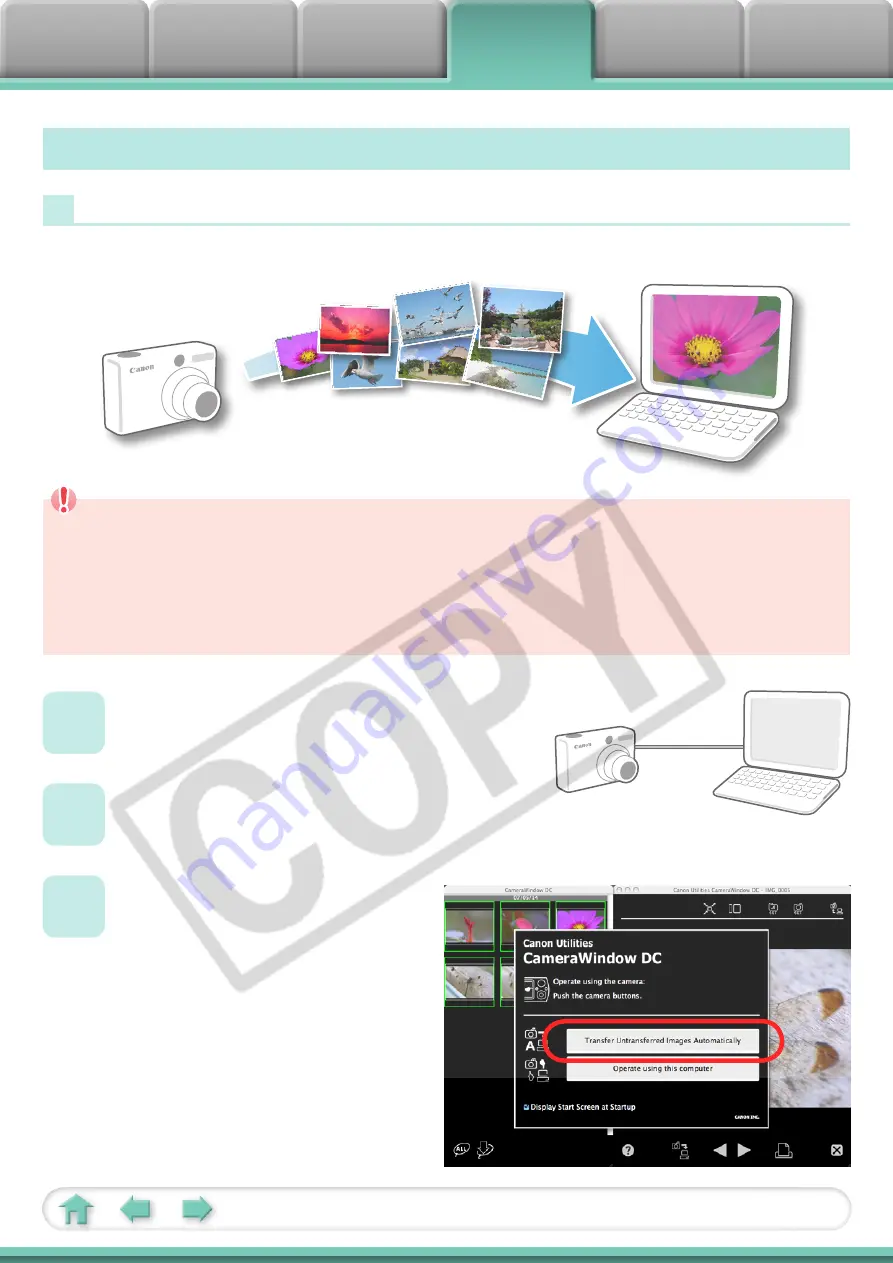
10
Downloading Images
Downloading Images by Connecting the Camera to a Computer
Download the camera images to the computer.
IMPORTANT
• The instructions in this software manual assume that you have correctly installed
the software. See the guides supplied with your product package for software
installation procedures.
• If CameraWindow fails to open when you connect the camera, click the
[CameraWindow] icon in the Dock (the bar at the bottom of the desktop).
1
Connect the camera to the computer
with the supplied interface cable.
2
Set the camera to the Playback mode
and switch on the power.
3
Click [Transfer Untransferred
Images Automatically].
The images will start to
download.
CameraWindow










































