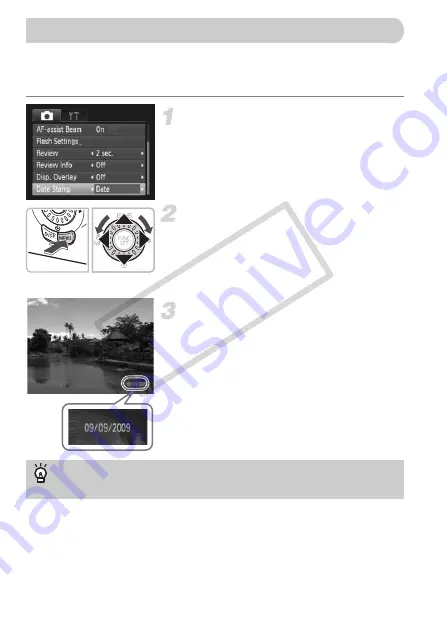
62
You can insert the shooting date and time in the lower right corner of an
image. Once inserted, however, they cannot be deleted. Be sure to check
beforehand that the date and time are correctly set (p. 18).
Choose [Date Stamp].
●
Press the
n
button.
●
Press the
qr
buttons to choose the
4
tab.
●
Press the
op
buttons or turn the
Â
dial
to choose [Date Stamp].
Accept the setting.
●
Press the
qr
buttons to choose [Date] or
[Date & Time].
●
Pressing the
n
button will restore the
shooting screen.
X
[DATE] will appear on the screen.
Shoot.
X
The shooting date and time will be
recorded in the image’s lower right corner.
●
To restore to the original setting, choose
[Off] in Step 1.
•
Use the DPOF print settings (p. 112) to print.
•
Use the included software to print.
Refer to the
for details.
•
Connect the camera to a printer to print.
Refer to the
for details.
Inserting the Date and Time
Inserting and printing the date and time in images without
an embedded date and time
CO
PY






























