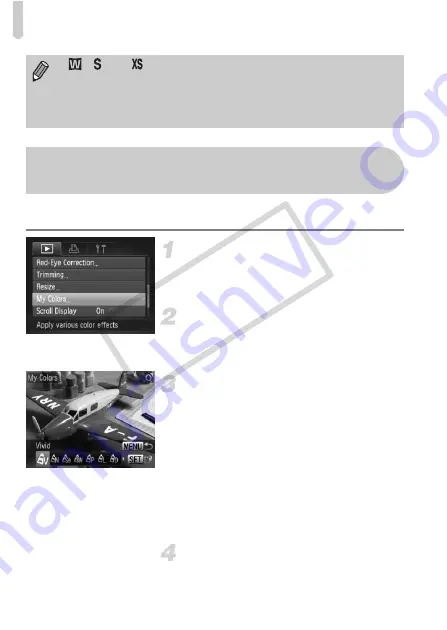
Adding Effects with the My Colors Function
134
You can change the color of an image and save it as a separate image.
Refer to p. 76 for details on each menu item.
Choose [My Colors].
●
Press the
n
button, choose the
1
tab and [My Colors], and press the
m
button.
Choose an image.
●
Press the
qr
buttons or turn the
Â
dial
to choose the image and press the
m
button.
Choose a menu option.
●
Press the
qr
buttons or turn the
Â
dial
to choose an option.
●
After choosing the menu option, you can
magnify the image by following the
operations in “Magnifying Images” (p. 121).
●
If you press the
m
button during
magnified display, you can switch to the
original image. Pressing the
n
button
restores the menu screen.
●
Press the
m
button.
Save as a new image and display.
●
Perform Steps 4 and 5 on p. 132.
•
,
and
images cannot be trimmed.
•
The width and height ratio of an image that can be changed is fixed at
4:3 (for a vertical image 3:4).
•
The number of recorded pixels in a trimmed image will be smaller than
before trimming.
Adding Effects with the My Colors
Function
CO
PY
Summary of Contents for 3633B005
Page 56: ...56 COPY ...
Page 80: ...80 COPY ...
Page 154: ...154 COPY ...
Page 179: ...179 MEMO COPY ...






























