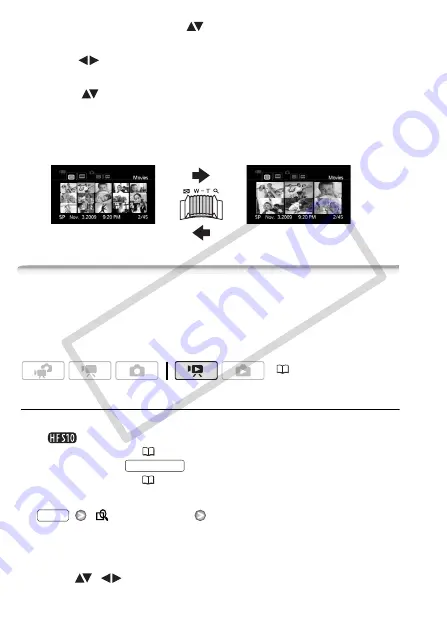
52
Video
1 In the index screen, move (
) the orange selection frame to the
tabs on the top of the screen.
2 Select (
) the tab corresponding to the recordings you want to
play back.
3 Return (
) to the index screen to select a scene or photo.
By default, the index screen will show up to 6 items (scenes or photos).
Move the zoom lever toward
W
to show up to 15 items per screen.
Move it toward
T
to return to the default index screen display.
Searching for Scenes
From the original movies index screen, you can search for recordings
you made on a particular date (for example, to find all the movies you
shot during a special event). You can also search for scenes that con-
tain people’s faces.
Selecting from the Calendar Screen
1 Open the original movies index screen.
•
You can select the original movies in the built-in memory or on
the memory card (
• You can press
to open the index screen for video
snapshot scenes (
65).
2 Open the calendar screen.
[
Scene Search]
[Calendar Screen]
• The calendar screen appears.
• Dates that contain scenes (that is, movies were recorded on that
date) appear in white. Dates without recordings appear in black.
3 Move (
,
) the cursor to the desired date.
T
6 scenes/photos
W
15 scenes/photos
(
VIDEO SNAP
FUNC.
COP
Y
Summary of Contents for 3568B001 - VIXIA HF S10 Camcorder
Page 11: ...11 COPY ...
















































