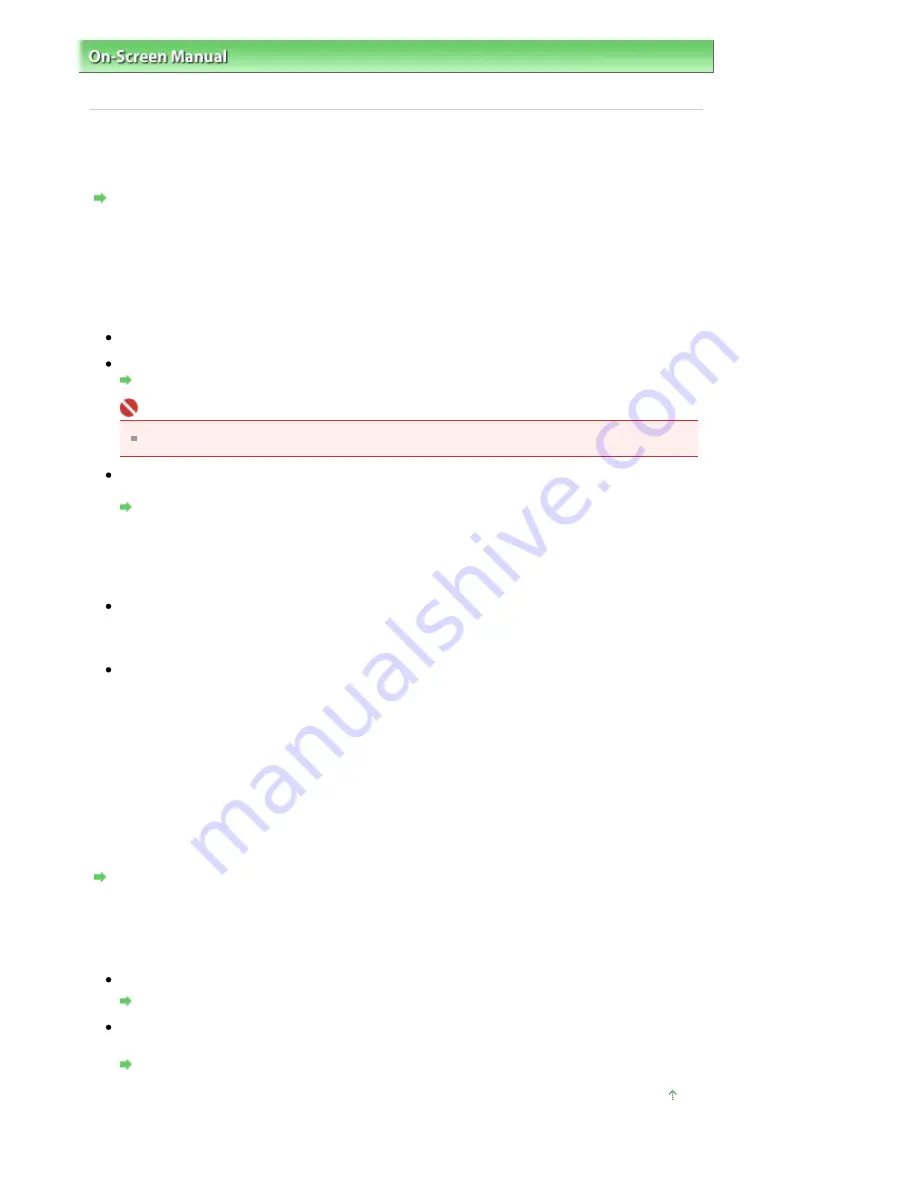
On-Screen Manual
>
Scanning Guide
>
Troubleshooting
>
Problems with Scanning
> Scan Quality (Image Displayed on
the Monitor) Is Poor
Scan Quality (Image Displayed on the Monitor) Is Poor
Check 1: Increase the scanning resolution.
Resolution
Check 2: Set the scale to 100%.
Some applications do not display images clearly if the image is too small.
Check 3: If moire (stripe pattern) appears, take the following measures and
scan again.
On the Basic Mode tab of ScanGear (scanner driver), select Magazine(Color) in Select Source.
On the Advanced Mode tab of ScanGear (scanner driver), set Descreen in Image Settings to ON.
Image Settings
Important
If moire appears when you scan a digital print photo, take the above measures and scan again.
If you use MP Navigator EX, set Document Type to Magazine(Color) or enable Descreen in the Scan
Settings dialog box and scan again.
Scan Settings Dialog Box (Photos/Documents)
Check 4: Check the monitor's color depth.
From the Start menu, select Control Panel > Appearance and Personalization > Adjust screen resolution
to open the Display Settings dialog box. Set the color depth to Medium (16 bit) or Highest (32 bit).
Windows XP:
From the Start menu, select Control Panel > Display to open the Display Properties dialog box. On
the Settings tab, set the color depth to Medium (16 bit) or Highest (32 bit).
Windows 2000:
From the Start menu, select Settings > Control Panel > Display to open the Display Properties dialog
box. On the Settings tab, set Colors to High Color (16 bit) or True Color (32 bit).
Check 5: The Platen or Document Cover may be dirty.
Clean the platen or the document cover of the scanner, taking special care not to press strongly on the
platen.
Check 6: If the document is in poor condition (dirty, faded, etc.), use
Reduce Dust and Scratches, Fading Correction, Grain Correction, etc. in
Image Settings on the Advanced Mode tab of ScanGear (scanner driver).
Image Settings
Check 7: If the color tone of images with consistent color tone (such as the
sky) is different from the original document, take the following measures
and scan again.
On the Advanced Mode tab of ScanGear (scanner driver), set Auto Tone in Image Settings to OFF.
Image Settings
Open the Preferences dialog box from the Advanced Mode tab of ScanGear (scanner driver) and set
Color Matching on the Color Settings tab.
Color Settings Tab
Page top
Sayfa 243 / 268 sayfa
Scan Quality (Image Displayed on the Monitor) Is Poor
















































