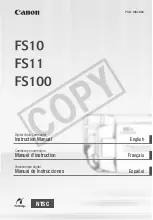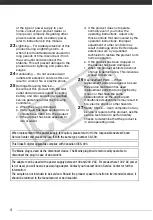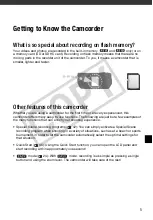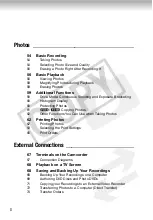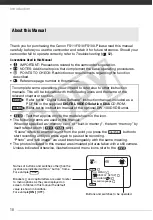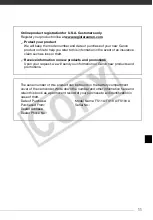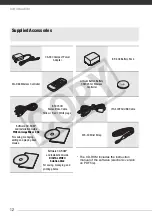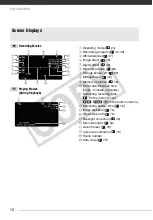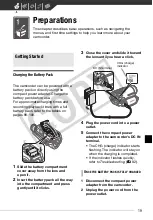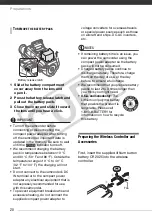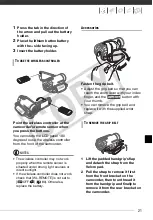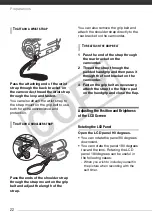7
Table of contents
Video ____________________________________
Selecting the Video Quality (Recording Mode)
Zooming: Optical, Advanced and Digital Zoom
Reviewing and Deleting the Last Scene Recorded
Selecting Scenes by Recording Date
Selecting the Playback Starting Point from the Movie Timeline
Special Scene Recording Programs
Controlling Shutter Speed and Other Functions while Shooting
Automatic Backlight Correction and Manual Exposure
Adjustment
On-Screen Displays and Data Code
Managing Scenes and the Memory